The Sony SRS XB31 Bluetooth Bluetooth speaker has several buttons on its top panel, including the Volume, Phone, and Power-Pairing buttons. We also find the Reset, Light-Batt, WPC, and Add buttons in the back of the unit inside the port compartment. These buttons let you operate the many features of this portable but big sounding speaker. So here we offer our Sony SRS XB31 buttons explained cheat sheet. E.g. We show you where to find each control on the speaker, explain its meaning and function, what any button code combination presses do, when to press them, and how to use the buttons to work the speaker in general.
Sony SRS XB31 Buttons Explained: The Top Panel Buttons
There is one row of buttons on the top of the speaker. They each have unique shapes. Moreover, there are two lamps on the top, and three more in the rear port compartment. The lights tell you what the speaker is doing at any given time. E.g. The Power lamp lights up white when the speaker is ON. The Pairing Status lamp lights or blinks blue to show the current speaker connection state Plus, there’s a CHARGE lamp on the back of the unit that flashes when the battery is getting low, and glows steadily as you charge the speaker. Also back there, there are the ADD and WPC lamps that glow when either of these modes is active. And finally, there’s the micro USB charging, and Audio In (AUX) ports.
The Power / Pairing Button
One function of the Pairing / Power button is to turn the 31 ON and OFF. Another is to initiate Bluetooth pairing mode. And finally, this button is a part of a button chord to factory reset the speaker (described below) Find it near the right end of the control panel, as we point out with the green arrow in the next picture. Note its power symbol shape.

Turning the XB31 ON and OFF
Press and release the button when the speaker is OFF, to power it on. Depress and release it again, to turn the 31 back OFF.
The Power Status lamp lights up when the speaker boots, as we see next.

Note that the speaker might make no sound at all as it boots. But if it connects with a source device at that time, you will hear two beeps.
When the speaker is OFF, no lights on it should glow, except when you’re charging it. When OFF in that case, the CHARGE lamp still glows solid orange.

Finally, the Bluetooth Status lamp illuminates in one of three possible ways. 1) It slow blinks when the speaker comes up in standby mode, ready to pair but not in discovery mode. 2) It fast flashes when the speaker boots into discovery / pairing mode. This happens just after you take a new one out of the box, or after a hard reset. 3) It glows steadily when the speaker makes a connection with a source device.

Activating Pairing Mode on the SRS XB31
With the speaker powered ON, you press and hold the Power-Pairing button until you hear a series of rising beeps, and the speaker announces in a lady’s voice, “Bluetooth pairing.” At that point then, release the button. The speaker is now in pairing mode, and the Bluetooth Status lamp pictured above begins fast flashing.
You need to do this anytime you want to pair the 31 with a never-before-paired Bluetooth source device. When in this (a.k.a. Discovery) mode, the speaker sends out its name and other connection info over the Bluetooth air channels. Then, this allows nearby BT devices to find and sync to it. Don’t release this button too quickly though, lest you turn the speaker OFF, without it ever going into pairing mode.
The Volume Down and Volume Up Buttons
The 31 also has volume controls. The Volume UP and Volume DOWN buttons that Sony positions in the center of the buttons panel, between the Play-Pause and Power buttons. Further, you can feel their minus and plus symbol shapes. E.g. Find these controls pointed out in the next picture.
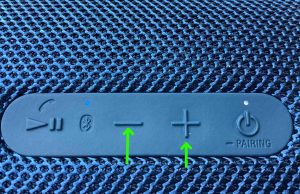
When pressed, these lower and raise the loudness respectively, by reducing or increasing the volume setting of the connected source device.
The Power lamp blinks once for each time you press either the Volume UP or Volume DOWN buttons. That is, except when you hit the lower or upper ends of the volume range. Then that light fast flashes a few times. Also, no beeps or other accessibility sounds play when you adjust the volume.
Note that you can also change XB31 volume by adjusting the controls on your source BT device.
How to Raise (Turn Up) and Lower (Turn Down) Sony SRS XB31 Volume
With the speaker paired and playing, press the minus shaped Volume Down button to decrease its sound output level. Press the plus shaped Volume Up button to increase audio output.
Note that these loudness controls have no effect when the speaker is not paired. Also, the volume setting may change from paired device to paired device. I.e. each paired device remembers its own volume setting. So you might need to re set the volume when you unpair the speaker from one source device and pair it to another.
The Play-Pause / Phone / Voice Assistant Button
The Phone / Voice Assistant button has an icon of an old fashioned telephone receiver just above it, and the button itself is the ever familiar right facing triangle and two vertical lines shape. We find it at the left edge of the top buttons panel. See it in the next picture.

Answering an Incoming Phone Call
Press and release this button quickly to pick up on an arriving call when you have this unit paired with a smart phone. Depress it again to hang up the call. When the call comes in, the item you were listening to pauses when you pick up the call. But note that once you disconnect from the call, you may not be able to resume music playback with this button, depending on the app you were listening in. In such cases, you have to go into the app and un-pause it on the phone itself.
Getting Siri’s Attention
When paired with an Apple phone, you may press and hold the Play / Pause / Phone / Voice Assistant button to wake up Siri. Note that you must first enable Siri on the source device (phone, tablet) to use Siri for this to work. Siri then hears you on the built-in microphone on the XB31. So be sure to talk at the speaker, and not at your phone, when paired with the 31. The mic is on speaker front grill, near the right edge.
Finally, after Siri responds, the system resumes playing what you were listening to before.
Stopping and Starting the Music
This is the Play-Pause function of this button. To use it while the 31 is playing, simply press and release this button. Play stops and the source device goes into pause mode. To resume play, then again, press and release the Play-Pause button.
Move Back and Fourth in a Playlist
Finally, you can skip forward to the next song, or back to the previous song in a playlist with the Play-Pause button on the XB 31. As the song plays, do the following…
-
-
- To advance to the next song, quickly press and release the Play-Pause button twice. Upon doing that, your source device advances to the next song in the current playlist.
- To move back and play the previous song again from the beginning, quickly press and release the Play-Pause button three times. When you do that, your source BT device jumps back one song from the current one in the current playlist, and plays that song from the beginning.
-
Sony SRS XB31 Buttons Explained: The Back Panel Buttons
The LIGHT-BATT Button
This button switches the party lamps on the front and ends of the speaker ON and OFF. E.g. See it in the next photo. It’s at the left of the horizontal row of three buttons in the port compartment.

How to Turn Speaker Party Lights ON and OFF
The multi-color light bars pulsate, fade, flash, and change colors along with the music on the XB31, and are ON by default. I.e. Either when fresh out of the box, or after a factory reset. But you can turn them off by pressing and holding for three seconds the LIGHT-BATT button. Doing so may save a bit of power, especially when you don’t really need to waste any battery on running these lamps and need to get maximum playing time. You might also deactivate them when playing the speaker in daylight or in a bright room where the lights would be harder to see anyhow.

Then to turn them back on again, simply repeat what you did before. I.e. Press and hold in the LIGHT-BATT button for three seconds. At that point, the party lamps resume their color light show.
How to Get Battery Percentage
Quickly press and release the same button (the LIGHT-BATT button) any time the speaker is ON. Then the unit speaks that percentage number of battery power left to you in a female voice.
The Wireless Party Chain (WPC) Button
This WPC function lets you join from two to a hundred compatible speakers such that both play the same program. Why do this? Because, as with the Connect Plus and Party Boost feature on JBL Bluetooth speakers, you get a wider coverage area when you have more than one speaker in sync, than when just one is playing. So you get more volume to spread around bigger party areas.

How to Set Up WPC Mode
Now to create a party group, you can use any combination of XB20, XB30, XB31, XB40, and XB41 models. Furthermore, the GTK-XB60, GTK-XB90 Sony models work here as well. Now In WPC mode, unlike with stereo pairing, you can indeed mix and match different speaker models, so long as you do it with only the models listed here.
To form a WPC group of speakers, do as follows.
Get the Speakers Together
-
- Position all speakers you wish to add within 3.2 feet, or 1 meter, of your phone or tablet from which you’ll be playing the music.
Start WPC Mode on Speaker One
-
- Power up the first speaker. We’ll call this one Speaker One.
- Pair Speaker One with your source Bluetooth device.
- Press the WPC button on Speaker One for three seconds. The WPC (Wireless Party Chain) light will start blinking. E.g. See this light in the next picture below. Then after a few seconds, this lamp stops blinking, and assumes a glow a solid white glow.
Start WPC Mode on Speaker Two
-
- Next, turn on the second speaker. I.e. Speaker Two.
- As you did on Speaker One, press and hold the WPC button on Speaker Two for three seconds. The WPC light begins flashing on that speaker for a short time. Then it glows steadily. Also, the Bluetooth lamp on Speaker Two goes dark. At this point, you have successfully created a WPC link between these two speakers. Note that once you initiate WPC on Speaker One, you have just one minute to complete the connection on Speaker Two. If you do not, the waiting Speaker One times out, and goes back to normal single-speaker Bluetooth operation.
- Finally, once you connect to the new WPC group, you can start playing music on that device. Then it will stream to your speaker group, and you’ll hear the program on both speakers.
- Now to add other speakers to the group, repeat steps 1 and 2 on the speaker you’re adding.
How to Stop WPC Mode
When you’re ready to break the WPC link, simply press and hold the WPC button on Speaker One for three seconds. A tone then sounds and the WPC light goes out, meaning that the link is now broken.

Then simply turn off the speakers that you’ll no longer be using.
The Add Button
You use the Add button to join two Sony XB31 speakers together for stereo sound (Stereo Mode), or as two mono speakers for extra volume (Double Mode). To use two speakers together like this, you first create a Bluetooth connection between the speakers. Then, you set up a Bluetooth connection between this pair, and the source Bluetooth device you’ll be playing music from. Plugging a cord into the Audio Input port ends the Add function.

How to Use the Add Button
You need two Sony SRS XB31 speakers to use the Add feature for either Stereo or Double modes.
Turn the First Speaker On
-
- Start with both speakers powered OFF.
- Power up the first speaker, and watch for the Power / Pairing lamp to begin flashing white.
- Press and hold the Add button for around three seconds, until that XB31 beeps.
Turn On the Second Speaker
-
- Next, power up the second speaker. Again, its Power / Pairing lamp should start flashing white. Note that you have one minute to do this after putting the first speaker in Add mode. Otherwise, that speaker times out, and reverts to a single speaker configuration. If this happens, power down both speakers, and start over with step 1.
- Press and hold the Add button on the second speaker for three seconds, until this XB31 beeps.
Pair Source Device to the New Sony Speaker Set Just Created
-
- Then, pair your Bluetooth source device to your XB31 speaker set that you just created.
- Begin playing something on your BT source device, and you should hear it play on both speakers.
- Then, adjust the volume using the controls on one or the other speaker. Adjusting volume on one also changes it on the other.
To Switch Between Add and Double Mode
-
- To switch between Double Mode and Stereo Mode, press and release the Add button on one of the speakers. When in Double Mode, each speaker plays a mono version of the content, which contains both the left and right channels. But in Stereo Mode, one speaker plays the left channel while the other plays the right.
To end this speaker tethering, simply turn off both speakers.
Sony SRS XB31 Buttons Explained: The Reset Button
Find this recessed button on the speaker back, just to the right of the Audio In port. To work it, insert a paper clip end and gently press.

Now unlike reset buttons on many other speakers, this button does NOT restore the unit to its factory default state. Instead, you press this only when the speaker becomes unresponsive or acts strangely. E.g. It won’t power ON or OFF, or the other buttons do nothing when you press them. Thus, pressing Reset does not clear the stored Bluetooth pairings from memory.
It does appear though, to disconnect the speaker from its battery by brute force. Thus pressing it causes a hard shutdown to occur. Further, releasing it applies battery power again. You can then turn the speaker on with the Power button.
The hope with this design is that the unit will again respond to other button presses when cold started after a Reset button press.
How to Use the Reset Button
Should the 31 lock up or become non responsive to button presses, press and release this button. If the Power lamp is ON, it should shut OFF right away. Note that the speaker does not come back on when you release this button. So to turn it on again, press the Power button.
The Reset Button Code Combination
Note that this is different from the Reset button described in the last section. This method is how to actually hard reset the XB31 to put it back to factory default settings. The Reset button described earlier does not do this however. But it is possible to run a true factory reset on the 31, as follows.
With the XB31 running, press and hold the Power and Volume DOWN buttons at the same time until the speaker goes OFF and all the top panel lamps go dark. E.g. See these buttons pointed at by the green arrows in the next picture.

You may wish to reset the speaker to fix any unusual behaviors you notice from it such as failing to pair, sound distortion, failure to power off when you press the Power button, pressing the Reset button does not solve your issue, and so on. Note that resetting invalidates any saved connection info about this speaker on your source Bluetooth devices. So you’ll have to forget those connections on these devices, and re pair the speaker after a reset to play your audio content through it once again.
For more details, check out our post that describes How to Reset Sony SRS XB31 Speaker.
Other Posts About the Sony SRS XB31
Related Posts to Sony SRS XB31 Buttons Explained
References for Sony SRS XB31 Buttons Explained
Revision History
-
- 2021-09-30: First posted.
