The key to pairing two Sony SRS XB31 speakers together is the ADD button. It lets you join two XB31s for Stereo or Double modes. It’s the button closest to the bottom in the three button row inside the back port compartment.

Pairing Two Sony SRS XB31 Speakers, Explained
The Stereo Pairing function lets you join two XB31s such that one plays the left channel of the stereo program, while the other plays the right channel. Now to create a stereo pair, you need two SRS XB31s. Pairing the 21 with speakers other than an identical model did not work in our tests, and the Sony documentation states that you must have two of the same model in Bluetooth range of each other for connecting the two as a stereo pair to work.

Now to form a stereo pairing of two XB31 speakers, do as follows.
Preparing the First Speaker
-
- Power up the first speaker. We’ll call this XB31 Speaker One.
- Press the ADD button on Speaker One for three seconds. The ADD lamp on Speaker One light will then start blinking white. E.g. See this lights in the last picture above. After a few seconds, the light stops flashing, and begins glowing solid white.
Preparing the Second Speaker
-
- Next, turn on the second XB31. I.e. Speaker Two.
- As you did on Speaker One, press and hold the ADD button on Speaker Two for three seconds. Again, the ADD light will begin flashing on that speaker just as they did on the first one. And again, it assumes a steady white glow after several seconds. Both speakers also then announce, “Double mode.”
Create the Stereo Pairing Between the Sony SRS XB31 Speakers
As far as your source device knows, this two speaker pairing acts just like a single Bluetooth speaker. So you pair your device to it just like you would a single wireless speaker.

-
- Put this stereo pair into Bluetooth pairing mode if it is not already, by pressing and holding in the Power / Pairing button on Speaker One. Then after a second or two, the Bluetooth lamp on that speaker should fast flash, and the speaker plays a rising pitch tone.
- Now go to your Bluetooth source device, and connect it to the speaker pair, called “SRS-XB31”. If you do not see this device, the move your phone / tablet closer to the speakers.
- After the pairing to the source device occurs, press the ADD button to take the speakers out of Double Mode and put them in Stereo mode. Hold it in until you hear the speaker announce Stereo Mode.
- Finally, you can start playing music on your source device. Then it will stream to that speaker pair, and you’ll hear the program in STEREO!
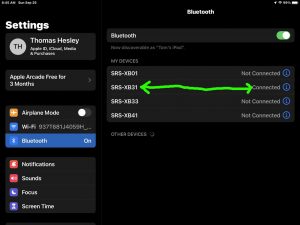
Reversing Stereo Channels
When in Stereo Pair mode, each speaker is assigned one of the two stereo channels (either L or R). Now drawing on our example above, let’s say that Speaker One is playing the left channel, and Speaker Two is playing the right. In that case, briefly press the ADD button once, and Speaker One will then play the right channel while Speaker Two plays the left channel. To change channel assignments again, simply press and release the ADD button. You can do this repeatedly on either speaker until the channel configuration you wish takes effect on each speaker.
Ending the Pairing Between the Two Sony SRS XB31 Speakers
When you’re ready to break the pairing (either stereo or double), briefly press the ADD button on one of the speakers. A tone then sounds and ADD lamp goes out, indicating that this two speaker pairing is now over.
Pairing Two Sony SRS XB31 Speakers in Double Mode
When two XB31 speaker operate in Double Mode, both speakers play a monaural version of the music. I.e. They both play the sum (L + R) of the left and right stereo channels.
Now Double Mode is the mode that the speakers initially pair in when you connect them together. But if you have since then switched to stereo mode and want to get back to Double Mode, you briefly press and release the ADD button on one of the speakers during the pairing session. Furthermore, keep pressing this button until the speaker you’re working with announces Double Mode. Thus when that happens, your speakers are now operating in Double Mode.
Related Posts to Sony SRS XB31 Pairing Two Speakers
Other Posts About the Sony SRS XB31 BT Speaker
References for Pairing Two Sony SRS XB31 Speakers
Revision History
-
- 2022-10-03: First published.
