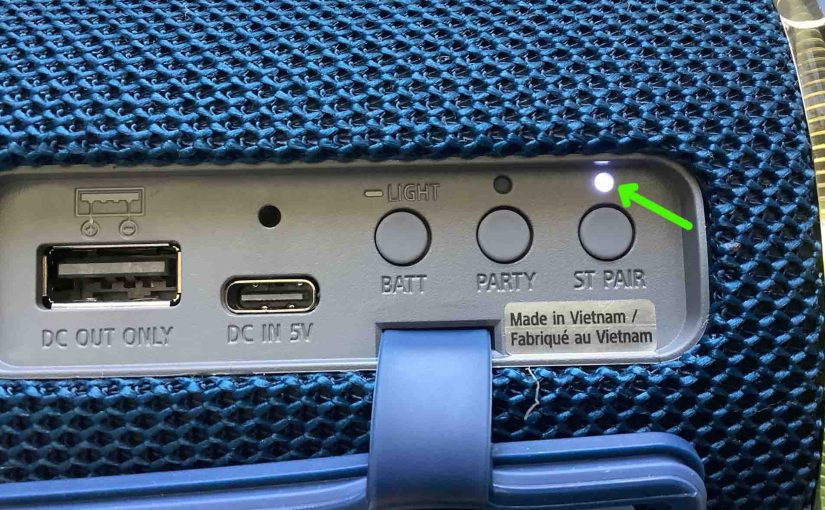Pairing two Sony SRS-XB33 Bluetooth speakers allows you to form a stereo (L + R) set. So in this piece, we show you how pairing two copies of this speaker together lets you enjoy more life like sounding music from them. The only extra cost is that you must have two XB33s to get the stereo sound. Now individually, the XB 33 is itself a stereo speaker. E.g. It has two drivers, one for the left channel and one for the right. And you can indeed get a decent stereo soundstage from one speaker as long as you stay pretty close to it. But when pairing two of these speakers together, you can spread the left and right channels further apart for louder and further reaching stereo.

How Pairing Two Sony SRS-XB33 Speakers Works
Prepare the Speakers

-
- Start with both speakers powered OFF.
- Power up both speakers, and watch for the Pairing lamp to begin flashing blue on each one.
- If either speaker connects with a nearby Bluetooth device, you need to break that connection. So turn off Bluetooth on the nearby BT device or shut down that device altogether.
Initiate the Pairing of Two Sony SRS-XB33 Speakers Now

-
- Press and release the ST PAIR button on one of the speakers. Then that XB33 beeps. Find this button in the back compartment. It’s the last button on the right. At this point, both the Bluetooth and ST PAIR lamps on this speaker flash. Then after six (6) seconds, the ST PAIR lamp stops flashing and glows white steadily.
- Next, on the the second XB33, press the ST PAIR button. Then its Bluetooth and ST PAIR lamps flash. Note that you have one minute to do this after putting the first speaker in ST PAIR mode. Otherwise, that speaker times out, and reverts to a single BT speaker configuration. If this happens, power down both speakers, and start over with the Prepare the Speakers section above.
- You’ll shortly thereafter hear a beep. Then the ST PAIR lamps on both speakers glow steadily and the Bluetooth light on the second speaker goes out while that same light on the first speaker continues blinking. Your two speakers are now linked to each other.

Finally, when the two speakers pair with each other, each one announces which stereo channel it will be (left or right).
Pair your Source BT Device to this Sony SRS XB33 Stereo Pair
-
- Now connect the source device to the stereo pair set as you would to any single Bluetooth speaker. E.g. Go to the Bluetooth settings page on your source device, and connect to the SRS-XB33 speaker set (should appear as “SRS-XB33” here). When you make the connection, the Bluetooth light on the first speaker begins glowing steadily, and you are now ready to enjoy stereo sound from your two XB33s.
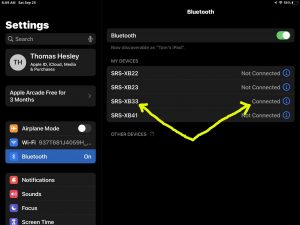
Note that the speaker with the glowing Bluetooth lamp is the primary speaker in the stereo set. In fact, when you pair with it, it’s the one that announces, “Bluetooth connected.” Thus this speaker is the one you would work to answer a call by pressing the Play-Pause-Phone button on it.
Also, the speakers will remain in ST PAIR mode even after you turn them off. This just means that the next time you turn one of them on, it will look for the other one in the ST PAIR set to connect with. Furthermore, if both speakers happen to be running Bluetooth standby mode, then when you turn on one of them, the other will come on as well. And if either speaker does not find the other after one (1) minute, then it reverts to single speaker operation.
How to Swap the Stereo Channels
Briefly press the ST PAIR button on either speaker while the two are linked, and the one that was the left channel becomes the right channel. And the one that was the right channel becomes the left channel.
How to Break the Stereo Connection
To end this speaker tethering, while both speakers are powered up and connected to each other, briefly press the ST PAIR button on one of them. You next hear a long beep and the ST PAIR lamps on both speakers go out. The stereo pairing has now been dissolved.
Related Posts to Pairing Two Sony SRS XB33 Speakers
Other Posts About the Sony SRS XB33 Wireless Speaker
References for Sony SRS-XB33 Pairing Two Speakers
Revision History
-
- 2022-10-03: First published.