Covers how to check battery life and level on the Sony SRS XG300 Bluetooth boombox speaker. We also explain how to know if the battery life is degrading over time.
Battery Life on the Sony SRS XG300, Current Charge
1. First, Turn ON the XG300
You won’t be able to read battery charge status unless the speaker is ON.

To turn on the unit, press and release the Power button, pointed at by the arrow in the last picture. It’s the round button closest to the left edge of the leftmost buttons panel.
The lamp just above this button should then light up in green, as we see next. The speaker may also make a two-chime ding-dong sound and announce, “Bluetooth connected,” if it pairs to a nearby device. If it does not power up though, then the battery could be completely dead.

But as long as there’s some energy in the battery, the speaker should boot. When it does, move on to the next step.
2. Have the Speaker Speak Battery Percentage Full
The Battery button we find on the back, inside the ports compartment, first button you come to from the left. When you punch this, the 300 announces the percentage of battery power remaining.

The announcements it speaks when you press this button are as follows
-
- 91% – 100%: “Battery Fully Charged.”
- 81% – 90%: “Battery about 90%.”
- 81% – 90% (Battery Care mode): “Battery Care Mode, Fully Charged, Battery about 90%.”
- 81% – 100%: “Battery fully charged.”
- 71% – 80%: “Battery about 80%.”
- 61% – 70%: “Battery about 70%.”
- 51% – 60%: “Battery about 60%.”
- 41% – 50%: “Battery about 50%.”
- 31% – 40%: “Battery about 40%.”
- 21% – 30%: “Battery about 30%.”
- 11% – 20%: “Battery about 20%.”
- 1% – 10%: “Please Charge.”
3. Look at the CHARGE Lamp on the XG 300
Or, you can at at least tell at a glance if the battery is on the verge of going dead by way of the CHARGE lamp. When the battery is not too low, this lamp is dark. But when the speaker is running yet has very little charge left, this lamp flashes orange. The next picture shows the lamp location. We find it just under the Power button on the front upper area of the speaker.

4. Check Battery Status in the Sony Music Center App
When the 500 is running and paired to your iOS, iPadOS, or Android device, and you have the Sony Music Center app installed on that device, you can also view battery status of your speaker. To do that, find the app on your device. We have ours in a custom folder called Bluetooth Speakers on our test iPad, as follows.
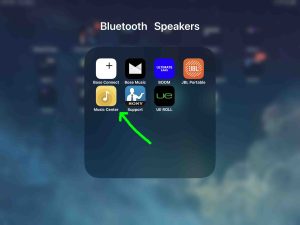
Then run the app.
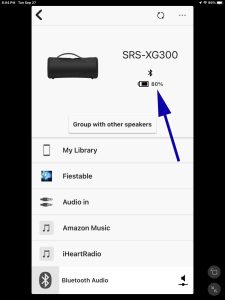
The app then comes up and brings up the XG300 home page. There, you can see the current percentage of battery power left in the speaker. We point this out with the blue arrow in the last picture. Our test speaker here has about eighty (80) percent battery power left currently.
Battery Life on the Sony SRS XG300, Overall Battery Condition
How the Speaker Behaves When the Battery is Fresh
When the speaker is new, and your charger supplies three (3.0) amps, at five (5) volts, the recharge time is about five (5.0) hours.
And, the fully charged battery should give you about twenty-five (25) hours of music time. This assumes that you play the speaker at low to moderate volume levels with the party lights OFF. The sound mode is also set to MEGA BASS, and the speaker is neither too hot nor too cold.
How the Speaker Behaves When the Battery is Going Bad
A sign of an ailing battery, is that it goes dead too quickly. Or, it takes too little or too much time to recharge completely. So if a speaker with a full charge repeatedly only plays for under eighteen (18) hours before dying, its battery may be fading.
If the SRS XG300 battery takes longer than six (6.0) hours to completely fill up, this could also mean a dying battery. It might indicate as well, that the charger you have is defective. Either that, or it is otherwise not strong enough to recharge the speaker in the normal recharge time.
Also, slow charging can happen because your charge cord is too thin. So for best results, we suggest using the included AC charger. Or, get one that can supply a minimum of 15 watts (5 volts at 3 amps).
Other Posts About the Sony Boombox Speaker SRS XG300
Related Posts to Sony SRS XG300 Battery Life
References for Sony SRS XG300 Battery Life
Change History
-
- 2022-09-27: First published.
