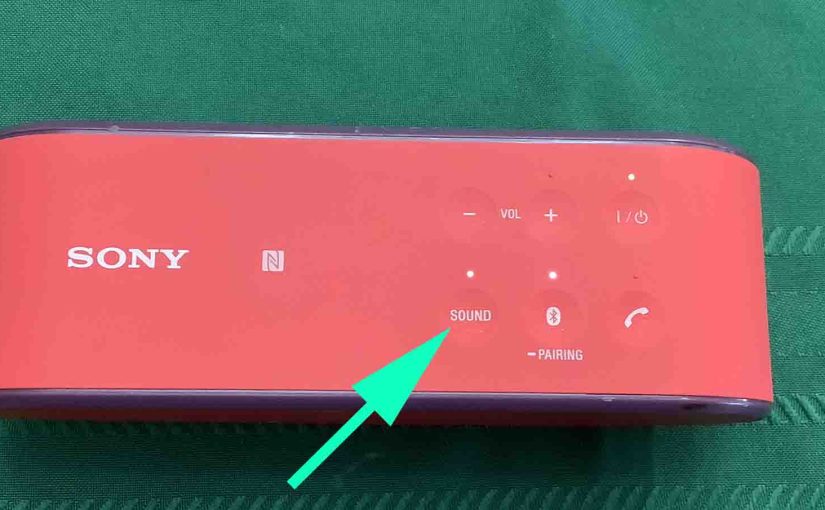The Sony X 2 Bluetooth mini speaker has six buttons across its top panel and one button on its back. In this post, we describe in detail what the Sound button does on the Sony X 2 speaker, and show how to use it to best effect.
The Sony X 2 Sound Button Explained
Find this button in the first position from the left in the front row of buttons.

Pressing this button expands the stereo soundstage as you listen, making instruments clearer. Plus, their sounds seem to come from places further to the left and right of the speaker than the actual drivers are located. It also appears to boost treble and mid range frequencies, and in so doing, it effectively reduces the bass a bit. On other Sony speakers, they refer to this as LIVE or Surround mode.
Activating Surround Mode With The Sony X 2 Sound Button
This function is normally OFF on a brand new X 2 or after a factory reset. Sony calls this default mode ClearAudio.

To activate the fuller stereo sound, briefly press the Sound button. Then the speaker goes silent for a short blip, and when the audio comes back on, you’re hearing the Surround mode. The Sound lamp, located just behind the Sound button also lights up solid white.

Switching OFF Surround Mode
To switch back to ClearAudio mode once more, just press and release the Sound button again. And again, the audio program playing cuts out briefly but then returns, sounding like standard stereo again.
Finally, the unit remembers what this setting is when you shut down the speaker, so that it will come back up in the same mode the next time you turn the X 2 on.
Related Posts
Other Sony X 2 Posts
References
Revision History
-
- 2023-04-17: First published.