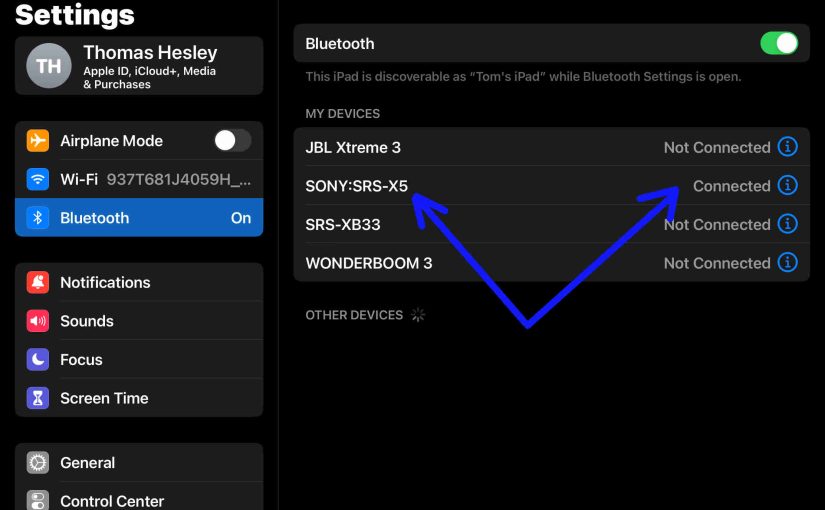This post provides Sony X5 Bluetooth pairing instructions, to link it with common wireless devices. E.g. These include the iPhone and the iPad line of Apple phones, media players, and tablets. You can also pair this speaker with Android devices using a similar procedure.
Sony X5 Bluetooth Pairing, Step by Step
With your X5 powered OFF (power lamp is dark), run through these instructions to pair it to your source BT mobile device. We’re using an iPad Air tablet for this demo.
1. Go to the Home Screen on your Source Device
Firstly, press the Home button to reveal the smart device’s Home screen.
2. Find the Settings App
We found ours on the second page of the Home screen, as we see next.

3. Bring up the Settings App
Thirdly, touch the Settings app icon.
The smart device then shows the first page of its settings, as shown in the next step.
4. Go to the Bluetooth Settings Page to Continue with Sony X5 Bluetooth Pairing
Our Bluetooth Settings screen displays as follows. Note that our Bluetooth is enabled here. But since our Sony X5 is currently OFF (is not in Bluetooth discovery mode), it does not show up in the BT devices list. Also, we don’t see it since we’ve never paired this speaker with our mobile device before.

5. Turn On your Sony X5
Thus, turn on the X5 by quickly pressing its Power button. See this, pointed at by the green arrow, in the next picture.

The speaker then powers on, and its status lamp nearby glows green, as we see in the next picture.

But since our iPad does not know about this speaker, the X5 will not pair with it automatically.
6. Put the Sony X5 in Discovery Mode
Now, to see your speaker on your device, place it into Bluetooth discovery mode. To make that happen, press and hold the Pairing button. It’s in the front row of buttons, second button from the left.

Release the button when the speaker makes two high beep sounds, and the Pairing lamp starts fast flashing white.

This takes one to three seconds to enter pairing mode.
7. Find the Speaker on your Mobile Device to Continue with Sony X5 Bluetooth Pairing
See the screen shot next. We found the test speaker, as pointed at by the green arrow.

8. Pair with your Speaker
Tap the listed speaker in the discovered devices list.
Your mobile device then connects with the X5.
E.g. The source device’s Bluetooth Settings screen might then change to look something like the following. Note the now-connected Sony X5 entry, as pointed at by the green arrows in the next screenshot.
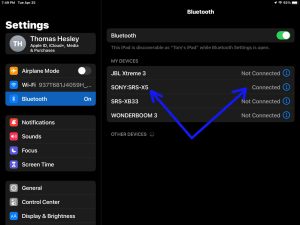
9. Done with Bluetooth Pairing This Speaker !
At last, we have now successfully paired the X5 with with a common mobile tablet device.
Related Posts to Sony X5 Bluetooth Pairing Instructions
Other Sony X5 Posts
References for Sony X5 Bluetooth Pairing Instructions
Revision History
-
- 2023-04-30: First published.