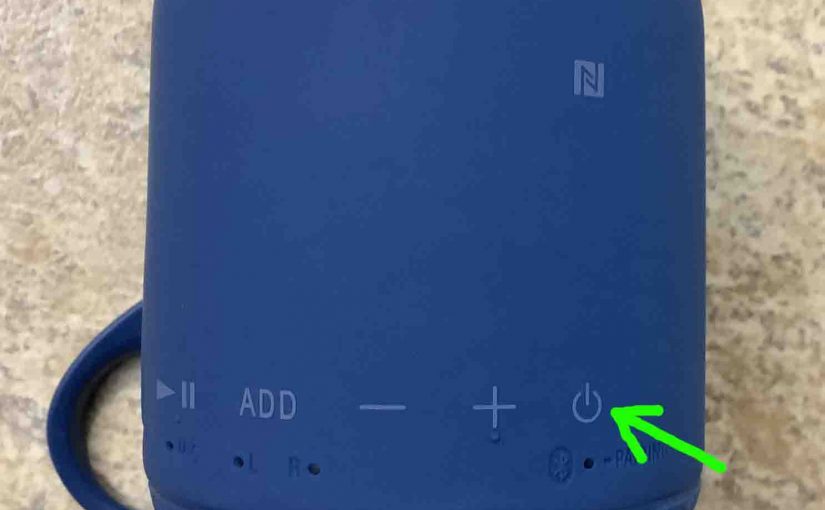The Sony XB10 Bluetooth extra bass speaker has several buttons across its lower rear panel, including the Add, Volume, Play-Pause, and Power-Pairing buttons. Here we offer our Sony XB10 buttons guide. We show you where the controls are on the speaker, explain the meaning and function of each button, what any button combination presses do, when to press them, and how to use the buttons to operate the speaker in general.
Sony XB10 Buttons Explained
There is one row of buttons on this XB10 speaker. Most buttons there have a unique shape. Furthermore, there are five lights underneath the buttons as well. The lamps tell you what the speaker is up to, and you operate the speaker with the buttons. The Power / Pairing Status lamp lights in either solid, fast, or slow blinking white, to show the current speaker pairing and power situation. There’s also a port access panel on the back bottom, sealed with a semi flexible cover, that houses a USB charging, and auxiliary (AUX) input ports.
The Power / Pairing Button
We begin our Sony XB10 buttons codes, functions, and meanings guide with the Pairing / Power button, near the right side of the rear panel as pointed at by the green arrow in the next picture. Note its power symbol shape.
Turning the SRS XB10 ON and OFF
Press and release the button when the speaker is OFF, to power it on. Press and release it again, to turn the XB10 back OFF. The Bluetooth / Power Status lamp lights up when the speaker powers up. The speaker makes no sound when you turn it on or off, unless it automatically pairs with a device upon power up. In that case, you hear two ding-down sounding tones. But whether paired or not, no sound is heard when you turn off the XB10. So, to know for sure that it has turned OFF, you have to check the Power / Pairing status lamp, mentioned above. When the speaker is OFF, no lights should be glowing, unless you’re charging the unit. When OFF in that case, the CHG lamp still glows solid orange.
Activating the SRS XB10 Pairing Mode
With the speaker powered ON, you press and hold the same button until you hear a beep. Then release the button. The speaker is now in pairing mode.
You need to do this anytime you pair the Sony XB10 with a never-before-paired Bluetooth source device. When in this mode, the speaker sends out its name and other connection info over the Bluetooth air channels. Then, this allows nearby BT devices to find and connect to it. Don’t release this button too quickly, lest you turn the speaker OFF, without putting it in pairing mode.

Sony XB10 Buttons Explained: The Volume Down and Volume Up Buttons
The XB10 also sports Volume Controls. Near the center of the button panel, near the button, the these buttons look like minus and plus symbols. Find these circled in the next picture.

When pressed, these lower and raise the output volume of the speaker respectively, by reducing or increasing the volume setting on the paired source device. No lights change on the speaker, and no beeps or other accessibility sounds play when you adjust XB10 volume. Note that you can also change XB10 volume by adjusting volume on your source BT device.
How to Raise (Turn Up) and Lower (Turn Down) Sony XB10 Volume
With the speaker paired and playing, press the minus shaped Volume Down button to decrease its audio output level. Press the plus shaped Volume Up button to increase audio output.
Note that these loudness controls have no effect when the speaker is not paired. Also, the volume setting may change from paired device to paired device. That is, each paired device remembers its own volume setting. So you might need to re set the sound output when you unpair the speaker from one source device and pair it to another.
The Play-Pause / Voice Assistant Button
The Play / Pause button looks like a right-pointing arrow / triangle with two vertical lines to the right of that. We find it near the left side of the buttons panel, as pointed at by the green arrow in the next picture.

Pausing and Resuming Playback
Press and release the Play / Pause button quickly to pause audio play. Rapidly press it again to reverse the pause action, and resume playback.
Note that the Play / Pause button is not a mute button. That is, pausing play in this way stops playback on the source Bluetooth device to which this speaker is currently paired. It does not merely just cut the speaker volume while the stream continues going. If streaming, the playing is stopped. So, you won’t miss any content when you pause the speaker, as the source device (your phone, tablet, or computer) remembers where the content was paused. Then it picks up playback where it left off, when you press the play pause button.
Raising a Voice Assistant
When paired with an Apple device, you may press and hold the Play / Pause button on the XB10 to get Siri’s attention. Note that you must first enable Siri on the source device (phone, tablet) to use Siri in order for this to work.
Press an hold the Voice Assistant Action button until you hear the Siri chime. Then, make your request. Finally, after Siri responds, the system resumes playing what you were listening to before.
Move Ahead in a Playlist with the Play / Pause Button
Finally, you can skip forward to the next song in a playlist with the Play-Pause button on the XB 10. As the song plays, do the following…
-
-
- To advance to the next song, quickly press and release the Play-Pause button twice. Upon doing that, your source device advances to the next song in the current playlist.
-
The Add Button
The Add button is used to connect two Sony XB10 Extra Bass speakers together for stereo sound (Stereo Mode), or as two monophonic speakers for extra volume (Double Mode). To use two speakers in tandem like this, you first establish a Bluetooth connection between the speakers. Then, you establish a Bluetooth connection between this pair, and the source Bluetooth device you’ll be playing music from. Or, instead of connecting to this pair via Bluetooth, you can connect one of the speakers with 3.5mm audio cable via the AUX input on one of the XB10s to your source device. Then, the other speaker, connected to the corded speaker via Bluetooth, will still function as a second stereo or mono speaker.

How to Use the Add Button
You need two Sony XB10s to use the Add feature.
Turn Both Speakers ON
-
- Start with both speakers powered OFF.
- Power up the first speaker, and watch for the Power / Pairing lamp to begin flashing white.
- Press and hold the Add button for around three seconds, until the XB10 beeps.
- Next, power up the second XB10. Again, its Power / Pairing lamp should start flashing white. Note that you have one minute to do this after putting the first speaker in Add mode. Otherwise, that speaker times out, and reverts to a single BT speaker configuration. If this happens, power down both speakers, and start over with step 1.
Press the Add Button on Second Speaker
-
- Press and hold the Add button on the second speaker for approximately three seconds, until this XB10 beeps. The Power / Pairing lamps on both speakers should be flashing white now, and the units are now functioning as a single Bluetooth speaker. You’ll also see the L and R lamps on both speakers glowing. See these lights in the next picture. They tell you which speaker will play the left stereo channel, and which will play the right.
Pair Source Device to the New Sony Speaker Set Just Created
-
- Then, pair your Bluetooth source device to your XB10 speaker set that you just created.
- Begin playing something on your BT source device, and you should hear it play on both XB10 speakers.
- Then, adjust the volume using the controls on one or the other speaker. Adjusting volume on one also changes it on the other.
- To switch between Double Mode and Stereo Mode, press and release the Add button on one of the speakers. When in Double Mode, each speaker plays a mono version of the content, which contains both the left and right channels. So in this mode, both the L and R lamps light up on both speakers. But in Stereo Mode, one speaker plays the left channel while the other plays the right. The L light on the left speaker glows in this case while the R lamp is OFF. The reverse happens on the right speaker in Stereo Mode. That is, the L lamp is OFF and the R lamp is ON.
- To end this speaker tethering, simply turn off both speakers.

Sony XB10 Buttons Explained: The Reset Button
Find this recessed button inside the port compartment on the speaker back. Open the port door to get to it, and insert a paper clip end to press it. Unlike reset buttons on other speakers, this button does NOT restore the unit to its factory default state. Instead, you press this only when the speaker becomes unresponsive. E.g. It won’t power ON or OFF, or the other buttons do nothing when pressed. Thus, pressing this reset does not clear the stored Bluetooth pairings from memory though.
It does appear however, to disconnect the speaker from its battery by brute force, to cause a hard shutdown to occur, and releasing it applies battery power again. You can then turn the speaker on with the Power button.
The hope with this design is that the unit will again respond to other button presses when cold started after pressing this reset button. So using this forces the firmware to initialize from scratch, and fix some problems.

How to Use the Reset Button
Should the speaker lock up or become non responsive to button presses, press and release this button. If the Power lamp is ON, it should shut OFF immediately.
Reset Button Code Combination
You can reset the SRS XB10 to factory default settings and state. With the speaker powered ON, press and hold the Volume DOWN and Power-Pairing buttons at the same time until the Power-Pairing lamp starts fast flashing. See these buttons pointed at by the green arrows in the next picture.

You may wish to reset the speaker to correct any weird behaviors you notice from it such as failing to pair, sound distortion, failure to power off when you press the Power button, and so on. Note that resetting invalidates any saved connection info about this speaker on your source Bluetooth devices. So you’ll have to forget those connections on these devices, and re pair the speaker after a reset in order to play your audio content through it once again.
For more details, check out our Sony XB10 Factory Reset Instructions.
Related Posts to Sony XB10 Buttons Explained
Other Sony XB10 Posts
References
Revision History
-
- 2023-03-14: First published.