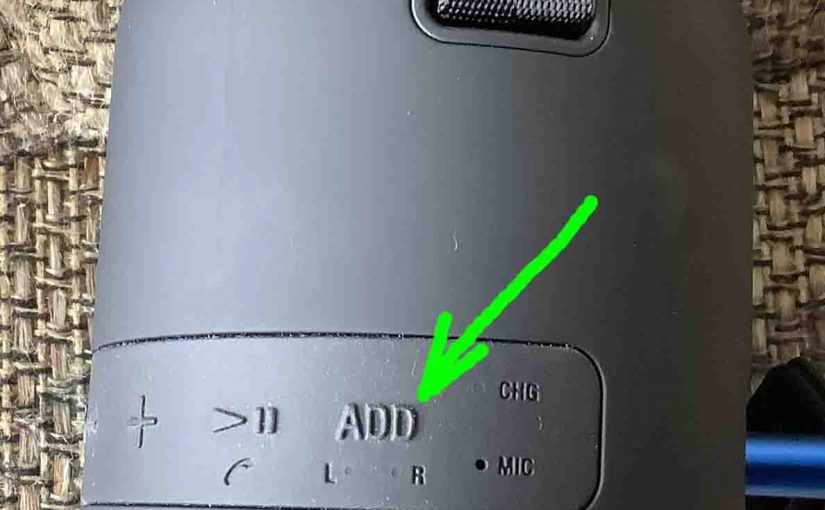The Add button on the Sony XB12 allows you to pair two XB12s together to form a stereo (L + R) set, or a double set where both speakers play the same audio (mono sound on both speakers). So in this piece, we show you how to use this button to enjoy more life like sounding music from this speaker. The only extra cost is that you must have two XB12s to get double or stereo sound, because individually, these speakers are monophonic.

Sony XB12 Add Button: How to Use
Prepare the Speakers
-
- Start with both speakers powered OFF.
- Power up the first speaker, and watch for the Power / Pairing lamp to begin flashing white.
- Press and hold the Add button for around three seconds, until the XB12 beeps.
- Next, power up the second XB12. Again, its Power / Pairing lamp should start flashing blue. Note that you have one minute to do this after putting the first speaker in Add mode. Otherwise, that speaker times out, and reverts to a single BT speaker configuration. If this happens, power down both speakers, and start over with step 1.
Pair Them Together for Double Mode
-
- Press and hold the Add button on the second speaker for approximately three seconds, until this XB12 beeps. The Power / Pairing lamps on both speakers should be flashing white now, and the units are now functioning as a single Bluetooth speaker. You’ll also see the L and R lamps on both speakers glowing. See these lights in the next picture. They tell you which speaker will play the left stereo channel, and which will play the right.
- Then, pair your Bluetooth source device to your XB12 speaker set that you just created.
- Begin playing something on your BT source device, and you should hear it play on both XB12 speakers.
- Then, adjust the volume using the controls on one or the other speaker. Adjusting volume on one also changes it on the other.
Switching Double Mode ON and OFF
-
- To switch between Double Mode and Stereo Mode, press and release the Add button on one of the speakers. When in Double Mode, each speaker plays a mono version of the content, which contains both the left and right channels. So in this mode, both the L and R lamps light up on both speakers. But in Stereo Mode, one speaker plays the left channel while the other plays the right. The L light on the left speaker glows in this case while the R lamp is OFF. The reverse happens on the right speaker in Stereo Mode. That is, the L lamp is OFF and the R lamp is ON.
How to Break the Stereo Connection
To end this speaker tethering, simply turn off both speakers.
Related Posts to Sony XB12 Add Button
Other Sony XB12 Posts
References
Revision History
-
- 2023-03-15: First published.