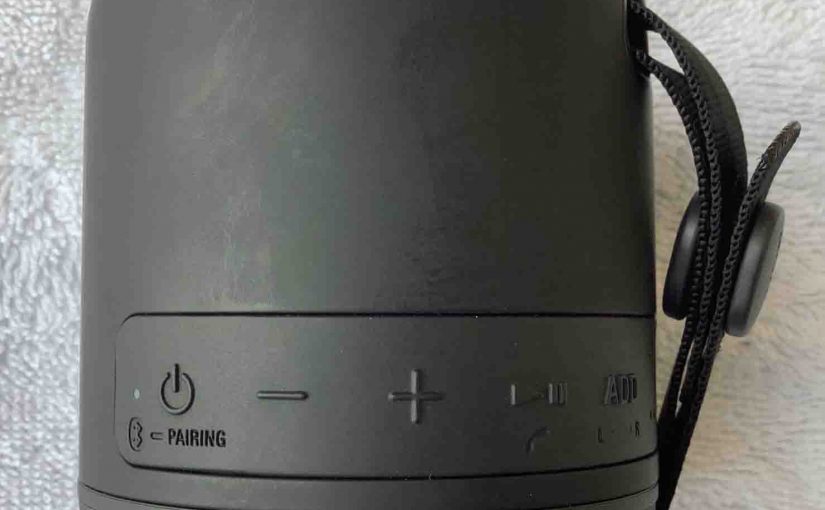Gives hard reset instructions for the Sony XB12 to set it back to its default settings. Hard resetting restores the XB12 to factory default state. Plus, it erases any earlier connected Bluetooth devices from its memory. Clearing these stops this unit from pairing to any nearby BT devices. Also, you might hard reset to get this speaker ready for sale or re-gifting, or to stop it from pairing with devices you no longer wish it to connect with.
Sony XB12 Hard Reset: Step by Step Instructions
1. Power UP the XB12
Press the Power button for a half-second or so and then release it.
E.g. Find the Power button as we show in the next picture.

Then, the status light comes on, as shown next.

The speaker may make a ping-pang tone sound when it powers up, should it pair to a nearby device. Or it may make no noise at all if it does not. Yet whether paired or not, this hard reset routine works the same, as follows.
2. Press and Hold the Volume DOWN and Power Buttons At the Same Time
Find both of them near the bottom of the speaker, as called out in the next picture.

The XB12 then enters hard reset mode.
After a small pause, the speaker powers OFF, and the power lamp goes dark, as shown next. Note that on the SRS XB12, there is no power-OFF sound.

3. Check that your Sony XB12 Did Indeed Hard Reset
Next, power on the unit again, as we detail in step 1.
Note that after a hard reset, the XB12 comes up in pairing / discovery mode. The Power lamp blinks blue rapidly to alert you to this. This is a prompt that you may then look for this speaker on a nearby BT device, and pair to it if you so desire.
4. Done with Sony XB12 Hard Reset !
Hard reset is now done. So you may now gift or sell this speaker, or link it again with your favorite Bluetooth devices.
After a hard reset, the XB12 no longer auto connects with any prior paired Bluetooth device. Thus, to set up automatic pairing again, you manually pair it with a device. Then, any time that both speaker and that device have Bluetooth turned on, and they’re near to each other, pairing would automatically take place once more.
Related Posts to Sony XB12 Hard Reset
Other Sony XB12 Posts
References
Revision History
-
- 2023-03-15: First published.