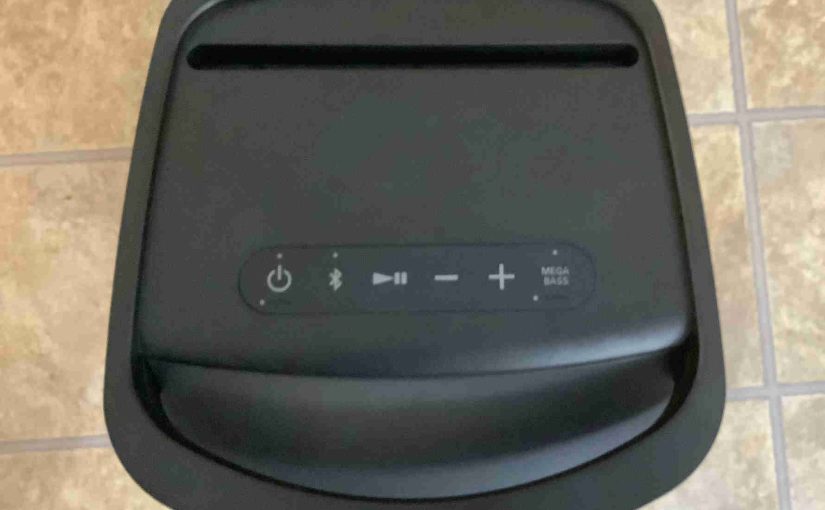Gives Sony XP500 reset directions to return this party speaker back to its default factory settings. E.g. Resetting restores sound mode and light settings to their fresh-out-of-the-box values. Plus, it erases any earlier synced Bluetooth devices from memory. This stops this speaker from auto pairing to any nearby devices. Moreover, you might do this to get this unit ready for sale or re-gifting, or just to stop it from pairing with devices you no longer wish it to connect with.
Sony XP500 Reset, Step by Step
1. Turn the Speaker ON
Press and release the Power button for a half-second or so. E.g. Find the Power button as shown in the next picture. It’s on the top buttons panel, first button on the left.

Then, the status light comes on, as we see next.

The XP 500 plays a rising electronic sound as it boots. Plus it may follow that with a ding-dong tone sound and announce, “Bluetooth connected,” should it pair to a nearby device. But whether or not it does pair though, this reset routine works the same way, as follows.
2. Press and Hold the Play-Pause and Mega Bass Buttons Together
Find these buttons as we see in the next picture. Both of them are in the top button panel; the third and sixth buttons from the left as you face the front of the speaker.

Hold these in until the speaker shuts down, and all lights go dark.
After nearly 6 seconds, the XP500 powers down. Note that on this speaker, there is no shutdown sound as the reset finishes up.

3. Check that the Sony XP500 Reset Did In Fact Work
Next, power on the speaker again, as detailed in step 1 above.
Note that after reset, the 500 comes up in discovery mode. The Bluetooth Status lamp blinks blue in a pulse-pulse-pause-pulse-pulse-pause sequence, to let you know this. E.g. See this in the next picture.

This is a signal that you may then look for this speaker on a nearby BT device, and pair to it if you so desire.
4. Done with Sony XP500 Reset !
The reset is now done. Thus you may now safely sell or gift this speaker. Or, pair it again with your Bluetooth devices.
Remember that after reset, the XP500 no longer automatically connects with any prior linked BT device. Thus, to set up auto pairing again, you first manually connect this speaker with a device. Then following that, any time that both speaker and device have Bluetooth switched on, and they’re near each other, pairing will automatically take place once more.
Other Sony XP500 Posts
Related Posts to Sony XP500 Reset
References
Revision History
-
- 2023-03-31: First published.