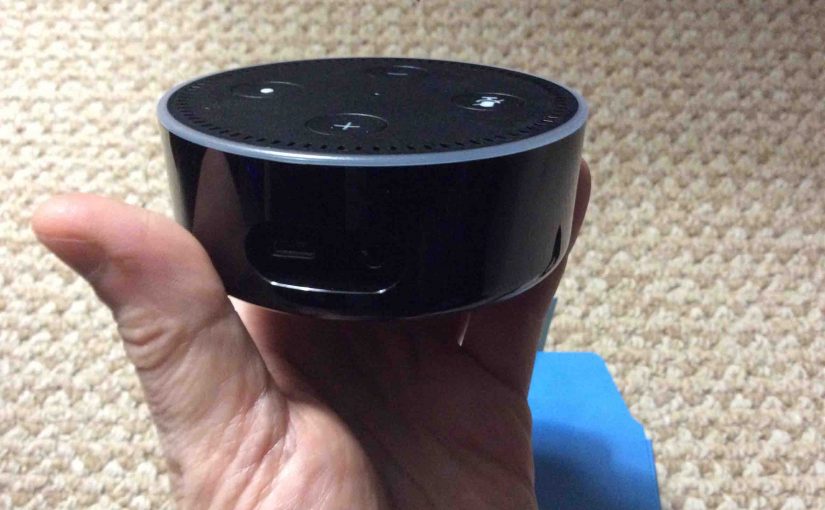If you’re a Spotify streaming service subscription holder, you can now listen to your playlists and request songs from the Spotify library to play on your Amazon Alexa Echo device, including the Dot, Echo, and the Amazon Tap. In this piece we offer instructions on Spotify Setup on Amazon Echo Alexa speakers.
With a few simple setup steps, you’ll have complete access via voice commands to your Spotify content. And, if you’re new to Spotify, you’ll currently receive a one-month free trial. This gives you full access to their music, allowing you to fully test out your Echo device with Spotify before buying Spotify premium.
Spotify Setup on Amazon Echo Alexa Speakers
Preliminary Work
1a. Connect your Echo Device to Amazon Alexa
Before you can access any of the services offered by the Alexa virtual assistant service, you must set up your Alexa speaker(s). Then register your speaker(s) with Amazon via the Alexa app. For more details, see our piece here for details on how to perform these tasks.
1b. Set Up a Spotify Account
If you do not have one already, head on over to the Spotify web site here. Follow their screen prompts to create a Spotify account. Make sure to take advantage of any free trial offers in effect.
Link your Spotify account to Alexa
2a. Bring Up the Alexa App on your Tablet
Alexa enables Spotify by default. So you need not switch it on to set it up. Instead, simply run the Alexa app.
We then see the Alexa app Home screen, something like pictured next.

2b. Tap the Settings Link to Continue with Spotify Setup on Amazon Echo
Find the Settings option on the black menu on the left side of the screen.
The Settings page then appears, as shown next.
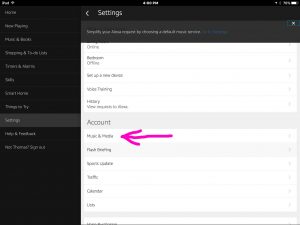
2c. Tap the Music & Media Link
You then get the Music and Media screen, as shown next.
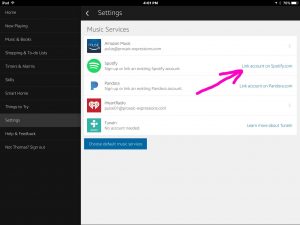
2d. Tap the Link Account on Spotify.com option
Doing so brings up the Connect Alexa to your Spotify Account screen, as displayed next.
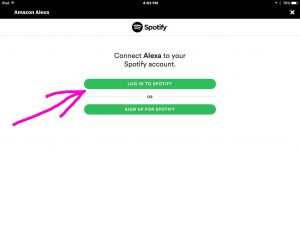
2e. Tap the green Log in to Spotify button
If you followed all the steps above, then you now have a Spotify account. So, no need to sign up for a new one here. Therefore, choose this option that allows you to sign in with credentials from an existing account. Then, you get the Spotify Login screen, as shown next.
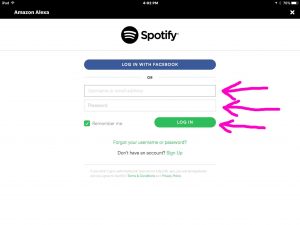
2f. Enter your Spotify User Id and Password to Continue with Spotify Setup on Amazon Echo
Type in your Id and password, then tap the green Log In button.
Next, you should then see a screen that confirms that you’ve successfully connected to Spotify, as shown next.
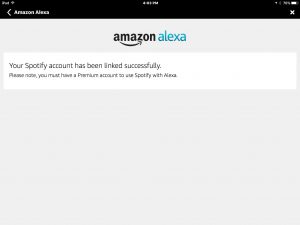
2g. Close this Confirmation Page
Exit this page by tapping the white X button in the upper right-hand corner.
Doing so returns you to the Music Services screen, as shown next. This time when viewing that screen, note that the Spotify entry no longer has the Link account on Spotify.com option to its right. So this means that you’ve successfully set up your Spotify account on Alexa.
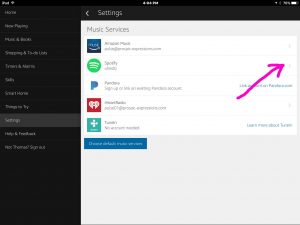
2h. Set Up Spotify as your Default Music Service on Alexa
If you so desire, you can make Spotify your default music provider. To do that, press the blue Choose default music services button.
This then brings up the Choose Default Music Services page, as shown in the next picture.
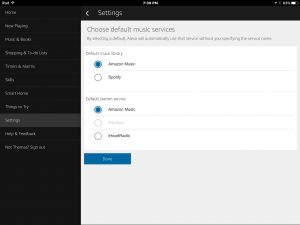
Note that in our scenario, we have two choices for our default music library. Further, Amazon Music is currently selected (its radio button is blue). The number of provider choices here depends on how many music services you set up in the Alexa app.
Next, once you tap the desired radio button, press the Save button. This makes your selected music service the default.
Now you need not make Spotify the default music library. But if you do, you may shorten your voice requests as follows.
2i. Test Spotify on your Amazon Alexa Echo Speaker to Continue with Spotify Setup on Amazon Echo
You may now speak commands to Alexa to play music, comedy, or any other recording in the Spotify library. Just ask, as in
- Okay Alexa, play Bob Dylan, Rainy Day Woman on Spotify.
- Alexa, play some party music on Spotify.
- Hey Alexa, play Harold Perry on Spotify.
Or, if you have made Spotify your default music service, you can omit the ‘…on Spotify’ part on the request. E.g.
- Alexa, play Bob Dylan, Rainy Day Woman.
- Okay Alexa, play some party music.
- Alexa, play Harold Perry.
2j. Done with Spotify Setup on Amazon Echo !
Finally, you can now ask your Echo speaker to play any of the tens of millions of recordings on Spotify. What fun! The range of genres, artists, oldies, and newbies, is truly impressive. It’s like having your own requests-only radio station through your home Wi-Fi network.
Other Posts About Spotify
Other Posts About Amazon Echo Alexa
- How to Find Echo Spot IP Address, for Amazon Alexa Spot Speaker
- Pairing JBL Charge 3 with Amazon Alexa Echo Dot
- How to Pair JBL Xtreme with Amazon Alexa Echo Speakers
- Echo Spot Change WiFi Instructions, Amazon Alexa
- AC Adapter Specs for Amazon Echo Generation 1 Alexa
Related Posts to Spotify Setup on Amazon Echo Alexa Speakers
- Amazon Alexa Echo Dot Setup Help Instructions
- Changing Wi-Fi Network on Amazon Echo Dot
- Alexa Echo Subwoofer Setup Instructions for Amazon Echo Sub Speaker
- How to Get Alexa to Play Spotify Playlists
- Netgear EX3700 Setup Instructions, How To
References for Spotify Setup on Amazon Echo Alexa Speakers
Revision History
- 2019-02-21: Added key phrase targeting, more tags, and subheadings.
- 2017-01-13: Originally published.