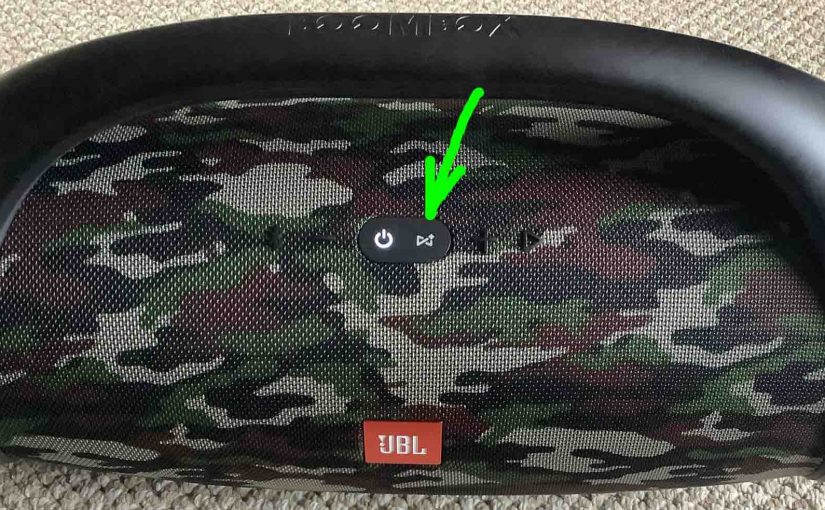Tag: 1
-

JBL Wonderboom 1 Charge Time
You charge the JBL Wonderboom 1 via the covered micro USB charge port. And to get the quickest JBL Wonderboom 1 charge time and fullest charge when the speaker runs low on power, be sure to use a medium to high current USB charger. Also, exercise the battery, and do not leave the speaker on…
-

Logitech Wonderboom 1 Charge Time
You charge the Logitech Wonderboom 1 via the covered micro USB charge port. And to get the quickest Logitech Wonderboom 1 charge time and fullest charge when the speaker runs low on power, be sure to use a medium to high current USB charger. Also, exercise the battery, and do not leave the speaker on…
-

Ultimate Ears Wonderboom 1 Charge Time
You charge the Ultimate Ears Wonderboom 1 via the covered micro USB charge port. And to get the quickest Ultimate Ears Wonderboom 1 charge time and fullest charge when the speaker runs low on power, be sure to use a medium to high current USB charger. Also, exercise the battery, and do not leave the…
-

Reset Ultimate Ears Wonderboom 1 Instructions
Here, we give the reset Ultimate Ears Wonderboom 1 instructions. This returns the unit to its default settings. Resetting wipes any paired Bluetooth devices from memory. Clearing this data prevents the Ultimate Ears Wonderboom 1 from connecting to any nearby BT devices afterwards. Further, you might reset to ready the unit for sale or re-gifting. …
-
3 In One Professional White Lithium Grease Spray Review
3-In-One lubes have adorned our workshop shelves for decades. Several years back, we bought a 10.25-ounce can of 3 In One White Grease Spray. With this we hoped to quiet the squeaky baseboard heaters, creaky doors, and squawking glider rocking chairs around the house. Our impressions of this effective and long-lasting grease lube spray follow. Thus…
-

Wonderboom 1 Firmware Upgrade
Covers the Wonderboom 1 firmware upgrade details. Or lack thereof. Indeed we know of no way to upgrade the software on this speaker. Also, we find that currently, there are no firmware downloads listed for it on the Ultimate Ears web site. Additionally, neither do they supply any details for how to do this in…