Tag: A Ultimate Ears Wonderboom 2
-
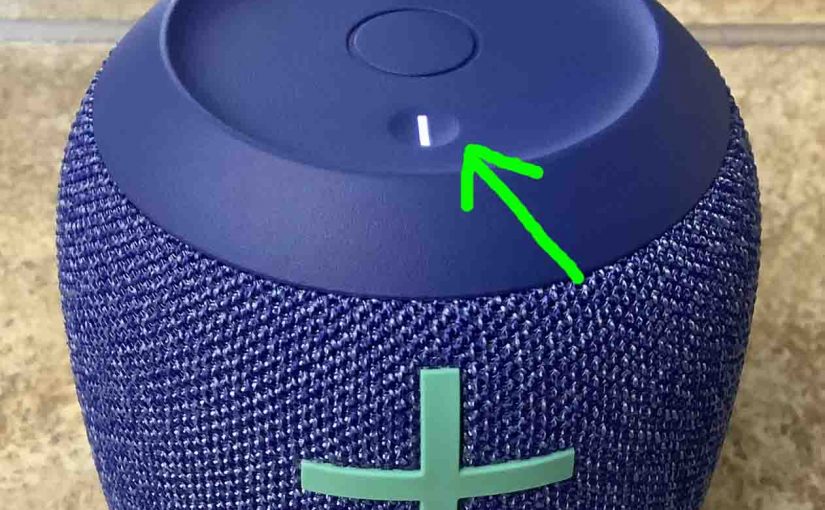
How to Turn ON Ultimate Ears Wonderboom 2
We explain how to turn on a Ultimate Ears Wonderboom 2 here. Now most speakers have a Power button that they prominently position on the unit so it’s easy to find. Indeed, this one is no exception to this rule, since we find its Power button right on top, near the front, as we see…
-

Reset Ultimate Ears Wonderboom 2 Instructions
Gives the Reset Ultimate Ears Wonderboom 2 Instructions instructions, which return it to its factory default settings. Resetting wipes any paired Bluetooth devices from memory. Moreover, clearing this data prevents the unit from connecting to any nearby BT devices after the reset. Further, you might reset to ready the speaker for sale or re-gifting. Or,…
-

How Long Does a Ultimate Ears Wonderboom 2 Take to Charge
Covers How Long Does a Ultimate Ears Wonderboom 2 Take to Charge. Use the hidden micro USB charge port on the back of the unit, near the bottom. So here, we run through the charge procedure. In short, first select a powerful enough USB power adapter. Why? Because Logitech does not include this with the…
-
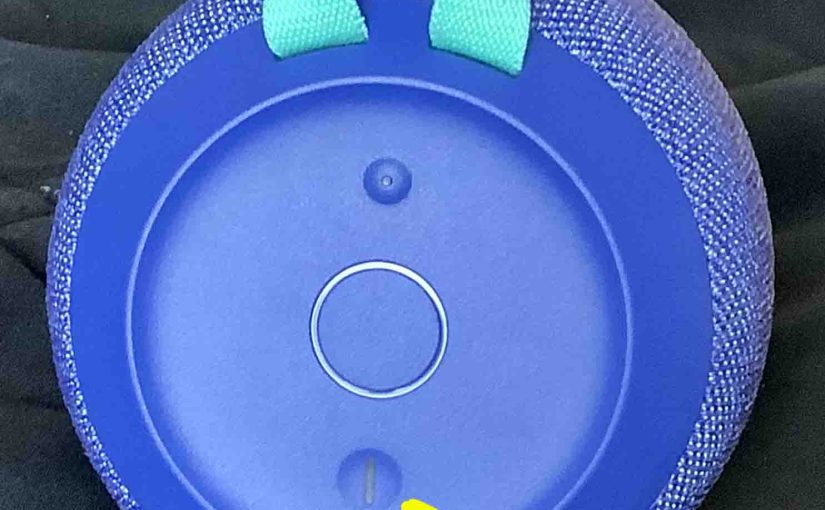
How Do I Know If My Ultimate Ears Wonderboom 2 is Charging
How to know if my Ultimate Ears Wonderboom 2 is charging? This unit with built in hanger loop has a two-color LED lamp on its top, in the Power button, as we show in the pictures next. This light not only gives speaker power OFF ON status. But it also shows battery level (whether it’s…
-

Charge Ultimate Ears Wonderboom 2
Covers the Charge the Ultimate Ears Wonderboom 2 procedure. Use the hidden micro USB charge port on the back of the unit, near the bottom. So here, we run through the charging instructions for this “big sounding” portable Bluetooth speaker. In short, first select a powerful enough USB power adapter. Why? Because Logitech does not…
-

Ultimate Ears Wonderboom 2 Battery Check
Covers the Ultimate Ears Wonderboom 2 Battery Check procedure, to tell if the battery life is shortening over time. Ultimate Ears Wonderboom 2 Battery Check: Step by Step 1. First, Turn ON the Ultimate Ears Wonderboom 2 You won’t be able to read battery charge status unless the 2 is ON. To turn on the…
-

Ultimate Ears Wonderboom 2 Flashing White Light
Two light LEDs may be flashing white on the Ultimate Ears Wonderboom 2. There’s the Bluetooth pairing lamp. Also there’s the charging lamp, in the Power button. These are both on the top of the unit. The pairing lamp flashes when pairing mode is active, and the charge lamp flashes when the Ultimate Ears Wonderboom…
-

How to Reset a Ultimate Ears Wonderboom 2
Here, we show how to reset a Ultimate Ears Wonderboom 2. This returns the unit to its factory default settings. Resetting wipes any paired Bluetooth devices from memory. Moreover, clearing this data prevents the unit from connecting to any nearby BT devices after the reset. Further, you might reset to ready the speaker for sale…
-
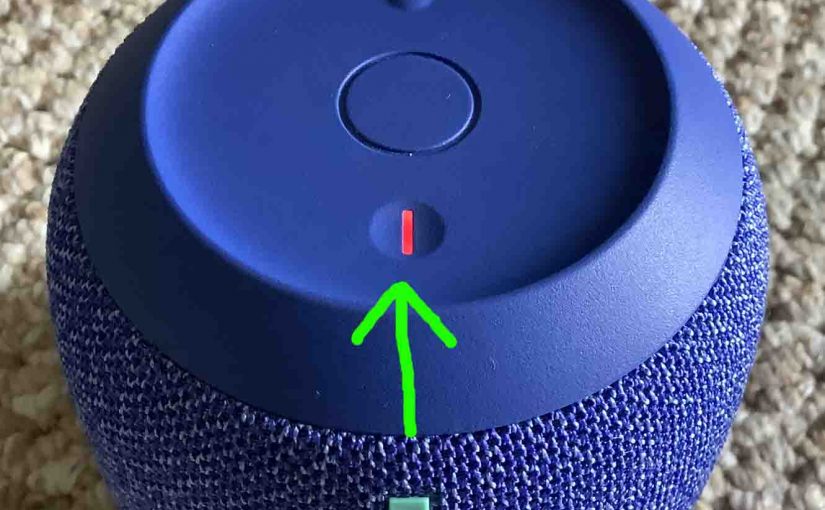
Check Ultimate Ears Wonderboom 2 Battery
Gives the check Ultimate Ears Wonderboom 2 battery procedure, and also, how to tell if the battery is losing capacity over time. When you press the right buttons while the speaker is running, it emits one or more sound pulses to tell you how full the battery is, as described below. Check Ultimate Ears Wonderboom…
-

Ultimate Ears Wonderboom 2 Connect 2 Speakers
Explains the Ultimate Ears Wonderboom 2 connect 2 speakers routine, so that they both play the same audio content from one source device. In this demo, we use one Ultimate Ears Wonderboom 1, and one Ultimate Ears Wonderboom 2 to show how this works. You can indeed mix and match. Ultimate Ears Wonderboom 2 Connect…