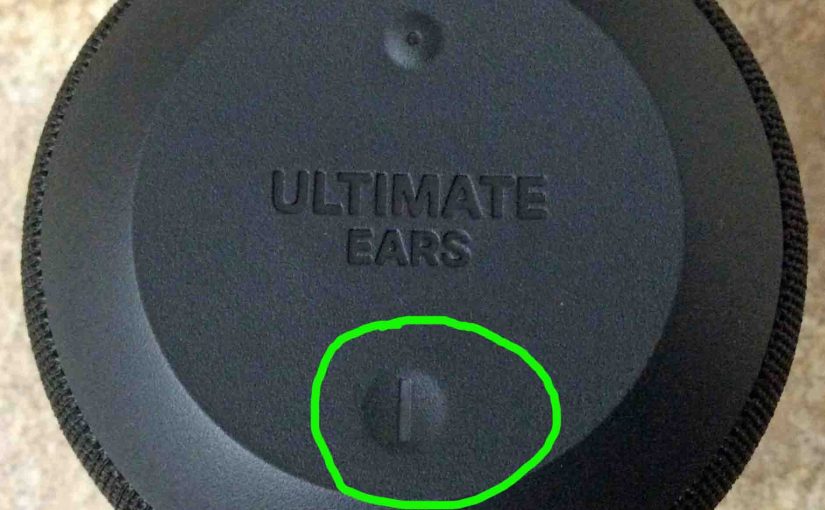Tag: About UE Wonderboom 1
-

UE Wonderboom 1 Software Update
Covers the UE Wonderboom 1 software update details. Or lack thereof. Indeed we know of no way to upgrade the software on this speaker. Also, we find that currently, there are no downloads listed for it on the Ultimate Ears web site. Additionally, neither do they supply any details for how to do this in…
-
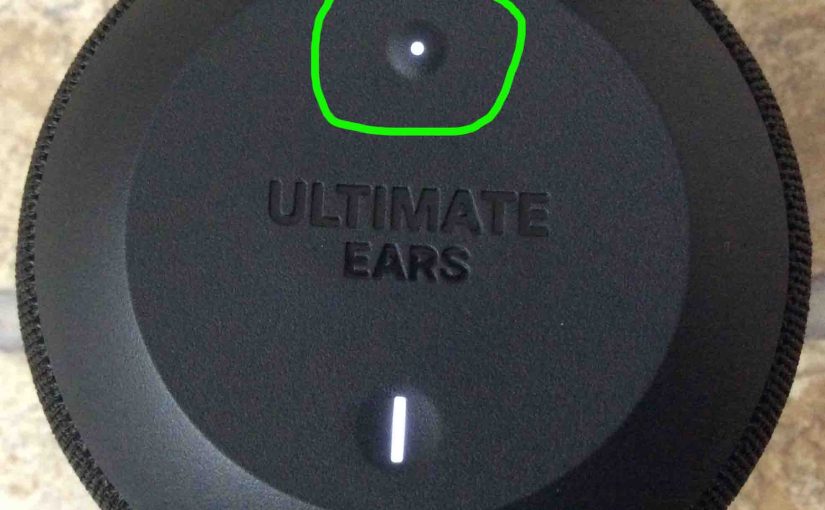
Link UE Wonderboom 1
This post gives a procedure to link UE Wonderboom 1 to common Bluetooth devices. Start with your UE Wonderboom 1 switched OFF (all dark LEDs). Then, follow along to pair it with most any Bluetooth source device. In this demo, we show how pairing works on our iPad Air mobile computre. But like procedures work…
-
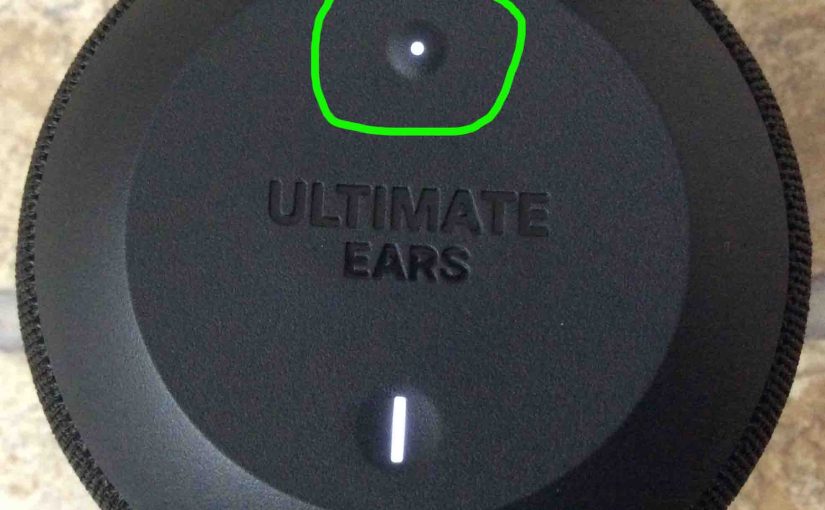
UE Wonderboom 1 Not Pairing
This post explains how to avoid the UE Wonderboom 1 Not Pairing problem, by giving the correct way to pair it. This shows pairing to a typical smart device so that you may play music on that device and have it come through the UE Wonderboom 1. Start with your UE Wonderboom 1 shut OFF…
-

UE Wonderboom 1 Charger
A decent UE Wonderboom 1 charger is a USB AC charger that supplies at least 2.1 amps at 5 volts (12 watts or more). Note that currently, Ultimate Ears does not provide a compatible USB charger with its UE Wonderboom 1 speaker. So, you’ll need to buy one elsewhere. These usually cost between ten and…
-

Turn OFF UE Wonderboom 1
We explain the turn OFF UE Wonderboom 1 procedure here. Now most speakers have a Power button that they prominently place on the unit so it’s easy to find. Indeed, this speaker is no exception to this rule, since we find its Power button right on top, near the front, as we see next. …
-
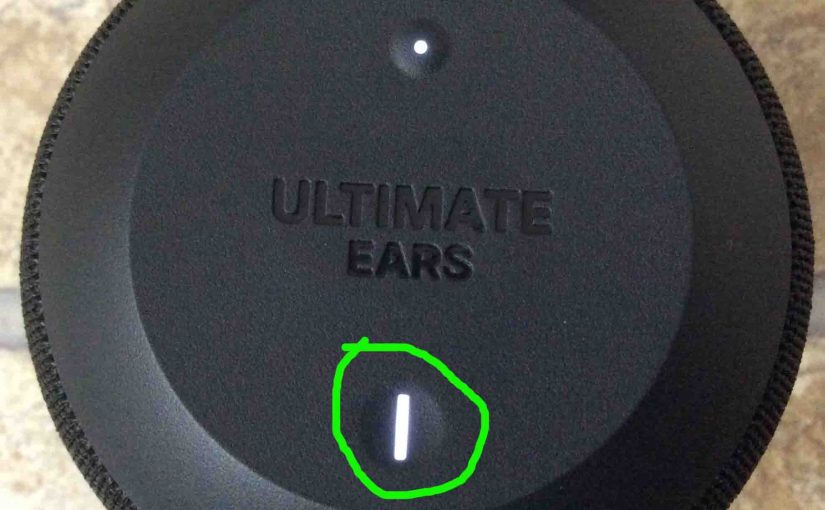
UE Wonderboom 1 Not Turning ON
When you see the UE Wonderboom 1 Not Turning ON, this likely means one or more things as follows. UE Wonderboom 1 Not Turning ON: Causes and Fixes The battery may simply be dead. So try to recharge the unit with an AC power cord. But if that doesn’t fix this, then check out the…
-

Pair UE Wonderboom 1 Together
Explains the pair UE Wonderboom 1 together routine. Then two of them play the same audio from the same source device. In this scenario, we use one UE Wonderboom 1, and one UE Wonderboom 2. But you can also pair two UE Wonderboom 1’s, two Wonderboom 2’s. Or you can mix and match these models.…
-

How to Check Battery Percentage On UE Wonderboom 1
Covers How to Check Battery Percentage On UE Wonderboom 1, and also, how to know if the battery life is shortening over time. How to Check Battery Percentage On UE Wonderboom 1: Step by Step 1. First, Turn ON the UE Wonderboom 1 You won’t be able to read battery charge status unless the speaker…
-

UE Wonderboom 1 Pair With iPhone
This post gives the UE Wonderboom 1 Pair With iPhone procedure. First, start with your UE Wonderboom 1 shut OFF (all dark LEDs). Then, follow along to pair it with iPhone. UE Wonderboom 1 Pair With iPhone: Step by Step 1. Visit the Home Screen on your iPhone First off, press the Home button to…