Tag: About Wonderboom
-

Charge Wonderboom
Covers the Charge the Wonderboom procedure. Use the hidden micro USB charge port on the back of the unit, near the bottom. So here, we run through the charging instructions for this “big sounding” portable Bluetooth speaker. In short, first select a powerful enough USB power adapter. Why? Because Logitech does not include this with…
-
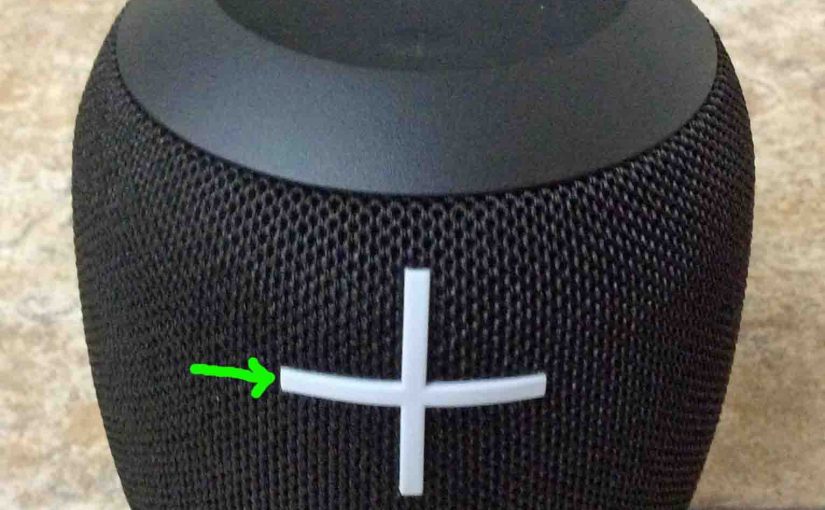
Adjust Volume on Wonderboom
There are a few ways to adjust volume on Wonderboom. But these depend on the app(s) you’re streaming from mostly. Indeed, many apps provide loudness setting control. However this UE has two buttons for volume control as well. They are the BIG + and – buttons on the front of the unit. Here we cover…
-

How to Connect Wonderboom Together
Explains how to connect Wonderboom together so that they play the same audio content from one source device. In this demo, we use one Wonderboom 1, and one Wonderboom 2 to show how connecting 2 wonderbooms works. You can indeed mix and match. How to Connect Wonderboom Together: Step by Step 1. Power Up Both…
-

How to Check Battery Level on Wonderboom
Covers How to Check Battery Level on Wonderboom, and also, how to know if the battery is degrading over time. How to Check Battery Level on Wonderboom: Step by Step 1. First, Turn ON the Wonderboom You won’t be able to read battery charge status unless the speaker is ON. To turn on the speaker,…
-

Why Is My Wonderboom Not Charging
Most Bluetooth speakers, including the Wonderboom speaker, offer truly portable operation via their lithium ion batteries inside. And when said battery dies, you can recharge the speaker with an AC or car adapter. Sometimes though, you may notice that the Wonderboom speaker not charging fully, or at all, even when you connect the adapter to…
-

UE Wonderboom 2 Firmware Update
Covers UE Wonderboom 2 firmware update instructions for this wireless speaker. But we know of no way to upgrade the software on this speaker at present. Also, we find no firmware downloads for it on the Ultimate Ears web site. Neither do they supply any details for how to do this in the manuals. UE…
-

How to Check Battery on Wonderboom
Covers how to check battery on Wonderboom, and also, how to know if the battery life is shortening over time. How to Check Battery on Wonderboom: Step by Step 1. First, Turn ON the Wonderboom You won’t be able to read battery charge status unless the speaker is ON. To turn on the speaker, press…
-
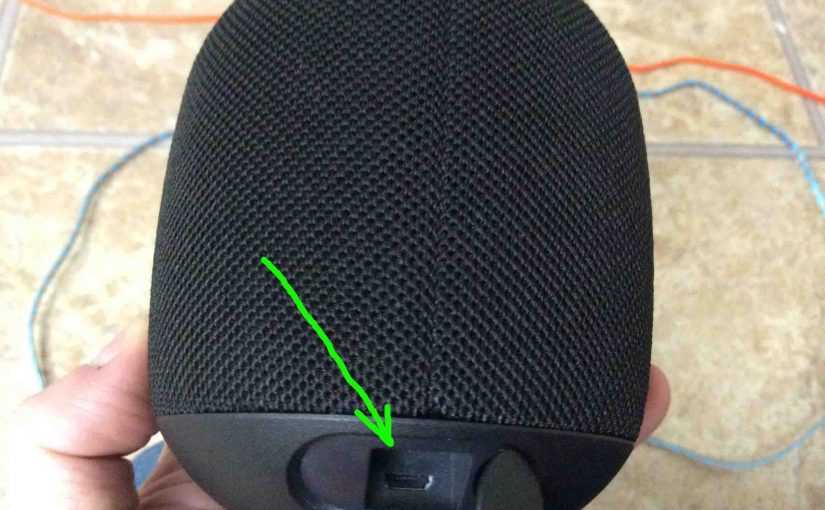
Wonderboom Charging
Here’s our Wonderboom charging procedure for this mini Bluetooth model. Charging is easy through the sealed micro USB DC in port on the rear bottom of the WB. First, select a high current USB AC adapter. Why so? Because UE does not include this with the Wonderboom. But they sell one that works well for…
-

Wonderboom Connect to iPhone
Gives the Wonderboom connect to iPhone procedure. Now this can also work with other iOS devices such as an iPod Touch and iPad. Start with your speaker shut OFF (all dark LEDs). Then, follow along to connect it with iPhone. Wonderboom Connect to iPhone: Step by Step 1. Visit the Home Screen on your iPhone…
-

How to Reset A Wonderboom
Here, we show How to Reset A Wonderboom. This returns the unit to its default settings. Resetting wipes any paired Bluetooth devices from memory. Clearing this data prevents the Wonderboom from connecting to any nearby BT devices afterwards. Further, you might reset to ready the unit for sale or re-gifting. Or, perhaps you simply wish …