Tag: Bluetooth Speaker With Lights
-

JBL Flip 6 Speaker Not Charging
Most Bluetooth speakers, including the Flip 6, offer portable operation via their lithium ion batteries. And when said battery dies, you can recharge them with an AC or car adapter. Sometimes though, you may notice that the JBL Flip 6 speaker is not charging fully, or at all. So to solve that, we offer solutions…
-

JBL Flip 6 Speaker Red Light Stays ON
Many speakers like the JBL Flip 6 speaker, have a red light that glows or blinks at times. This typically occurs when the battery is almost dead. Find this lamp in the battery gauge on the front button panel. But sometimes, the JBL Flip 6 speaker red light stays on or flashes for long periods…
-

How to Hard Reset JBL Flip 6 Speaker
Shows how to hard reset JBL Flip 6 speaker to return it to default hard settings. Hard resetting erases any prior paired Bluetooth devices from its memory. Deleting these stops it from connecting to any nearby Bluetooth devices after the hard reset. Also, do this to get it ready for sale or re gifting, or…
-
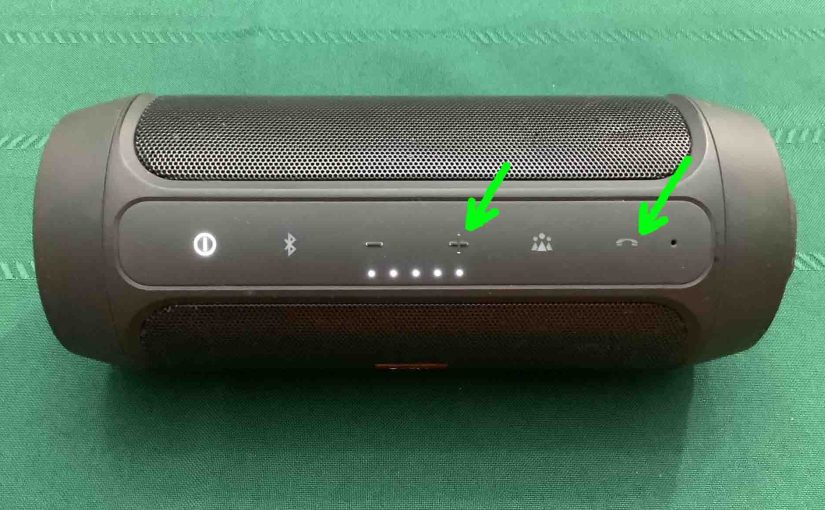
JBL Charge 2 Plus Speaker Reset
Shows the JBL Charge 2 Plus speaker reset procedure. Doing this returns this unit to default out-of-box settings. Resetting also wipes away any prior connected BT devices from its memory. Thus, reset stops the speaker from pairing to any nearby devices afterwards, until you manually pair them again. Also, you might reset to prepare this…
-

JBL Charge 2 Plus Speaker Hard Reset
Shows the JBL Charge 2 Plus speaker hard reset directions, to return this unit to default out-of-box settings. Resetting also wipes out any prior connected BT devices from its memory, which stops this speaker from pairing to any nearby Bluetooth devices afterwards. Also, you might reset to prepare this Charge for sale or re gifting,…
-

JBL Charge 2 Plus Speaker Firmware Update
Covers the JBL Charge 2 Plus speaker firmware update directions. However, we know of no official way to upgrade the software on this particular model. Indeed we find no firmware downloads for this unit on the JBL web site. Plus, we see no details for this in the included manuals. So it’s likely that JBL…
-

JBL Charge 2 Plus Speaker Factory Reset
Gives the JBL Charge 2 Plus speaker factory reset directions, to return this Bluetooth speaker to default out-of-box settings. Resetting also wipes out any prior connected BT devices from its memory. So this stops the Charge 2 Plus from pairing to any nearby Bluetooth devices afterwards. Also, you might reset to prepare this speaker for…
-

JBL Charge 2 Plus Speaker Charging Indicator
The JBL Charge 2 Plus speaker charging indicator is a group of LEDs on the top, as we show below. These display battery fullness and charging status. This meter shows charging progress, and how full the battery is when not recharging. JBL Charge 2 Plus Speaker Charging Indicator: How to Read the Lights 1. All…

