Tag: Bluetooth Ultimate Ears Wonderboom 2
-

Turn OFF Ultimate Ears Wonderboom 2
Explains the Turn OFF Ultimate Ears Wonderboom 2 procedure here. Now most speakers have a Power button that they prominently place for easy access. Indeed, this model is no exception. Indeed we find its Power button right on top, near the front. We start here with the speaker running. The Power button also has a…
-
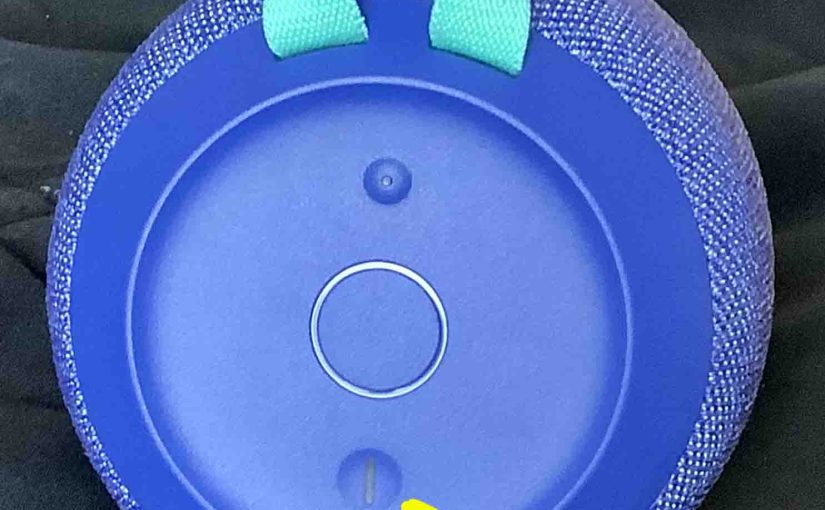
Ultimate Ears Wonderboom 2 Not Turning ON
When you notice the Ultimate Ears Wonderboom 2 Not Turning ON, this likely means one or more things as follows. Ultimate Ears Wonderboom 2 Not Turning ON: Causes and Fixes The battery may simply be dead. So try to recharge the unit with an AC power cord. But if that doesn’t fix this, then check…
-

Pair Ultimate Ears Wonderboom 2 Together
Explains the pair Ultimate Ears Wonderboom 2 together routine. Then two of them play the same audio from the same source device. In this scenario, we use one Wonderboom 1, and one Ultimate Ears Wonderboom 2. But you can also pair two Wonderboom 1’s, two Wonderboom 2’s, or you can mix and match these speakers.…
-
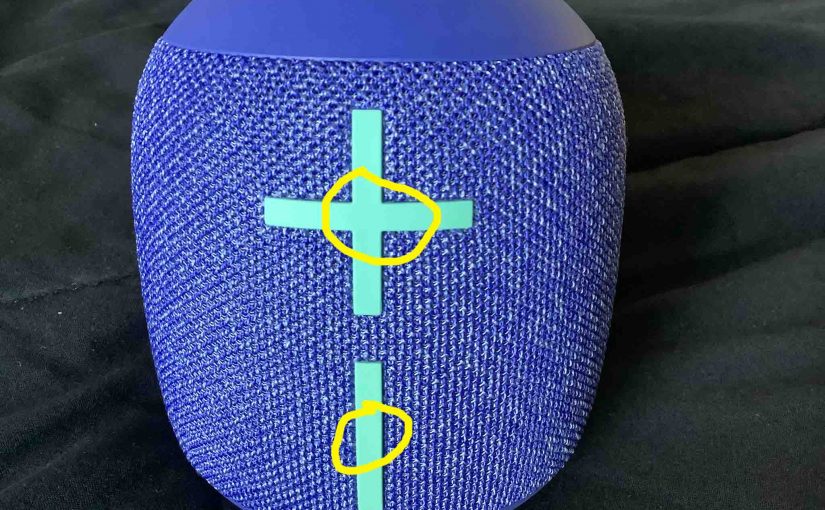
How to Check Battery Percentage On Ultimate Ears Wonderboom 2
Shows How to Check Battery Percentage On Ultimate Ears Wonderboom 2, and also how to tell if the battery is losing capacity over time. When you press the right buttons while the speaker is running, it emits one or more sound pulses to tell you how full the battery is, as described below. How to…
-
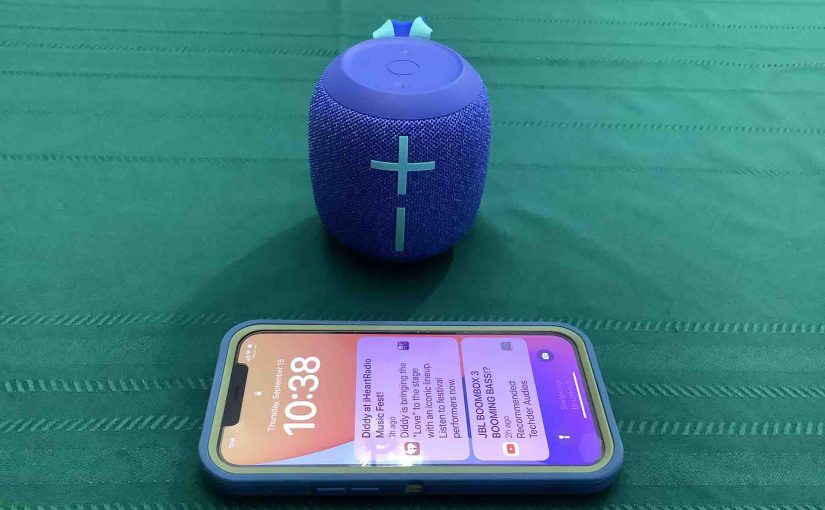
Ultimate Ears Wonderboom 2 Pair With iPhone
This post gives the Ultimate Ears Wonderboom 2 Pair With iPhone and other iOS devices routine. This works with iPod Touch and iPad. Similar directions work with Android as well. So first, start with your speaker shut OFF (all dark LEDs). Then, follow along to pair iPhone with it. Ultimate Ears Wonderboom 2 Pair With…
-

How to Check Ultimate Ears Wonderboom 2 Charge
Covers How to Check Ultimate Ears Wonderboom 2 Charge, and also, how to know if the charge holding capacity is shortening over time. How to Check Ultimate Ears Wonderboom 2 Charge: Step by Step 1. First, Turn ON the Ultimate Ears Wonderboom 2 You won’t be able to read charge status unless the speaker is…
-

Ultimate Ears Wonderboom 2 How to Reset
Here, we detail the Ultimate Ears Wonderboom 2 How to Reset procedure. which returns the unit to its factory default settings. Resetting wipes any paired Bluetooth devices from memory. Moreover, clearing this data prevents the unit from connecting to any nearby BT devices after the reset. Further, you might reset to ready the speaker for…
-

Ultimate Ears Wonderboom 2 How to Hard Reset
Here, we show the Ultimate Ears Wonderboom 2 How to Hard Reset routine, which returns the unit to its default factory settings. Hard resetting wipes any paired Bluetooth devices from memory. Furthermore, clearing this data stops the unit from auto linking to any nearby devices afterwards. Plus, you might hard reset to ready it for…
-

Ultimate Ears Wonderboom 2 How to Factory Reset
Here, we explain the Ultimate Ears Wonderboom 2 How to Factory Reset procedure, which returns it to its default factory settings. Factory resetting wipes any paired Bluetooth devices from memory. Furthermore, clearing this data stops the unit from auto linking to any nearby devices afterwards. Plus, you might factory reset to ready it for sale…
-

How to Factory Reset Ultimate Ears Wonderboom 2
Here, we show how to factory reset the Ultimate Ears Wonderboom 2, which returns it to its default factory settings. Factory resetting wipes any paired Bluetooth devices from memory. Furthermore, clearing this data stops the unit from auto linking to any nearby devices afterwards. Plus, you might factory reset to ready it for sale or…