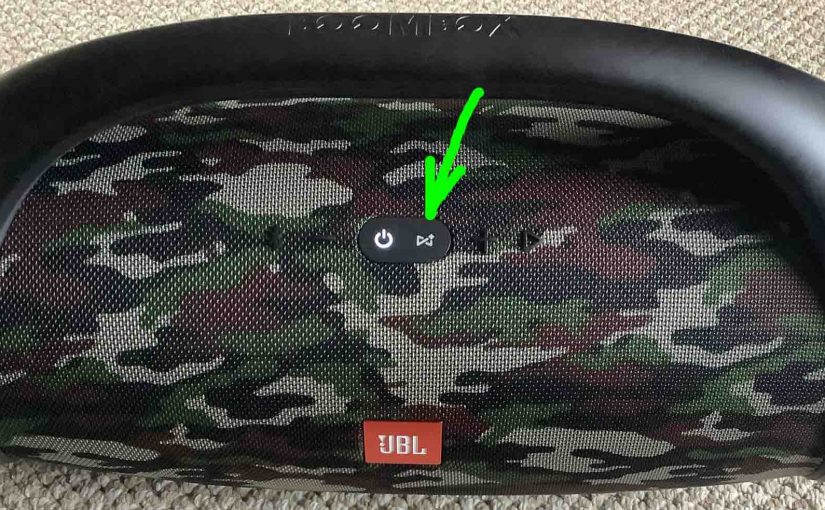The JBL Boombox 1 portable speaker features several buttons and lights across its top and back, as well as battery charge status lamps across the front bottom. The power button lights in either white, blue, or both, to show Bluetooth speaker status. There’s also a port access panel on the back bottom, sealed with a … Continue reading JBL Boombox 1 Buttons Explained