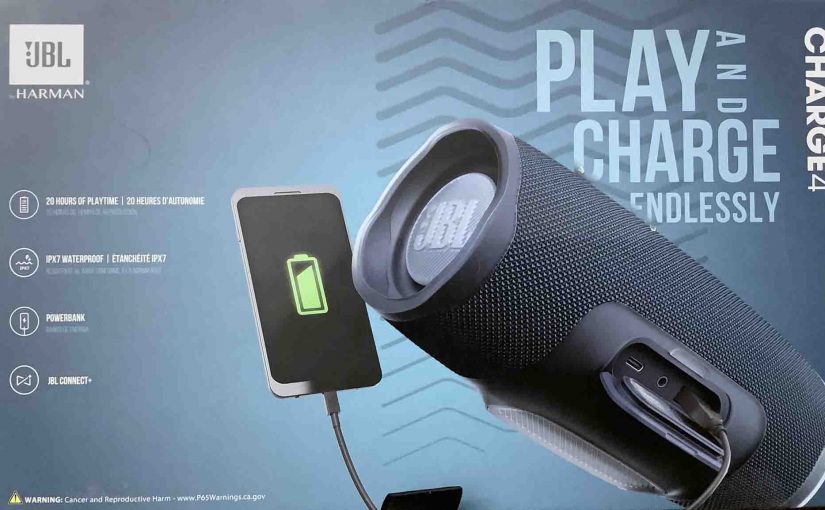The JBL Charge 4 BT speaker does not come with an AC charger adapter. But you can recharge the speaker with just about any standard full-power USB 2 charger. Plus, we found that the adapter that came with our Charge 3, also works well on the JBL Charge 4. Thus that’s the adapter that we’ll … Continue reading JBL Charge 4 Adapter Specs
Tag: JBL 4 Bluetooth
How to Factory Reset JBL Flip 4 Speaker
Shows how to factory reset the JBL Flip 4 speaker to return it to default factory settings. Factory resetting erases any earlier paired Bluetooth devices from its memory. Clearing these stops it from pairing to any nearby Bluetooth devices after the reset. Also, you might reset the Flip 4 to get it ready for sale … Continue reading How to Factory Reset JBL Flip 4 Speaker
JBL Charge 4 Charging Instructions
Follow these instructions that show how JBL Charge 4 charging via its hidden DC input charging USB-C port, discussed below. JBL Charge 4 Charging First Remarks First, we suggest that you recharge the JBL Charge 4 with a full power USB 2.0 charger such as the JBL USB charger for Bluetooth speakers, sold separately. … Continue reading JBL Charge 4 Charging Instructions
JBL Flip 4 Wall Charger, Which AC Adapter Works
An adequate JBL Flip 4 wall charger, is a USB AC charger that supplies at least 2.1 amps at 5 volts (12 watts or more). Note that currently, JBL does not include a compatible USB charger with its Flip 4 speaker. So, you’ll need to either have one already on hand, or purchase one. Which … Continue reading JBL Flip 4 Wall Charger, Which AC Adapter Works
JBL Flip 4 Charger Type
An adequate JBL Flip 4 charger type, is a USB AC wall or car charger that supplies at least 2.1 amps at 5 volts (12 watts or more). Note that currently, JBL does not include a compatible USB charger with its Flip 4 speaker. So, you’ll need to either have one already on hand, or … Continue reading JBL Flip 4 Charger Type
JBL Flip 4 Charge Time for Full Recharge
You charge JBL Flip 4 wireless speakers conveniently via their hidden USB charge ports. And to get the shortest charge time and fullest charge when the JBL Flip 4 goes dead, be sure to use a high power USB power adapter. JBL Flip 4 Charge Time: How Long to Fully Recharge According to the specs … Continue reading JBL Flip 4 Charge Time for Full Recharge
JBL Flip 4 Charger Replacement Suggestions
A decent JBL Flip 4 charger replacement, is a USB AC charger that supplies at least 2.1 amps at 5 volts (12 watts or more). Note that currently, JBL does not provide a compatible USB charger with its Flip 4 speaker. So, you’ll buy one elsewhere. These typically cost between ten and forty US dollars. … Continue reading JBL Flip 4 Charger Replacement Suggestions
JBL Flip 4 Won’t Turn On Unless Plugged In
When your JBL Flip 4 won’t turn on unless it is plugged in, this likely means one or more things. Either your speaker is broken beyond repair, the battery inside no longer recharges due to age or heavy use, or, you mistakenly put your speaker into service mode a.k.a. secret or weird mode. So, assuming … Continue reading JBL Flip 4 Won’t Turn On Unless Plugged In
JBL Charge 4 Reset Button, Where to Find It
Where is JBL Charge 4 reset button located? Well, this speaker has no single reset button. Instead, to hard factory reset, you press a button combination, as described next. JBL Charge 4 Reset Button Location First, on this speaker, several buttons appear across its top. Furthermore, to reset, press and hold the Volume UP and … Continue reading JBL Charge 4 Reset Button, Where to Find It
How to Restart JBL Flip 4 Bluetooth Speaker
Explains how to restart the JBL Flip 4 Bluetooth speaker to return it to default settings. Restarting erases any earlier paired Bluetooth devices from its memory. Clearing these stops this speaker from pairing to any nearby Bluetooth devices after the restart. Also, you might restart this JBL speaker to get it ready for sale or … Continue reading How to Restart JBL Flip 4 Bluetooth Speaker