Tag: Logitech Bluetooth
-

How to Pair Logitech Wonderboom 1 Together
Explains how to pair Logitech Wonderboom 1 together. Then two of them play the same audio from the same source device. In this scenario, we use one Logitech Wonderboom 1, and one Wonderboom 2. But you can also pair two Logitech Wonderboom 1’s, or two Wonderboom 2’s together with this same routine. How to Pair…
-

How to Pair Logitech Wonderboom Together
Explains how to pair Logitech Wonderboom together. Then two of them play the same audio from the same source device. In this scenario, we use one Logitech Wonderboom 1, and one Logitech Wonderboom 2. But you can also pair two Logitech Wonderboom 1’s, two Logitech Wonderboom 2’s. How to Pair Logitech Wonderboom Together: Step by…
-

Logitech Wonderboom 1 Reset
Here, we demonstrate the Logitech Wonderboom 1 reset routine. This returns the unit to its default settings. Resetting wipes any paired Bluetooth devices from memory. Clearing this data prevents the Logitech Wonderboom 1 from connecting to any nearby BT devices afterwards. Further, you might reset to ready the unit for sale or re-gifting. Or, perhaps…
-

How to Check Battery on Logitech Wonderboom
Covers how to check battery on Logitech Wonderboom, and also, how to know if the battery life is shortening over time. How to Check Battery on Logitech Wonderboom: Step by Step 1. First, Turn ON the Logitech Wonderboom You won’t be able to read battery charge status unless the speaker is ON. To turn on…
-
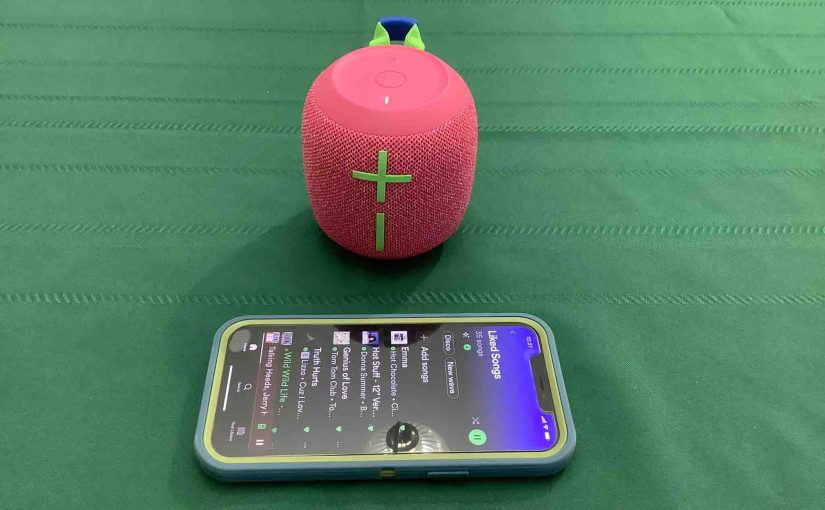
How to Check Battery on Logitech Wonderboom 3
Shows how to check battery on Logitech Wonderboom 3, and also, how to tell if the battery is losing capacity over time. When you press the right buttons while the speaker is running, it emits one or more sound pulses to tell you how full the battery is, as described below. How to Check Battery…
-
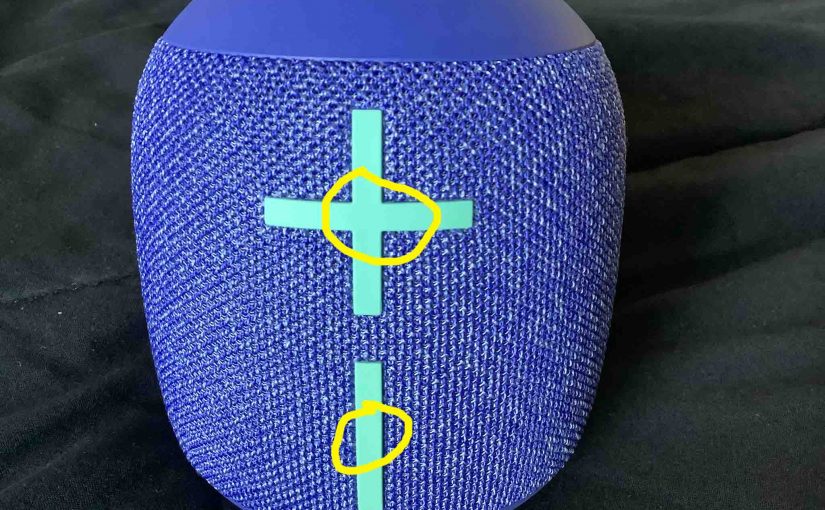
How to Check Battery on Logitech Wonderboom 2
Shows how to check battery on Logitech Wonderboom 2, and also how to tell if the battery is losing capacity over time. When you press the right buttons while the speaker is running, it emits one or more sound pulses to tell you how full the battery is, as described below. How to Check Battery…
-

How to Check Battery on Logitech Wonderboom 1
Covers how to check battery on Logitech Wonderboom 1, and also, how to know if the battery life is shortening over time. How to Check Battery on Logitech Wonderboom 1: Step by Step 1. First, Turn ON the Logitech Wonderboom 1 You won’t be able to read battery charge status unless the unit is ON.…
-
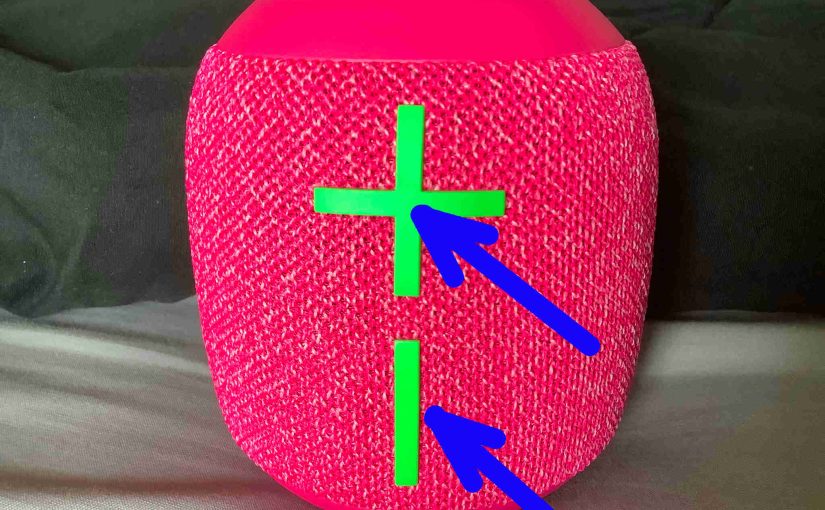
Logitech Wonderboom 3 Battery Level
Shows how to determine Logitech Wonderboom 3 battery level, and also, how to tell if the battery is losing capacity over time. When you press the right buttons while the speaker is running, it emits one or more sound pulses to tell you how full the battery is, as described below. Logitech Wonderboom 3 Battery…
-

Logitech Wonderboom 2 Battery Level
Gives Logitech Wonderboom 2 battery level check instructions, and also, how to know if the battery is losing performance over time. When you press the right buttons while the speaker is powered up, it emits one or more sound pulses to tell you how full the battery is, as described below. Logitech Wonderboom 2 Battery…
-

Logitech Wonderboom Battery Level
Coversreading the battery level on the Logitech Wonderboom, and also, how to know if the battery is degrading over time. Logitech Wonderboom Battery Level: Step by Step 1. First, Turn ON the Logitech Wonderboom You won’t be able to read battery charge status unless the speaker is ON. To turn on the speaker, press and…