Tag: Logitech Mini Wonderboom 2
-
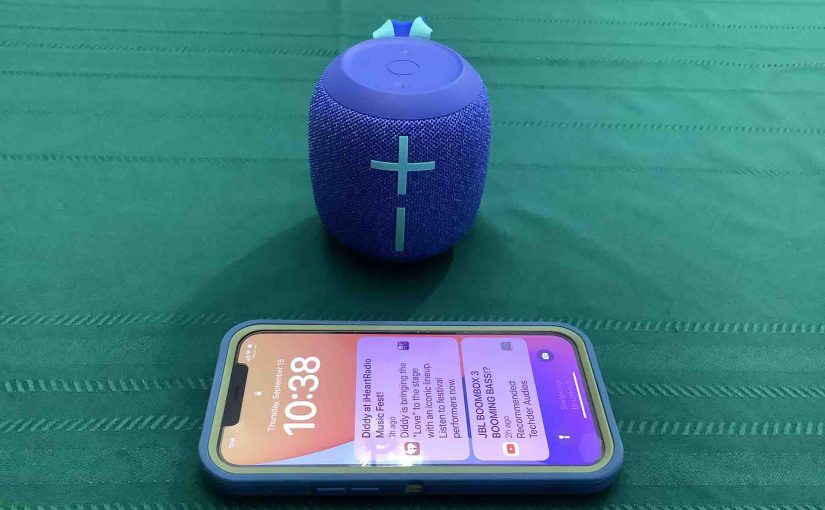
Connect to Logitech Wonderboom 2
This post offers general connect to Logitech Wonderboom 2 directions, to get the unit playing from your phone, tablet, or other Bluetooth device. First, of course, for new Wonderbooms, unpack them and make sure that they have some charge in their batteries. Then, with your Logitech Wonderboom 2 turned OFF (all dark top panel LEDs),…
-
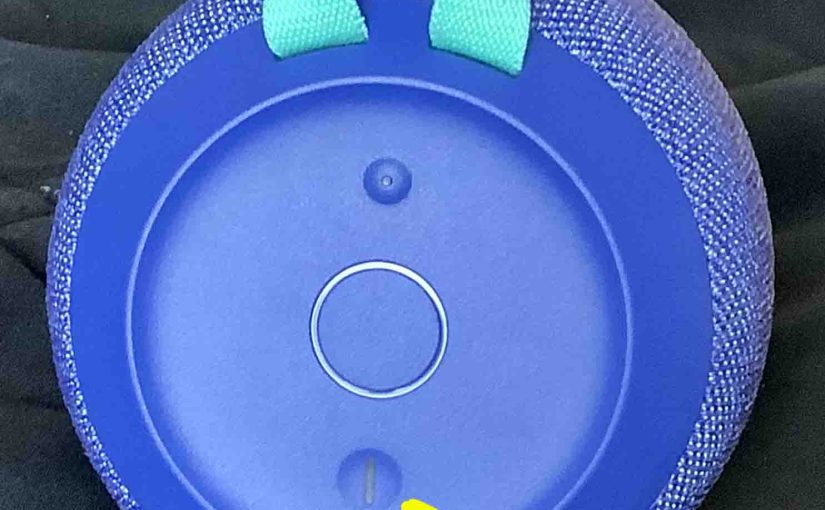
Logitech Wonderboom 2 How to Turn ON
We explain the Logitech Wonderboom 2 How to Turn ON procedure here. Now most speakers have a Power button that they prominently position on the unit so it’s easy to find. Indeed, this UE is no exception to this rule, since we find its Power button right on top, near the front, as we see…
-

How to Check Charge on Logitech Wonderboom 2
Covers how to check charge on Logitech Wonderboom 2, and also, how to know if the charge holding capacity is shortening over time. How to Check Charge on Logitech Wonderboom 2: Step by Step 1. First, Turn ON the Logitech Wonderboom 2 You won’t be able to read charge status unless the speaker is ON.…
-

Logitech Wonderboom 2 How to Connect
This post gives the Logitech Wonderboom 2 How to Connect procedure, to get it playing from your phone, tablet, or other BT device. First, of course, for new speakers, unpack them and make sure that they have some charge in their batteries. Then, with your speaker turned OFF (all dark top panel LEDs), follow these…
-

How Long Does Logitech Wonderboom 2 Take to Charge
Covers How Long Does Logitech Wonderboom 2 Take to Charge. Use the hidden micro USB charge port on the back of the unit, near the bottom. So here, we run through the charge procedure. In short, first select a powerful enough USB power adapter. Why? Because Logitech does not include this with the Logitech Wonderboom…
-
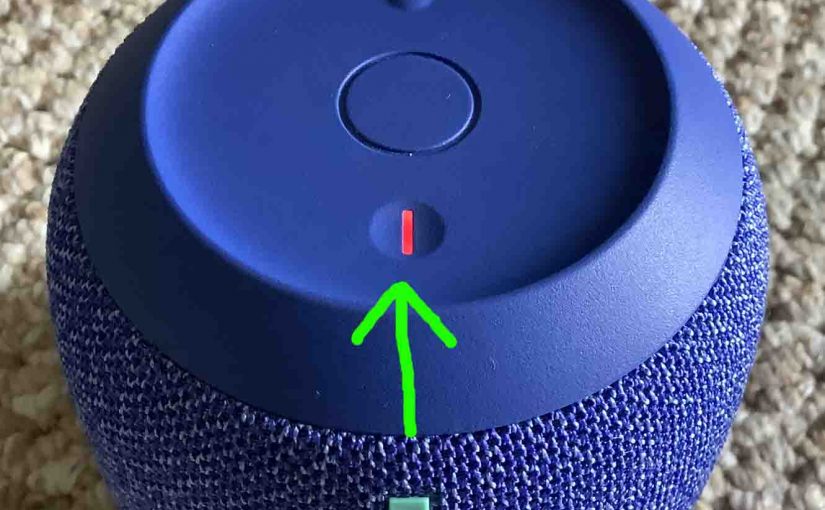
Logitech Wonderboom 2 Charging
Here’s our Logitech Wonderboom 2 charging procedure. Charging is easy through the sealed micro USB DC in port on the rear bottom of the speaker. First, pick a high current USB AC adapter. Why? Because you do not get this with the Logitech Wonderboom 2. But the company does offer one that works well for…
-

Logitech Wonderboom 2 Stereo Pairing
Explains Logitech Wonderboom 2 Stereo Pairing so that two of these units both play the same audio content from one source device, in stereo. In this demo, we use one Wonderboom 1, and one Logitech Wonderboom 2 to show how this works. You can indeed mix and match. Logitech Wonderboom 2 Stereo Pairing: Step by…
-
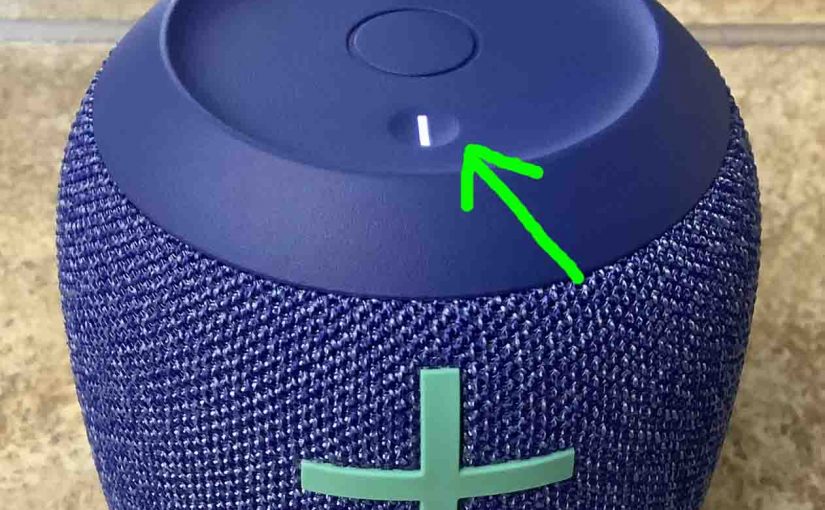
Logitech Wonderboom 2 Charger Type
An adequate Logitech Wonderboom 2 charger type, is a USB wall or auto charger adapter that delivers enough power to fully recharge this speaker in the minimum time (around 2.6 hours). So be sure to use a charger that can deliver enough of the goods. Also, this Bluetooth speaker has a micro USB charging port…
-
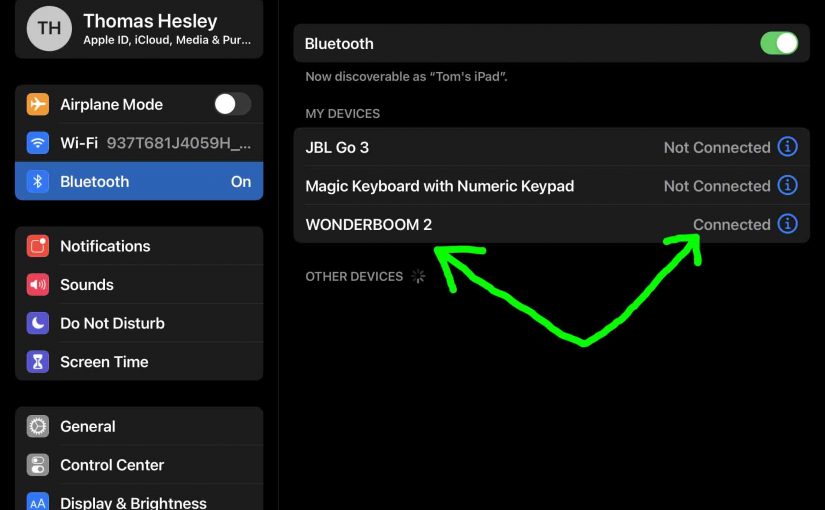
Logitech Wonderboom 2 Bluetooth Pairing
This post details general Logitech Wonderboom 2 Bluetooth pairing procedure, to get it playing from your phone, tablet, or other BT source device. First, of course, for new units, unpack them and make sure that they have some charge in their batteries. Then, with your Logitech turned OFF (all dark top panel LEDs), follow these…