Tag: Logitech Wonder Boom 1
-
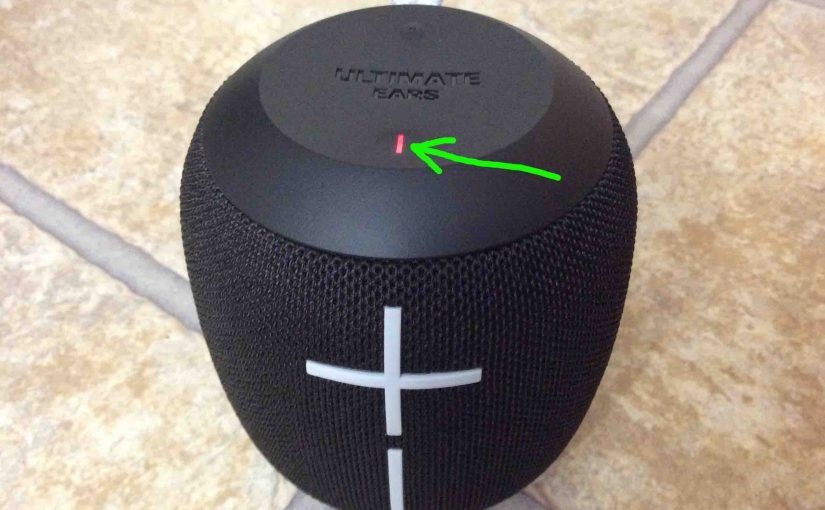
How Long Does a Logitech Wonderboom 1 Take to Charge
Covers How Long Does a Logitech Wonderboom 1 Take to Charge. Use the hidden micro USB charge port on the back of the unit, near the bottom. So here, we run through the charge procedure. In short, first select a powerful enough USB power adapter. Why? Because Logitech does not include this with the Logitech…
-
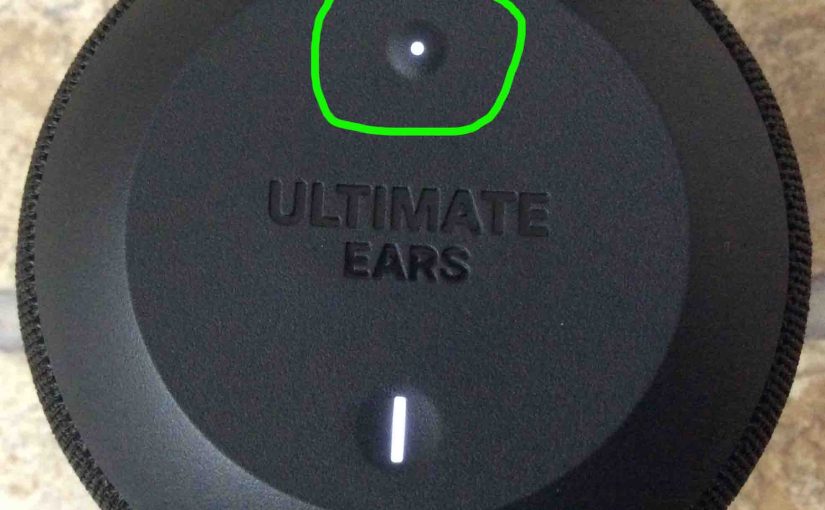
Sync Logitech Wonderboom 1
This post gives a procedure to Sync Logitech Wonderboom 1 to common Bluetooth devices. Start with your Logitech Wonderboom 1 switched OFF (all dark LEDs). Then, follow along to Sync it with most any Bluetooth source device. In this demo, we show how Syncing works on our iPad Air mobile computre. But like procedures work…
-

Logitech Wonderboom 1 Connect Two Speakers
Explains the Logitech Wonderboom 1 connect twi speakers routine, so that they both play the same audio content from one source device. In this demo, we use one Logitech Wonderboom 1 1, and one Logitech Wonderboom 1 2 to show how connecting two Logitech Wonderboom 1s works. You can indeed mix and match. Logitech Wonderboom…
-

Logitech Wonderboom 1 How to Turn ON
Explains the Logitech Wonderboom 1 How to Turn ON procedure here. Now most speakers have a Power button that they prominently position on the unit so it’s easy to find. Indeed, this model is no exception to this rule, since we find its Power button right on top, near the front, as we see next.…
-
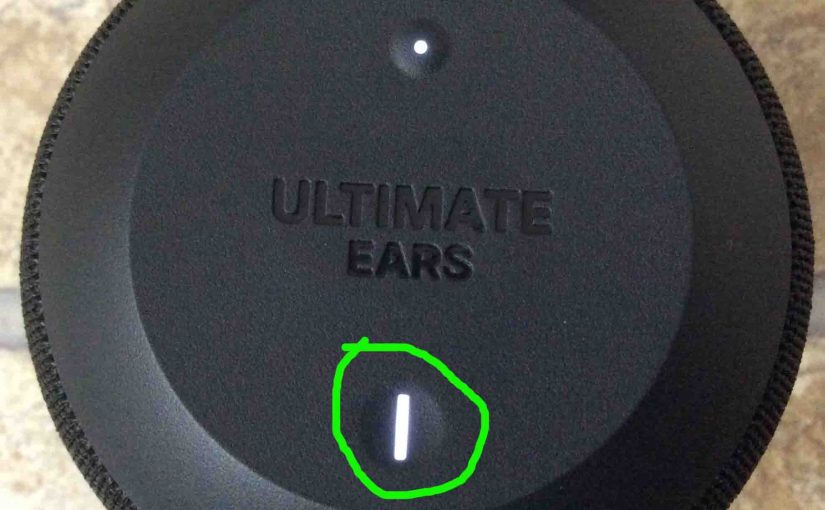
Logitech Wonderboom 1 Blinking White Light
Two light LEDs may be blinking white on the Logitech Wonderboom 1. There’s the Bluetooth pairing lamp. Also there’s the charging lamp, in the Power button. These are both on the top of the unit. The pairing lamp blinkss when pairing mode is active, and the charge lamp blinks when the Logitech Wonderboom 1 is…
-

How to Pair Logitech Wonderboom 1 to iPhone
This post shows how to pair Logitech Wonderboom 1 to iPhone and iOS devices. First, start with your Logitech Wonderboom 1 shut OFF (all dark LEDs). Then, follow along to pair it with iPhone. How to Pair Logitech Wonderboom 1 to iPhone: Step by Step 1. Visit the Home Screen on your iPhone First off,…
-
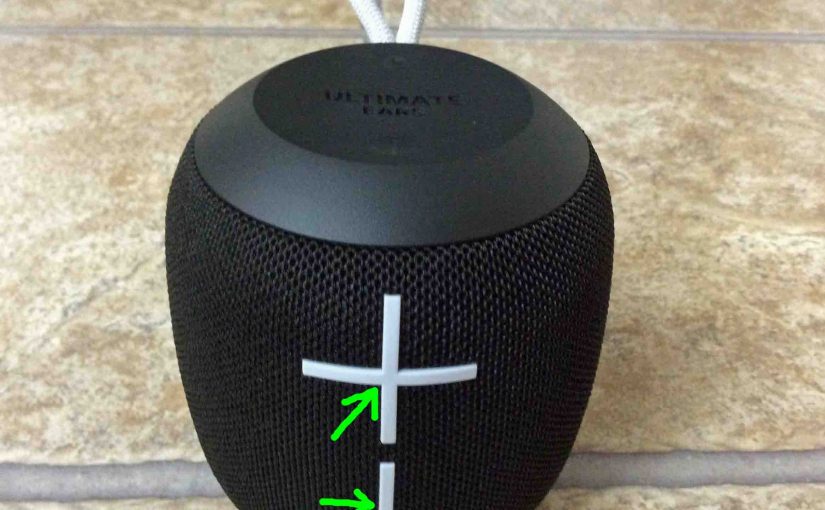
Logitech Wonderboom 1 Battery Level Sounds
Explains how to read the Logitech Wonderboom 1 battery level sounds. When you press the right buttons while the unit is running, it emits one or more sound pulses to tell you how full the battery is, as described below. Logitech Wonderboom 1 Battery Level Sounds: Reading Them Step by Step 1. First, Boot Up…
-

How to Connect Logitech Wonderboom 1 to iPhone
Explains how to connect Logitech Wonderboom 1 to iPhone. Now this can also work with other iOS devices such as an iPod Touch and iPad. Start with your speaker shut OFF (all dark LEDs). Then, follow along to connect it with iPhone. How to Connect Logitech Wonderboom 1 to iPhone: Step by Step 1. Visit…
-

How to Charge Logitech Wonderboom 1
Covers how to charge Logitech Wonderboom 1 easily. Use the hidden micro USB charge port on the back of the unit, near the bottom. So here, we run through the charging instructions for this “big sounding” portable Bluetooth speaker. In short, first select a powerful enough USB power adapter. Why? Because Logitech does not include…
-

How to Check Logitech Wonderboom 1 Battery
Covers how to check Logitech Wonderboom 1 battery, and also, how to know if the battery life is shortening over time. How to Check Logitech Wonderboom 1 Battery: Step by Step 1. First, Turn ON the Logitech Wonderboom 1 You won’t be able to read battery charge status unless the speaker is ON. To turn…