Tag: Logitech Wonder Boom 2
-

Logitech Wonderboom 2 Flashing White Light
Two light LEDs may be flashing white on the Logitech Wonderboom 2. There’s the Bluetooth pairing lamp. Also there’s the charging lamp, in the Power button. These are both on the top of the unit. The pairing lamp flashes when pairing mode is active, and the charge lamp flashes when the Logitech Wonderboom 2 is…
-

Logitech Wonderboom 2 Pairing Two Speakers
Describes how to pair 2 Logitech Wonderboom 2 speakers such that they both play the same audio content from one source device. Here we have one Logitech Wonderboom 2 1, and one Logitech Wonderboom 2 2 speaker to show how pairing 2 Logitech Wonderboom 2 speakers works. But of course you can also pair two…
-

How to Reset Logitech Wonderboom 2
Here, we show how to reset the Logitech Wonderboom 2 portable Bluetooth speaker. which returns the speaker to its factory default settings. Resetting wipes any paired Bluetooth devices from memory. Moreover, clearing this data prevents the unit from connecting to any nearby BT devices after the reset. Further, you might reset to ready the speaker…
-
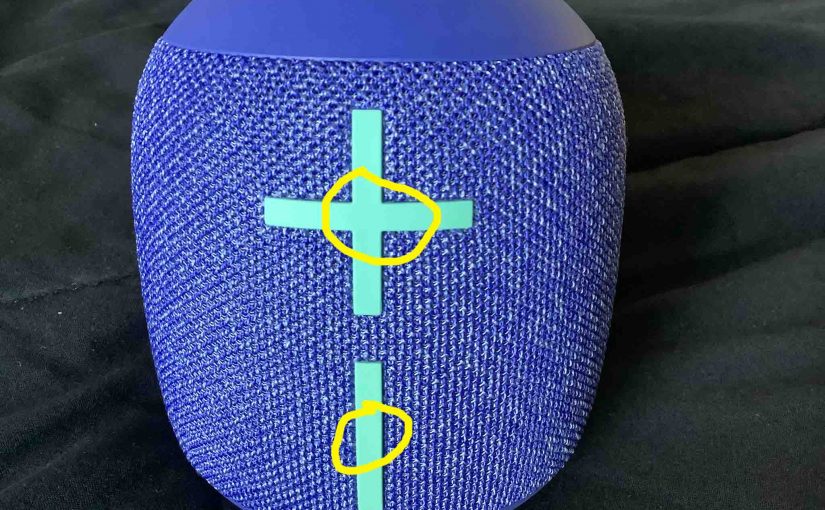
How to Check Battery Of Logitech Wonderboom 2
Shows how to check battery of Logitech Wonderboom 2, and also how to tell if the battery is losing capacity over time. When you press the right buttons while the speaker is running, it emits one or more sound pulses to tell you how full the battery is, as described below. How to Check Battery…
-
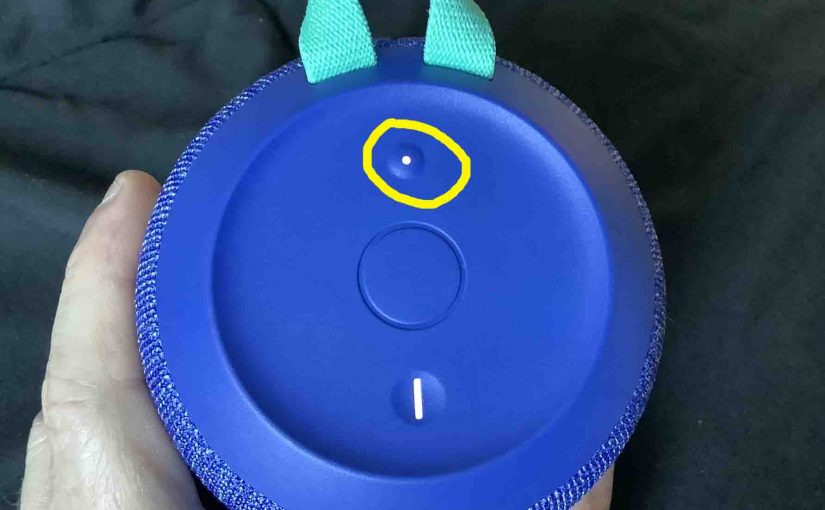
Logitech Wonderboom 2 Pairing Mode
To pair your Logitech Wonderboom 2 with a Bluetooth source device for the first time, or to update stale connection information in that device, you have to know about Logitech Wonderboom 2 Pairing Mode. Why? Because in this mode, the speaker transmits its name and currently valid connection data over the Bluetooth airwaves, which enables…
-
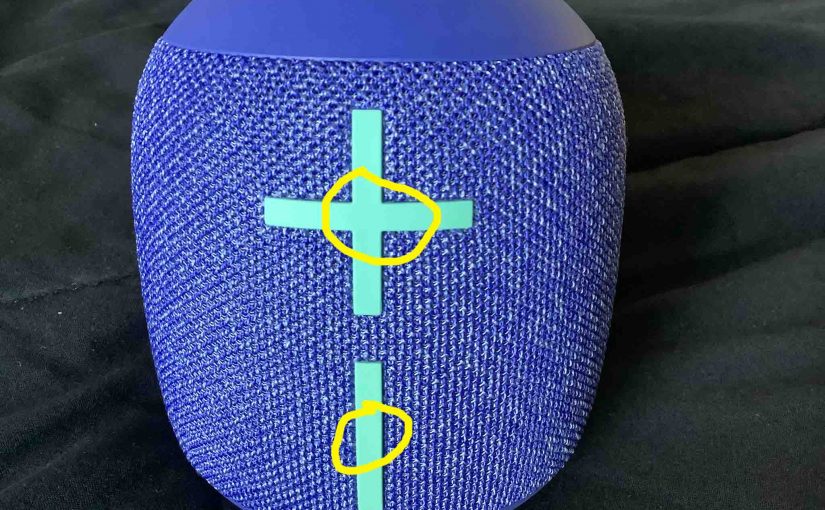
Logitech Wonderboom 2 How to Check Battery
Shows how to check battery on Logitech Wonderboom 2, and also how to tell if the battery is losing capacity over time. When you press the right buttons while the speaker is running, it emits one or more sound pulses to tell you how full the battery is, as described below. Logitech Wonderboom 2 How…
-

How to Reset a Logitech Wonderboom 2
Here, we show how to reset a Logitech Wonderboom 2. This returns the unit to its factory default settings. Resetting wipes any paired Bluetooth devices from memory. Moreover, clearing this data prevents the unit from connecting to any nearby BT devices after the reset. Further, you might reset to ready the speaker for sale or…
-

Logitech Wonderboom 2 Won’t Turn ON or Charge
Most Bluetooth speakers, including the Logitech Wonderboom 2, offer truly portable operation via their lithium ion batteries inside. And when said battery dies, you can recharge with an AC or car adapter. Sometimes though, you may find that the Logitech Wonderboom 2 won’t turn ON or charge. To solve that, we’re here to help. Logitech…
-

Logitech Wonderboom 2 Won’t Charge
Most Bluetooth speakers, including the Logitech Wonderboom 2 speaker, offer truly portable operation via their lithium ion batteries inside. And when said battery dies, you can recharge the speaker with an AC or car adapter. Sometimes though, you may notice that the Logitech Wonderboom 2 won’t charge fully, or at all, even when you connect…
-
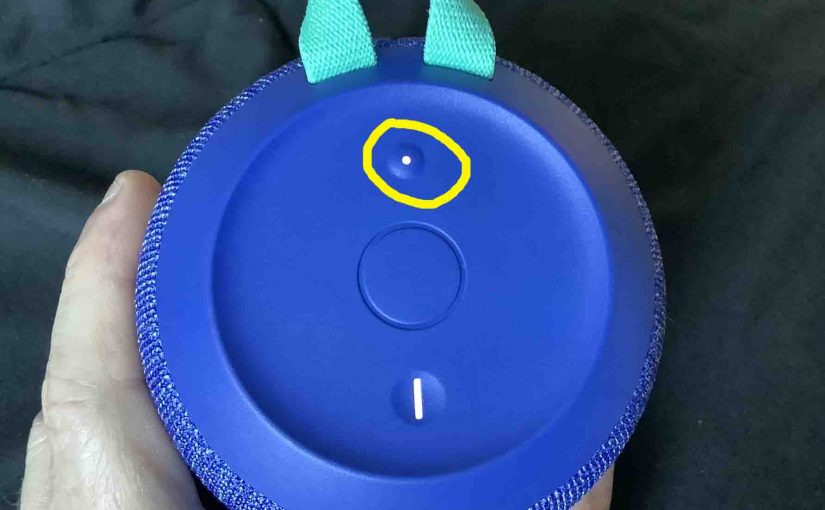
Logitech Wonderboom 2 How to Pair
Describes the Logitech Wonderboom 2 how to pair routine, to get it playing from your phone, tablet, or other BT device. First, of course, for new speakers, unpack them and make sure that they have some charge in their batteries. Then, with your speaker turned OFF (all dark top panel LEDs), follow these steps to…