Tag: Logitech
-

Logitech Wonderboom Connect 2 Speakers
Explains the Logitech Wonderboom connect 2 speakers routine, so that they both play the same audio content from one source device. In this demo, we use one Logitech Wonderboom 1, and one Logitech Wonderboom 2 to show how connecting two Logitech Wonderbooms works. You can indeed mix and match. Logitech Wonderboom Connect 2 Speakers: Step…
-
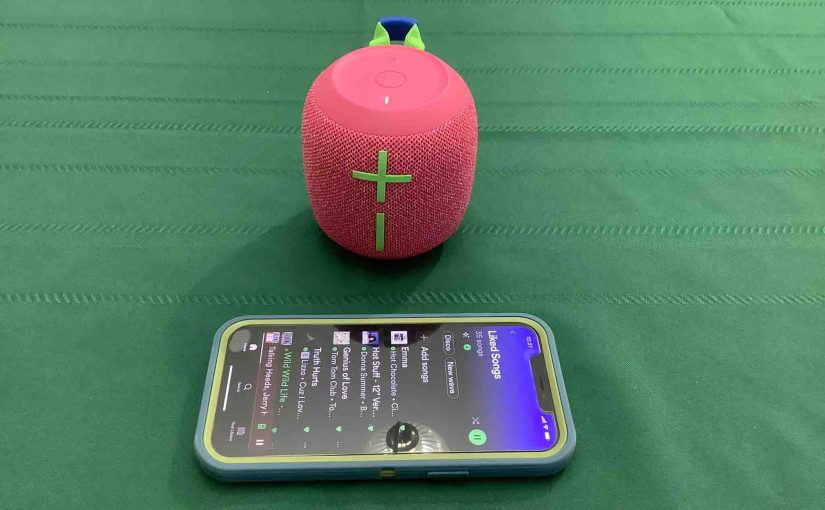
Logitech Wonderboom 3 Check Battery Level
Gives the Logitech Wonderboom 3 Check Battery Level procedure. Plus, this explains how to tell if the battery is losing capacity over time. When you press the right buttons while the speaker is running, it emits one or more sound pulses to tell you how full the battery is, as described below. Logitech Wonderboom 3…
-
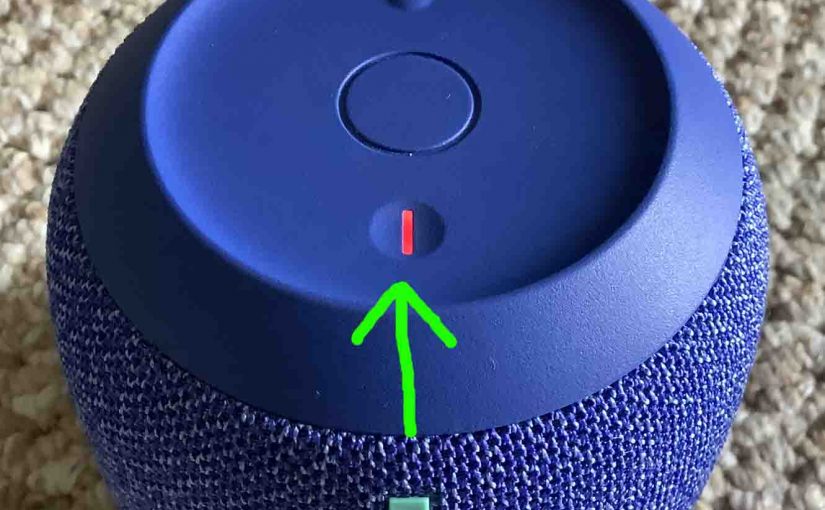
Logitech Wonderboom 2 Check Battery Level
Gives the Logitech Wonderboom 2 Check Battery Level procedure, and explains how to know if the battery is losing capacity over time. When you press the right buttons while the speaker is running, it emits one or more sound pulses to tell you how full the battery is, as described below. Logitech Wonderboom 2 Check…
-

Logitech Wonderboom 1 Check Battery Level
Covers the Logitech Wonderboom 1 check battery level procedure, and also, how to know if the battery is degrading over time. Logitech Wonderboom 1 Check Battery Level: Step by Step 1. First, Turn ON the Logitech Wonderboom 1 You won’t be able to read battery charge status unless the speaker is ON. To turn on…
-

Logitech Wonderboom Check Battery Level
Covers the Logitech Wonderboom check battery level procedure, and also, how to know if the battery is degrading over time. Logitech Wonderboom Check Battery Level: Step by Step 1. First, Turn ON the Logitech Wonderboom You won’t be able to read battery charge status unless the speaker is ON. To turn on the speaker, press…
-

How to Put Logitech Wonderboom 3 in Pairing Mode
To pair your Logitech Wonderboom 3 with a Bluetooth source device for the first time, or to update stale connection information in that device, you have to know how to start pairing mode on the speaker. Why? Because in this mode, the speaker transmits its name and currently valid connection data over the Bluetooth airwaves,…
-
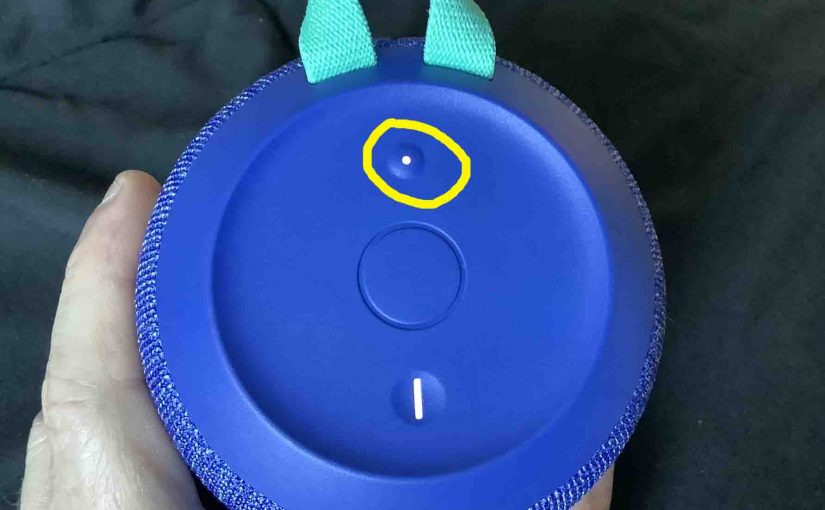
How to Put Logitech Wonderboom 2 in Pairing Mode
To pair your Logitech Wonderboom 2 with a Bluetooth source device for the first time, or to update stale connection information in that device, you have to know how to start pairing mode on the speaker. Why? Because in this mode, the speaker transmits its name and currently valid connection data over the Bluetooth airwaves,…
-
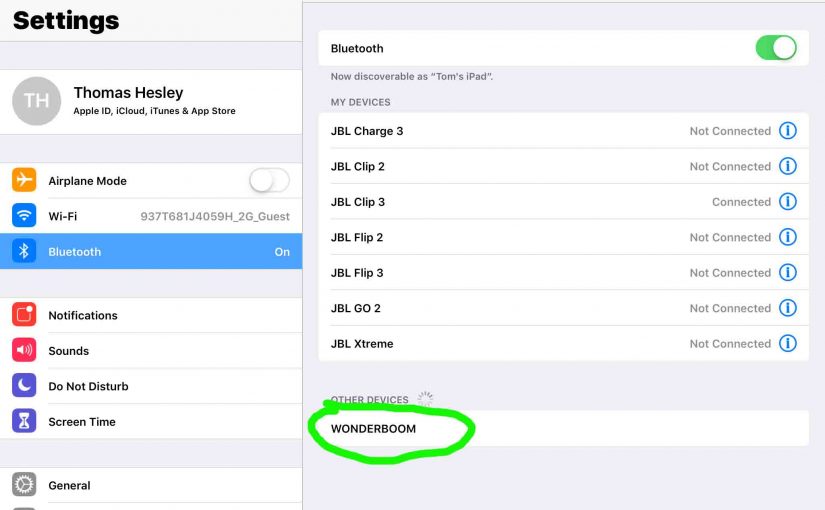
How to Put Logitech Wonderboom 1 in Pairing Mode
To link the Logitech Wonderboom 1 with a Bluetooth source device for the first time, or to reset the connection information on that device, you must know how to put it in pairing mode. This makes the Logitech Wonderboom 1 call out its Bluetooth name and current linkage data on the BT airwaves. So in…
-
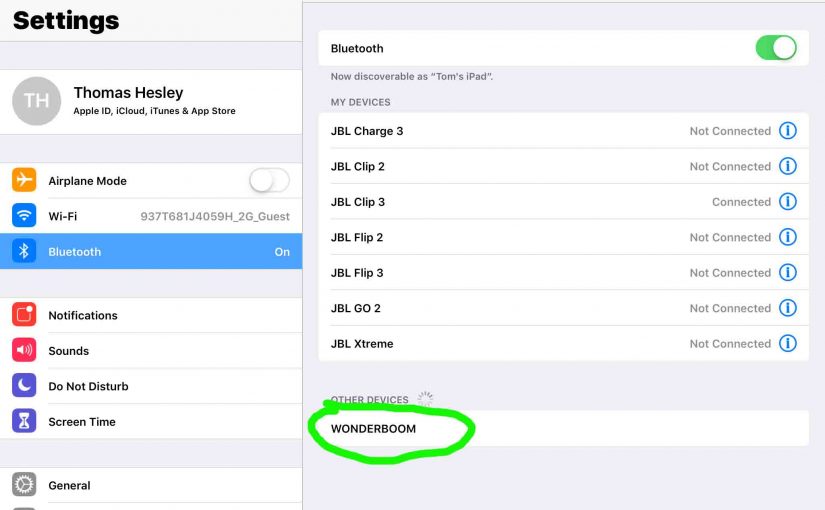
How to Put Logitech Wonderboom in Pairing Mode
To link this Wonderboom with a Bluetooth source device for the first time, or to reset the connection information on that device, you must know how to put it in pairing mode. This makes the Logitech Wonderboom call out its Bluetooth name and current linkage data on the BT airwaves. So in this post, we…
-
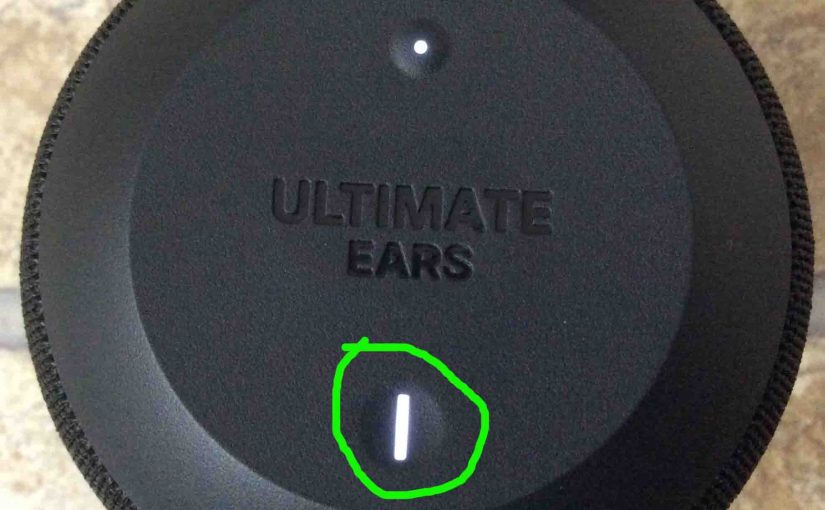
Logitech Wonderboom Charging Light
Here we describe how to read the Logitech Wonderboom charging light. Now this speaker has a single LED on its top panel, close to the front. This tells the battery status. It shows whether it’s draining or charging. Or it indicates when the battery critically low. However, it does not tell you the charging progress.…