Tag: The UE Wonderboom Speaker
-

UE Wonderboom Speaker Battery Indicator
Here we describe how to read the battery indicator lamp on the UE Wonderboom Speaker. Now this model has a single LED on its top panel, close to the front. This tells the battery status. It shows whether it’s draining or charging. Or it indicates when the battery critically low. However, it does not tell…
-

UE Wonderboom Speaker Battery Life
Covers the details of UE Wonderboom Speaker battery life. Describes how to know if the battery life is shortening over time, and what the amount of life left per recharge is. UE Wonderboom Speaker Battery Life: Step by Step Monitoring 1. First, Turn ON the UE Wonderboom Speaker You won’t be able to read battery…
-

How Do You Charge UE Wonderboom Speaker
Answers the question: How Do You Charge UE Wonderboom Speaker? Use the hidden micro USB charge port on the back of the speaker, near the bottom. So here, we run through the charging instructions for this “big sounding” portable speaker. In short, first select a powerful enough USB power adapter. Why? Because Logitech does not…
-
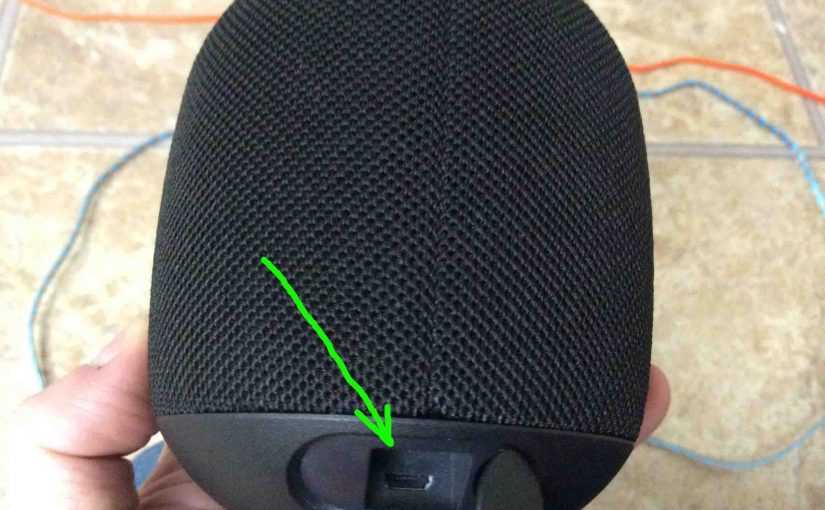
UE Wonderboom Speaker Charging
Here’s our UE Wonderboom Speaker charging procedure for this mini Bluetooth model. Charging is easy through the sealed micro USB DC in port on the rear bottom of the WB. First, select a high current USB AC adapter. Why so? Because UE does not include this with the UE Wonderboom Speaker. But they sell one…
-

UE Wonderboom Speaker Charge Time
You charge the UE Wonderboom Speaker via the covered micro USB charge port. And to get the quickest UE Wonderboom Speaker charge time and fullest charge when the speaker runs low on power, be sure to use a medium to high current USB charger. Also, exercise the battery, and do not leave the speaker on…
-

How to Turn ON UE Wonderboom Speaker
We explain how to turn ON UE Wonderboom Speaker here. Now most speakers have a Power button that they prominently position on the unit so it’s easy to find. Indeed, this speaker is no exception to this rule, since we find its Power button right on top, near the front, as we see next. …
-
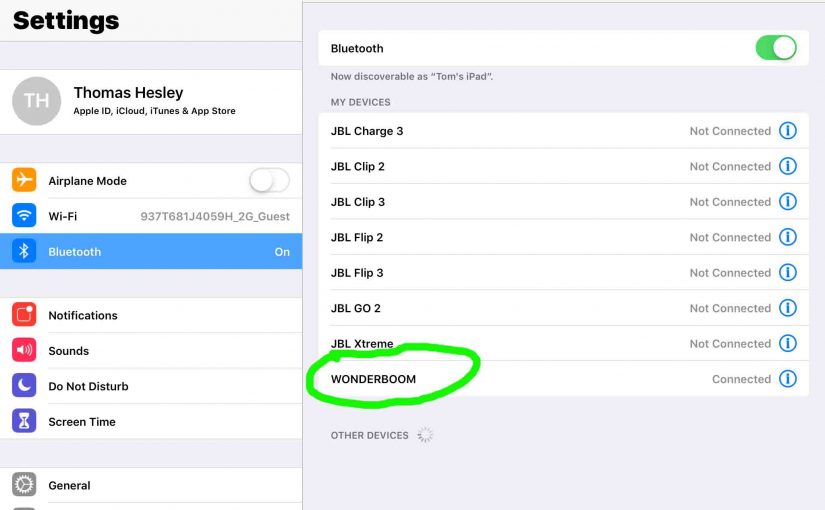
UE Wonderboom Speaker How to Connect
This post covers the UE Wonderboom Speaker and how to connect it with common Bluetooth devices. So first, start with this speaker OFF (all dark LEDs). Then, follow along to pair it with most any source device. So in this demo, we show how pairing works on our iPad Air mobile computer. But like procedures…
-

UE Wonderboom Speaker Pairing Mode
To link the UE Wonderboom Speaker with a source device for the first time, or to reset the connection information on that device, you must know about the UE Wonderboom Speaker pairing mode. You need this skill because in this mode, this speaker calls out its Bluetooth name and current linkage data on the BT…
-
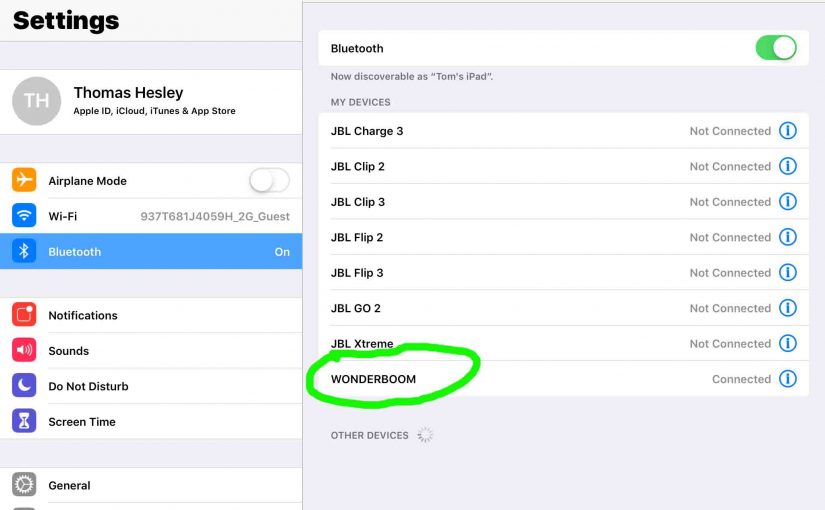
Connect UE Wonderboom Speaker to iPad
This post gives the Connect UE Wonderboom Speaker to iPad directions. So first, start with this speaker OFF (all dark LEDs). Then, follow along to pair it with most any source device. So in this demo, we show how pairing works on our iPad Air mobile computer. But like procedures work for iPhones, iPods, and…
-
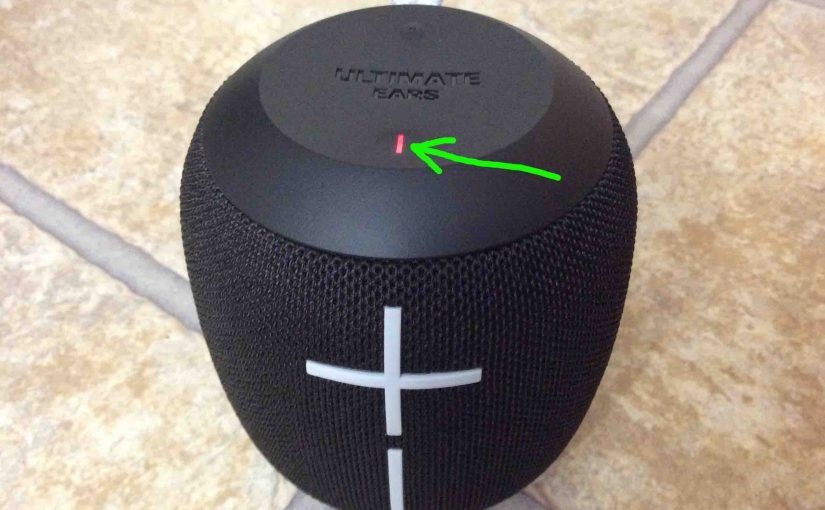
How to Charge UE Wonderboom Speaker Quickly
Covers How to Charge UE Wonderboom Speaker Quickly. Use the hidden micro USB charge port on the back of the unit, near the bottom. So here, we run through the charging instructions for this “big sounding” portable Bluetooth speaker. In short, first select a powerful enough USB power adapter. Why? Because Logitech does not include…