Tag: UE Wonderboom
-
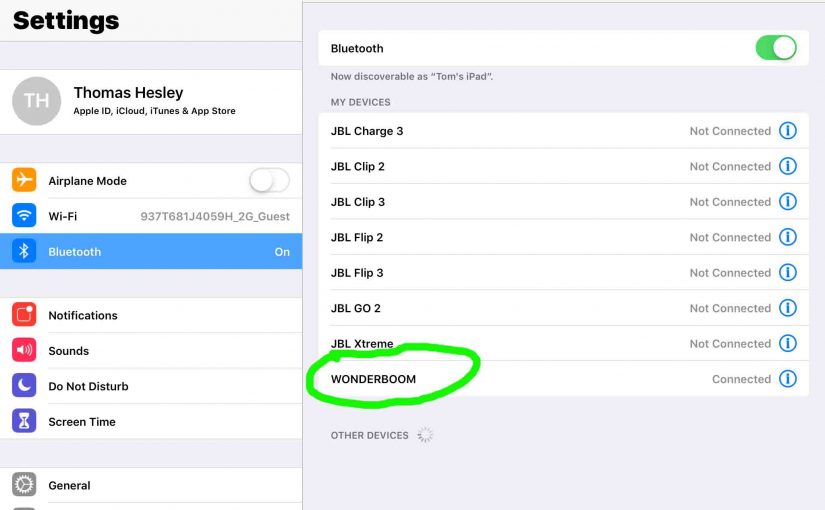
UE Wonderboom Bluetooth Pairing
This post gives UE Wonderboom Bluetooth pairing instructions for common Bluetooth devices. Start with this UE speaker shut OFF (all dark LEDs). Then, follow along to pair it with most any Bluetooth source device. In this demo, we show how pairing works on our iPad Air mobile computer. But like procedures work for iPhones, iPods,…
-

Charging UE Wonderboom
Here are our charging UE Wonderboom procedure. Use the concealed micro USB power input on the speaker back, near the bottom. In short, first select a powerful enough USB power adapter. Why? Because Logitech does not include this with the Wonderboom as a standard accessory. But you can buy one from them for roughly $20…
-
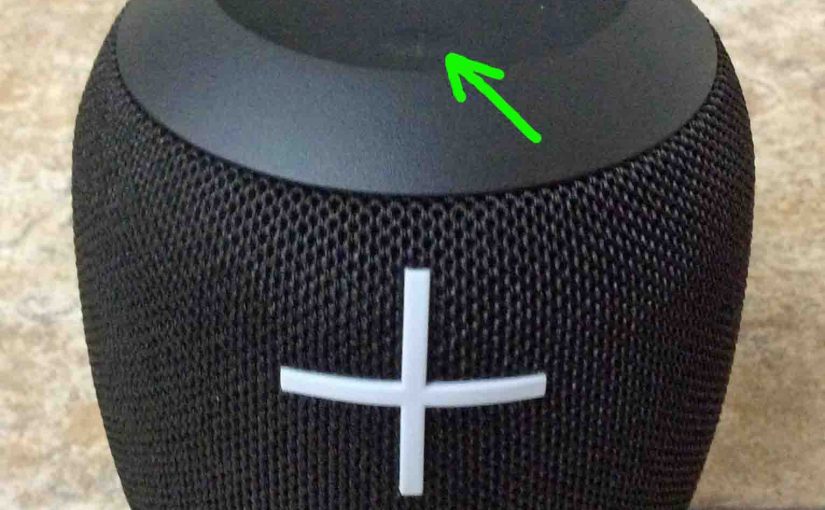
UE Wonderboom Hard Reset
Here, we demo the UE Wonderboom hard reset procedure. These restore the default settings. The hard reset works as follows. Hard resetting wipes any memorized Bluetooth devices from the unit’s memory. Thus, this stops the UE from pairing to any close by Bluetooth devices. Further, you might hard reset to re gift it. Or, you…
-
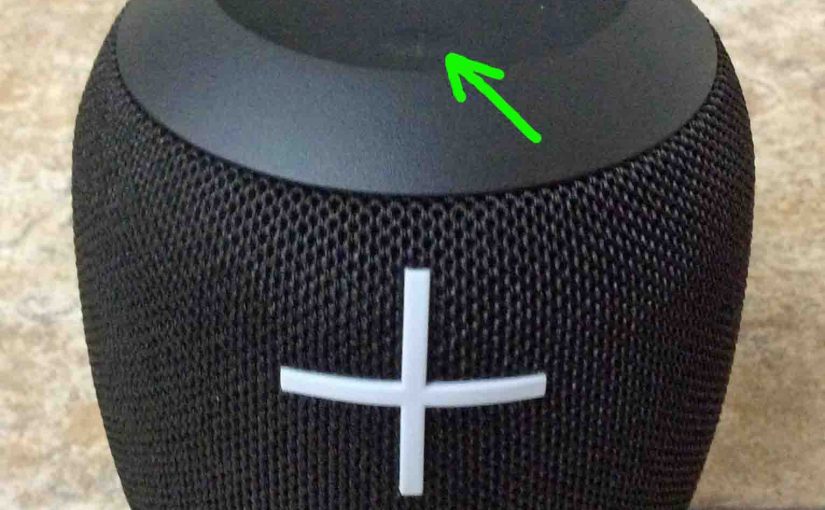
UE Wonderboom Hard Reset Instructions
Here, we give UE Wonderboom Hard Reset Instructions. These restore the default settings to this speaker. The hard reset works as follows. Hard resetting wipes any memorized Bluetooth devices from the unit’s memory. Thus, this stops the UE from pairing to any close by Bluetooth devices. Further, you might hard reset the speaker to re…
-
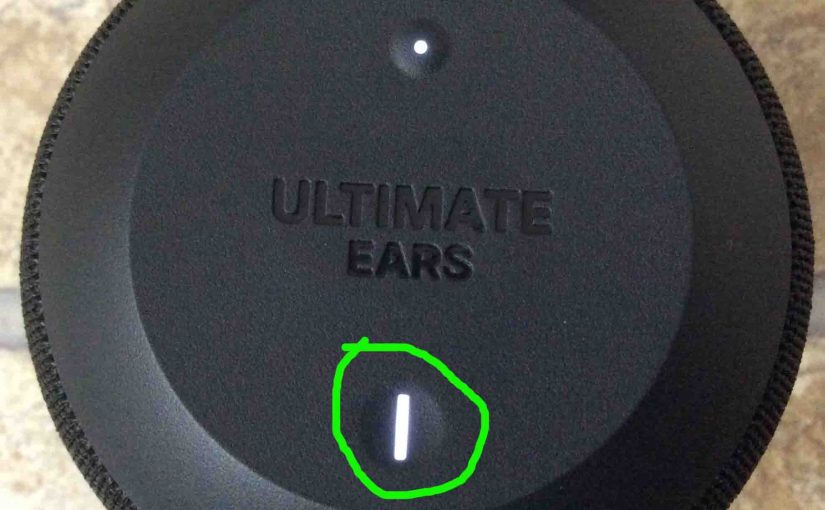
UE Wonderboom Light Flashing
The UE Wonderboom has two light LEDs that may be flashing. There’s the Bluetooth pairing lamp. Also there’s the charging lamp, in the Power button. These are both on the top of the unit. The pairing lamp flashes when pairing mode is active, and the charge lamp flashes when the UE Wonderboom is charging. Details…
-

How to Check Battery on UE Wonderboom
Explains How to Check Battery on UE Wonderboom, and also, how to know if the battery life is shortening over time. How to Check Battery on UE Wonderboom: Step by Step 1. First, Turn ON the UE Wonderboom You won’t be able to read battery charge status unless the speaker is ON. To turn on…
-
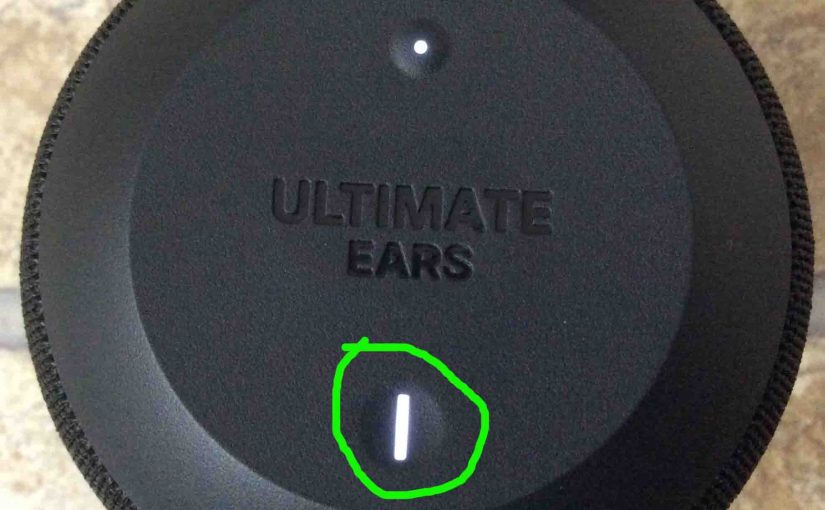
UE Wonderboom Won’t Turn ON
When the UE Wonderboom Won’t Turn ON, this likely means one or more things as follows. UE Wonderboom Won’t Turn ON: Causes and Fixes The battery may simply be dead. So try to recharge the unit with an AC power cord. But if that doesn’t fix this, then check out the next steps. Your charger…
-

UE Wonderboom Pair
This post offers a general UE Wonderboom Pair routine. First off, start with your speaker powered OFF (all dark top panel LEDs). Then, follow these steps to pair it with most any Bluetooth source device. Now in this demo, we show how this pairing works on an iPad Air tablet. But a like routine works…
-
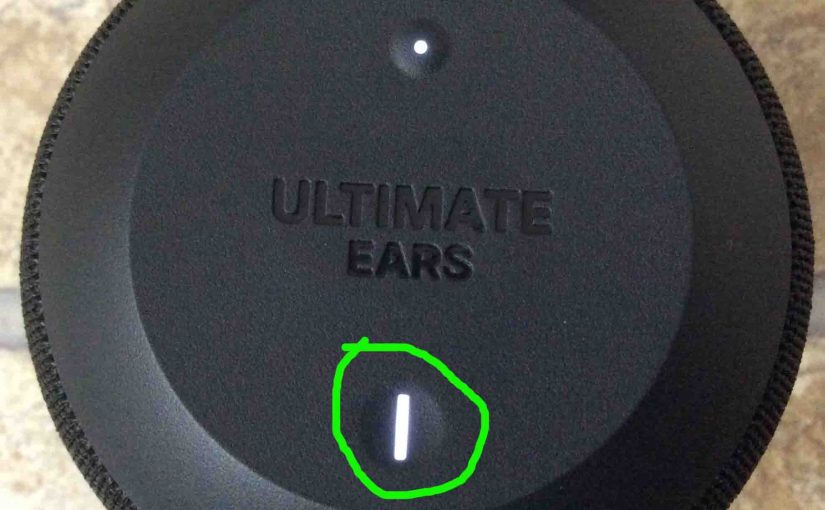
UE Wonderboom Won’t Turn OFF
When the UE Wonderboom Won’t Turn OFF, this likely means one or more things as follows. UE Wonderboom Won’t Turn OFF: Causes and Fixes Try to forcibly shut down the unit. Do this by pressing the Volume Up and DOWN and Pairing buttons, all at the same time. Hold a second then release. The unit…
-

How to Pair UE Wonderboom
This post shows how to pair UE Wonderboom. First, you start with your Ultimate Ears speaker (UE) shut OFF (all dark top panel LEDs). We show how to do this on an iPadOS tablet. How to Pair UE Wonderboom: Step by Step 1. Visit the Home Screen on your iPad Air Press the Home button…