Tag: Ultimate Ears 3
-
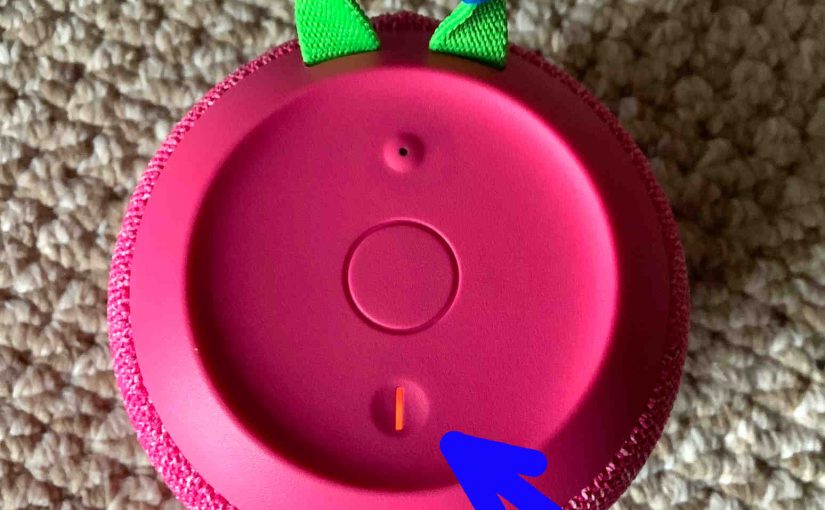
How Long Does Ultimate Ears Wonderboom 3 Take to Charge
Answers the How Long Does Ultimate Ears Wonderboom 3 Take to Charge question, by detailing the fastest procedure. Now charging is easy through the sealed micro USB DC in port on the rear bottom of the speaker. First, pick a high current USB AC adapter. Why? Because you do not get this with the Ultimate…
-
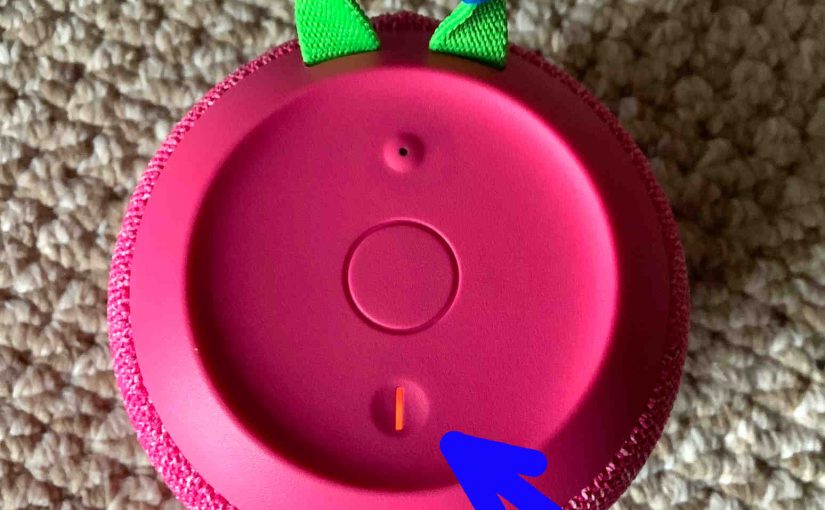
Ultimate Ears Wonderboom 3 Charging
Here’s our Ultimate Ears Wonderboom 3 charging procedure. Charging is easy through the sealed micro USB DC in port on the rear bottom of the speaker. First, pick a high current USB AC adapter. Why? Because you do not get this with the Ultimate Ears Wonderboom 3. But the company does offer one that works…
-
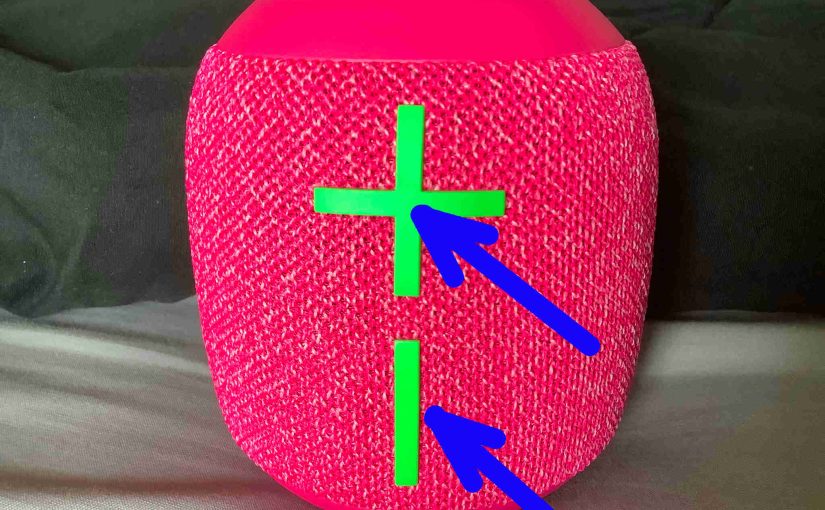
Ultimate Ears Wonderboom 3 Battery Level Sounds
Explains how to read the Ultimate Ears Wonderboom 3 battery level sounds. When you press the right buttons while the 3 is running, it emits one or more sound pulses to tell you how full the battery is, as described below. Ultimate Ears Wonderboom 3 Battery Level Sounds: Reading Them Step by Step 1. First,…
-
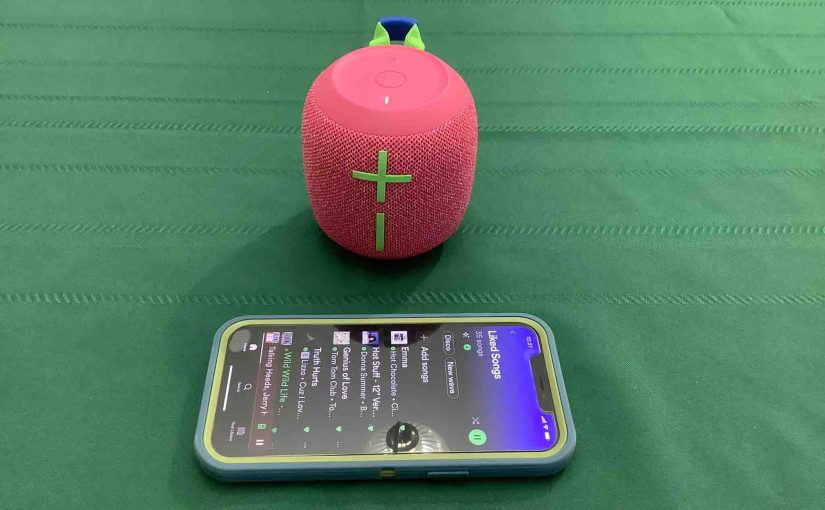
Ultimate Ears Wonderboom 3 Not Pairing
This post explains how to avoid the Ultimate Ears Wonderboom 3 Not Pairing problem, by giving the correct way to pair it. This shows pairing to a typical smart device so that you may play music on that device and have it come through the Ultimate Ears Wonderboom 3. Start with your Ultimate Ears Wonderboom…
-
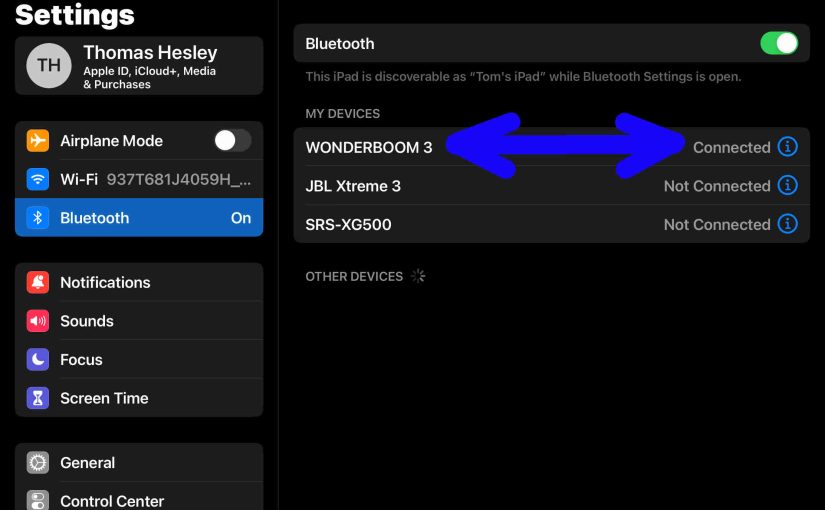
Ultimate Ears Wonderboom 3 Connect Bluetooth
This post details the Ultimate Ears Wonderboom 3 connect Bluetooth procedure, to get it playing from your phone, tablet, or other BT device. First, of course, for new speakers, unpack them and make sure that they have some charge in their batteries. Then, with your speaker turned OFF (all dark top panel LEDs), follow these…
-

Connect to Ultimate Ears Wonderboom 3
This post offers general connect to Ultimate Ears Wonderboom 3 directions, to get the unit playing from your phone, tablet, or other Bluetooth device. First, of course, for new Wonderbooms, unpack them and make sure that they have some charge in their batteries. Then, with your Ultimate Ears Wonderboom 3 turned OFF (all dark top…
-

Ultimate Ears Wonderboom 3 Light Flashing
The Ultimate Ears Wonderboom 3 has two light LEDs that may be flashing. There’s the Bluetooth pairing lamp. Also there’s the charging lamp, in the Power button. These are both on the top of the unit. The pairing lamp flashes when pairing mode is active, and the charge lamp flashes when the Ultimate Ears Wonderboom…
-
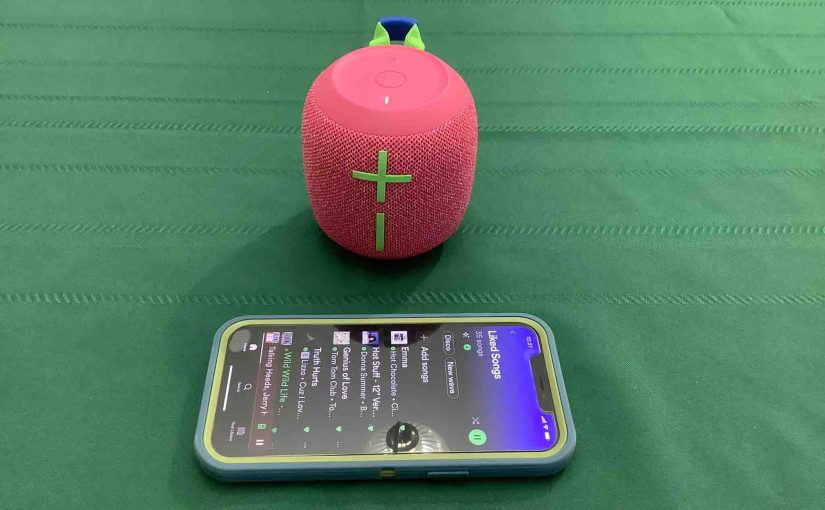
How to Reset Ultimate Ears Wonderboom 3
Here, we describe how to reset Ultimate Ears Wonderboom 3. This restores the factory default settings to the unit. This works as follows. Resetting Ultimate Ears Wonderboom 3 speakers wipes any memorized Bluetooth devices from memory. Clearing this data prevents the UE from pairing to any nearby Bluetooth devices after the reset. Further, you might…
-

How to Turn ON Ultimate Ears Wonderboom 3
We explain how to turn on a Ultimate Ears Wonderboom 3 here. Now most speakers have a Power button that they prominently position on the unit so it’s easy to find. Indeed, this one is no exception to this rule, since we find its Power button right on top, near the front, as we see…