Tag: Ultimate Ears Bluetooth
-

How to Put Ultimate Ears Wonderboom 3 in Pairing Mode
To pair your Ultimate Ears Wonderboom 3 with a Bluetooth source device for the first time, or to update stale connection information in that device, you have to know how to start pairing mode on the speaker. Why? Because in this mode, the speaker transmits its name and currently valid connection data over the Bluetooth…
-
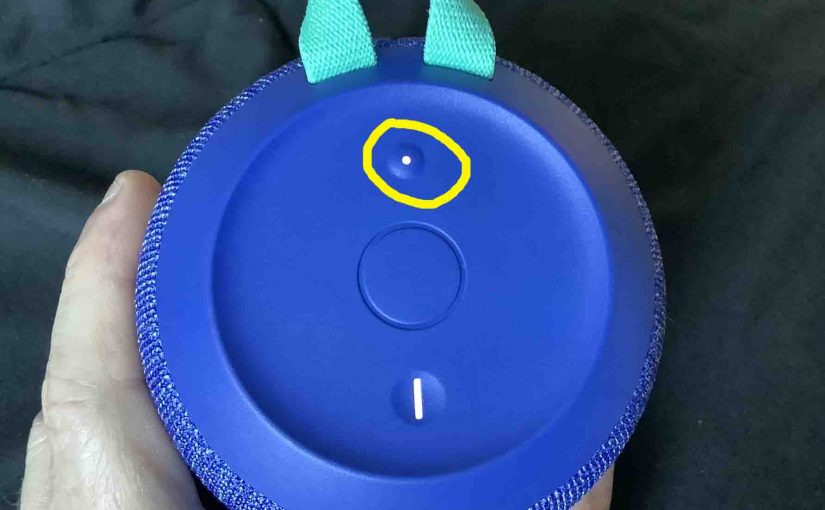
How to Put Ultimate Ears Wonderboom 2 in Pairing Mode
To pair your Ultimate Ears Wonderboom 2 with a Bluetooth source device for the first time, or to update stale connection information in that device, you have to know how to start pairing mode on the speaker. Why? Because in this mode, the speaker transmits its name and currently valid connection data over the Bluetooth…
-
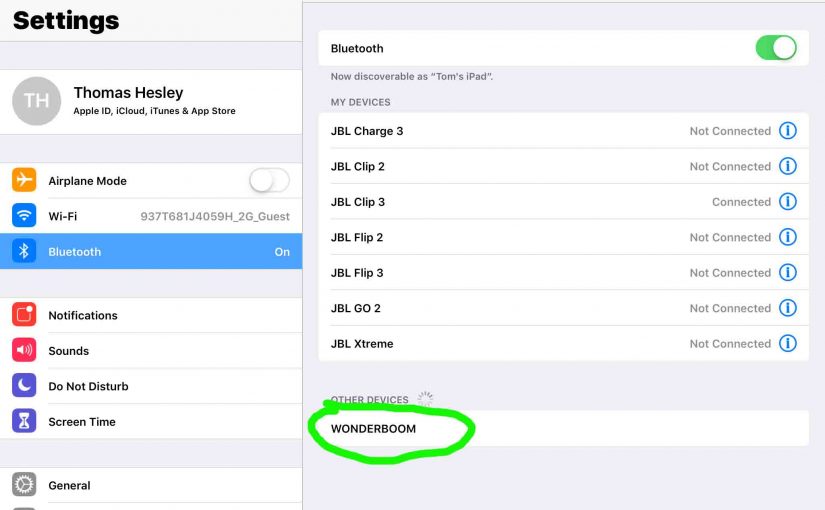
How to Put Ultimate Ears Wonderboom 1 in Pairing Mode
To link the Ultimate Ears Wonderboom 1 with a Bluetooth source device for the first time, or to reset the connection information on that device, you must know how to put it in pairing mode. This makes the Ultimate Ears Wonderboom 1 call out its Bluetooth name and current linkage data on the BT airwaves. …
-
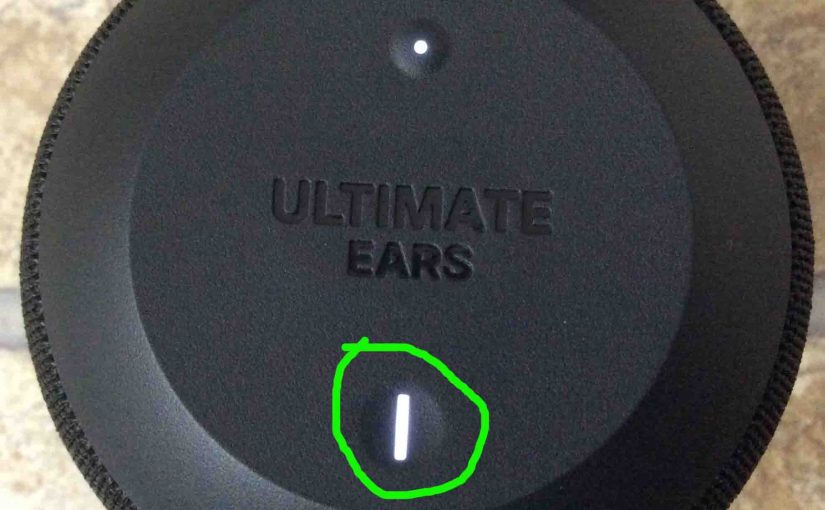
Ultimate Ears Wonderboom Charging Light
Here we describe how to read the Ultimate Ears Wonderboom charging light. Now this speaker has a single LED on its top panel, close to the front. This tells the battery status. It shows whether it’s draining or charging. Or it indicates when the battery critically low. However, it does not tell you the charging…
-
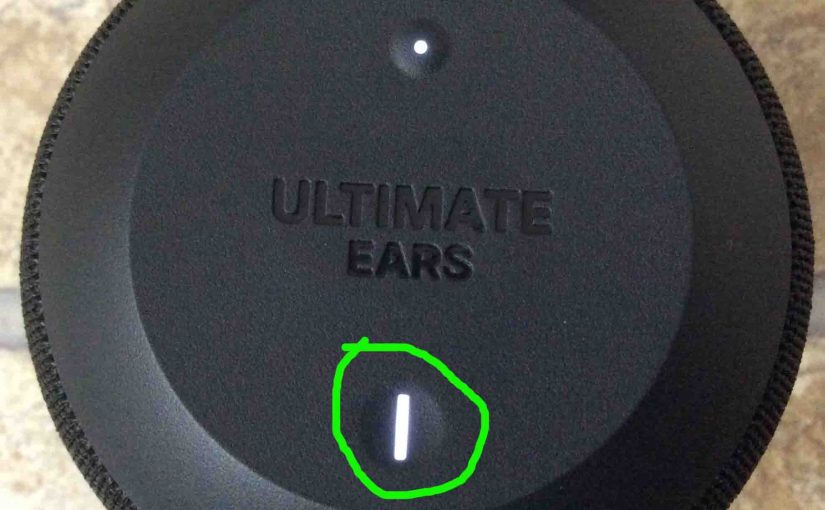
Ultimate Ears Wonderboom 1 Charging Light
Here we describe how to read the Ultimate Ears Wonderboom 1 charging light. Now this speaker has a single LED on its top panel, close to the front. This tells the battery status. It shows whether it’s draining or charging. Or it indicates when the battery critically low. However, it does not tell you the…
-

Ultimate Ears Wonderboom 2 Charging Light
The Ultimate Ears Wonderboom 2 charging light is a single LED on its top panel, close to the front. This lets you know battery status, whether it’s draining or charging, or whether it’s low or not when discharging. However, it does not show charging progress. Nor does it indicate how full the battery is at…
-

How to Turn OFF Ultimate Ears Wonderboom 3
Explains how to turn OFF Ultimate Ears Wonderboom 3 here. Now most speakers have a Power button that they prominently place for easy access. Indeed, this model is no exception. Indeed we find its Power button right on top, near the front. We start here with the speaker running. The Power button also has a…
-
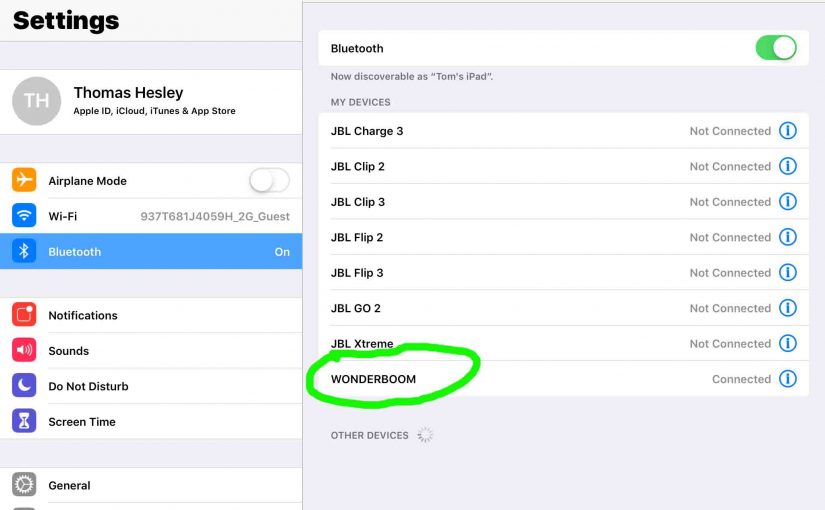
How to Connect Ultimate Ears Wonderboom
This post shows how to connect Ultimate Ears Wonderboom with common Bluetooth devices. So first, start with this speaker OFF (all dark LEDs). Then, follow along to pair it with most any source device. So in this demo, we show how pairing works on our iPad Air mobile computer. But like procedures work for iPhones,…
-
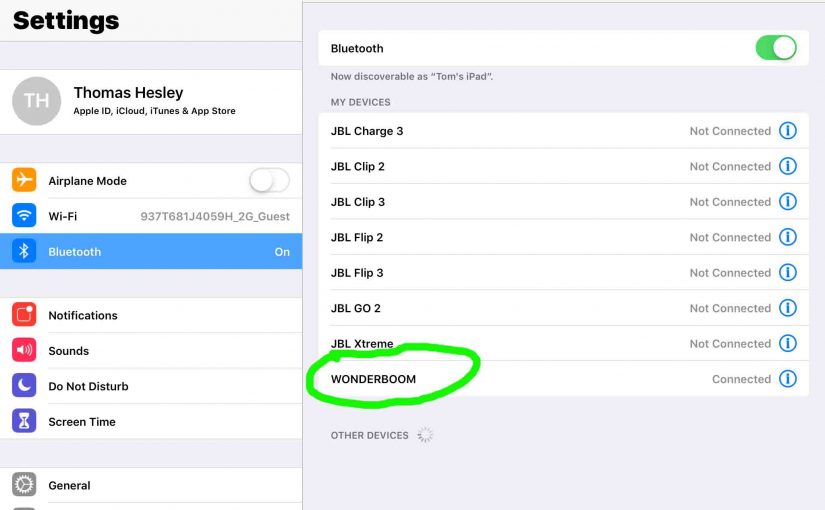
How to Connect Ultimate Ears Wonderboom 1
This post shows how to connect Ultimate Ears Wonderboom 1 with common Bluetooth devices. So first, start with this speaker OFF (all dark LEDs). Then, follow along to pair it with most any source device. So in this demo, we show how pairing works on our iPad Air mobile computer. But like procedures work for…
-

How to Connect Ultimate Ears Wonderboom 2
This post describes how to connect Ultimate Ears Wonderboom 2, to get it playing from your phone, tablet, or other BT device. First, of course, for new speakers, unpack them and make sure that they have some charge in their batteries. Then, with your speaker turned OFF (all dark top panel LEDs), follow these steps…