Tag: Ultimate Ears Wonder Boom 2
-
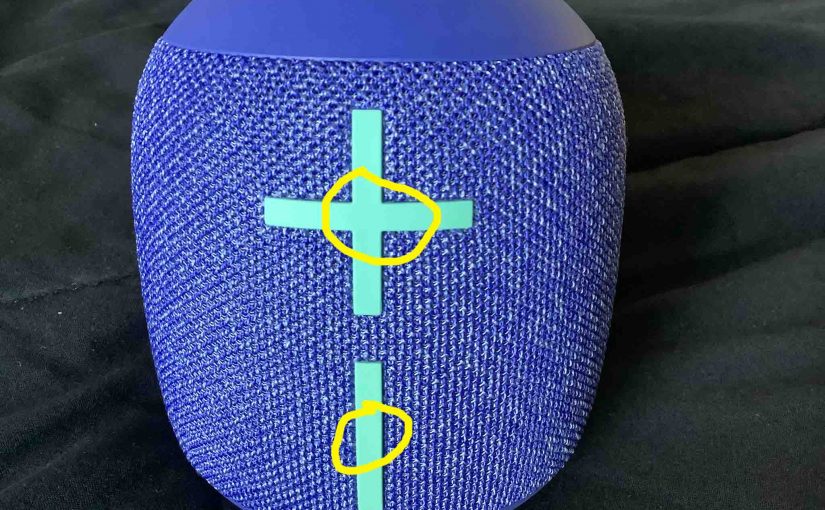
How Long to Charge Ultimate Ears Wonderboom 2
Covers How Long to Charge Ultimate Ears Wonderboom 2, and also, how to know if the charge holding capacity is shortening over time. How Long to Charge Ultimate Ears Wonderboom 2: Step by Step 1. First, Turn ON the Wonderboom 1 You won’t be able to read charge status unless the speaker is ON. To…
-
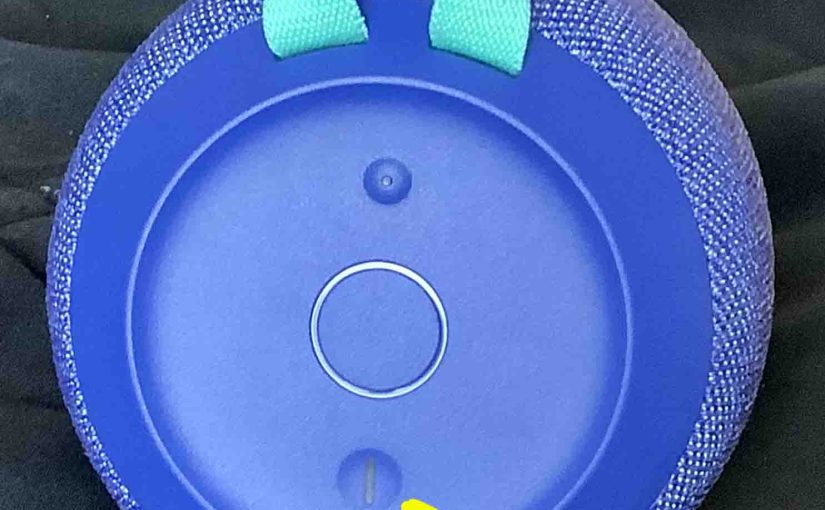
How Do I Know When My Ultimate Ears Wonderboom 2 Is Fully Charged
Here’s our answer to the question: How Do I Know When My Ultimate Ears Wonderboom 2 Is Fully Charged? Charging is easy through the sealed micro USB DC in port on the rear bottom of the speaker. First, pick a high current USB AC adapter. Why? Because you do not get this with the 2. …
-
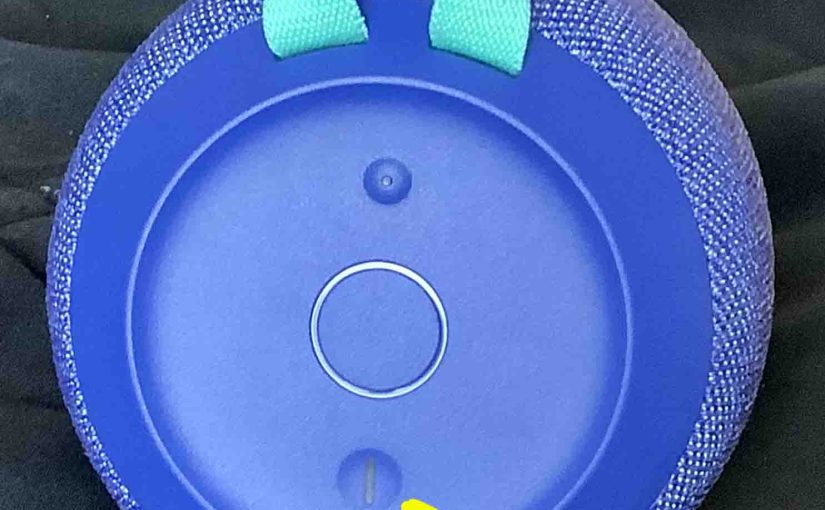
How Do I Know If My Ultimate Ears Wonderboom 2 is Charging
How to know if my Ultimate Ears Wonderboom 2 is charging? This unit with built in hanger loop has a two-color LED lamp on its top, in the Power button, as we show in the pictures next. This light not only gives speaker power OFF ON status. But it also shows battery level (whether it’s…
-
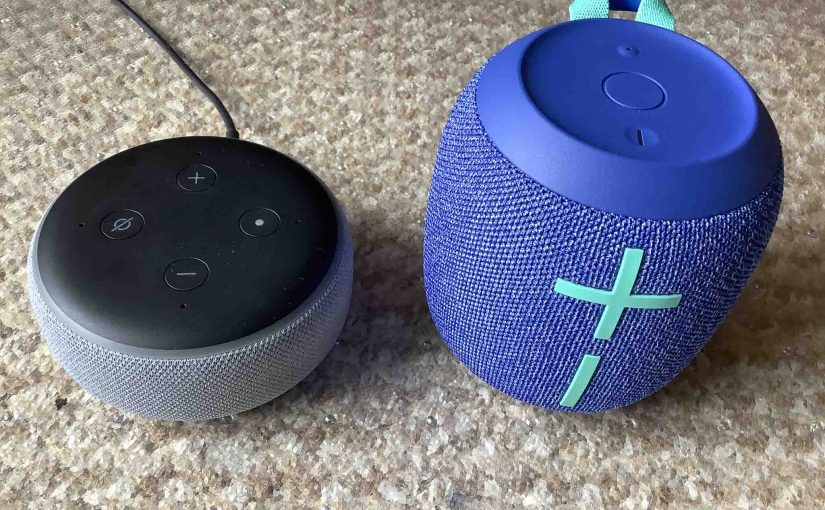
Connect Ultimate Ears Wonderboom 2 to Alexa
This post gives the connect Ultimate Ears Wonderboom 2 to Alexa procedure. Now this pairing happens between the Ultimate Ears Wonderboom 2 and Echo devices directly. So you need not turn Bluetooth on in the mobile device you’re using to set up this connection. Connect Ultimate Ears Wonderboom 2 to Alexa: Step by Step Start…
-
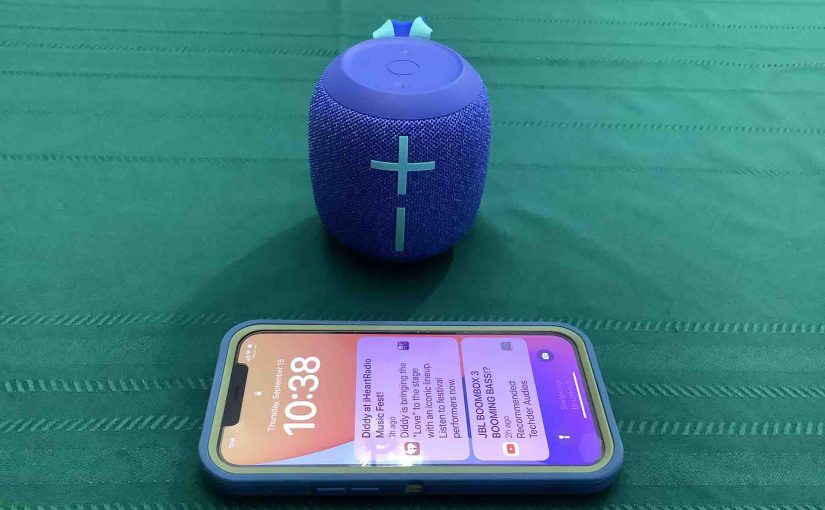
Connect Ultimate Ears Wonderboom 2
This post offers general Connect Ultimate Ears Wonderboom 2 directions, to get the unit playing from your phone, tablet, or other Bluetooth device. First, of course, for new Wonderbooms, unpack them and make sure that they have some charge in their batteries. Then, with your Ultimate Ears Wonderboom 2 turned OFF (all dark top panel…
-
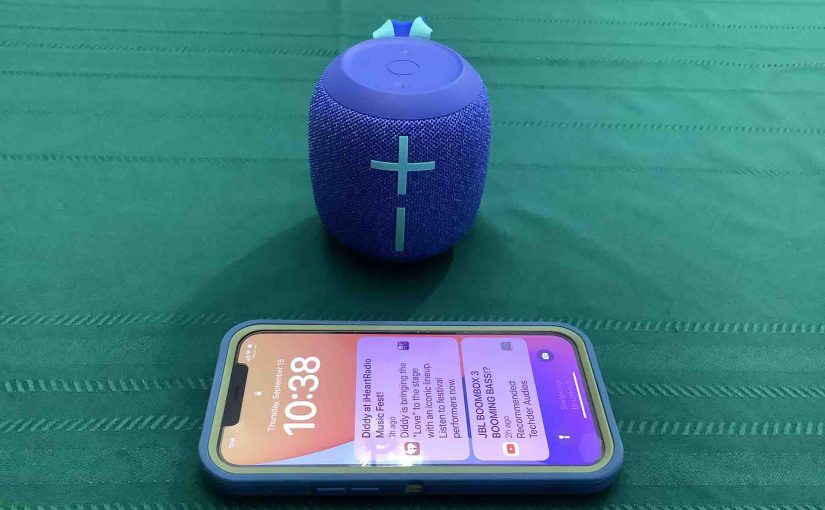
Connect Ultimate Ears Wonderboom 2 to iPhone
This post shows how to connect Ultimate Ears Wonderboom 2 to iPhone and other iOS devices such as an iPod Touch and iPad. Start with your speaker shut OFF (all dark LEDs). Then, follow along to connect it with iPhone. Connect Ultimate Ears Wonderboom 2 to iPhone: Step by Step 1. Visit the Home Screen…
-
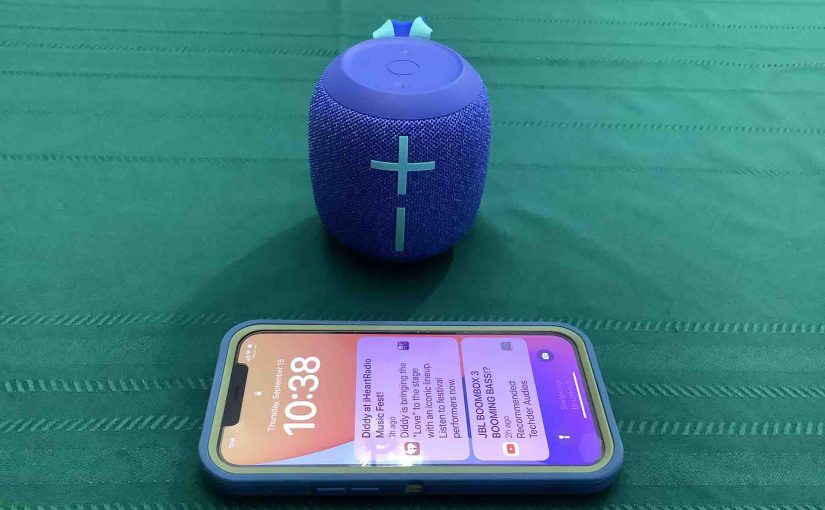
Connect iPhone to Ultimate Ears Wonderboom 2
This post gives the connect iPhone to Ultimate Ears Wonderboom 2 procedure. This also works with other iOS devices such as an iPod Touch and iPad. Start with your speaker shut OFF (all dark LEDs). Then, follow along to connect it with iPhone. Connect iPhone to Ultimate Ears Wonderboom 2: Step by Step 1. Visit…
-

Connect 2 Ultimate Ears Wonderboom 2
Explains the connect 2 Ultimate Ears Wonderboom 2 procedure, so that each one plays the same audio content from the same source device. In this demo, we use one Ultimate Ears Wonderboom 1, and one Wonderboom 2 to show how this works. You can indeed mix and match these models. Connect 2 Ultimate Ears Wonderboom…
-

Check Battery on Ultimate Ears Wonderboom 2
Covers the Check Battery on Ultimate Ears Wonderboom 2 procedure, to tell if the battery life is shortening over time. Check Battery on Ultimate Ears Wonderboom 2: Step by Step 1. First, Turn ON the Ultimate Ears Wonderboom 2 You won’t be able to read battery charge status unless the 2 is ON. To turn…
-

Charging Ultimate Ears Wonderboom 2
Covers the Charging Ultimate Ears Wonderboom 2 procedure. Use the hidden micro USB port on the back of the unit, near the bottom. So here, we run through the charging instructions for this “big sounding” portable Bluetooth speaker. In short, first select a powerful enough USB power adapter. Why? Because Logitech does not include this…