Tag: Ultimate Ears Wonderboom 1
-

How to Connect to Ultimate Ears Wonderboom 1
This post covers how to connect to Ultimate Ears Wonderboom 1, to get your speaker playing music from your phone, tablet, computer, or other Bluetooth source device. First, of course, for new speakers, unpack them. Then make sure that they have some charge in their batteries. Then, with your speaker turned OFF (all dark top…
-
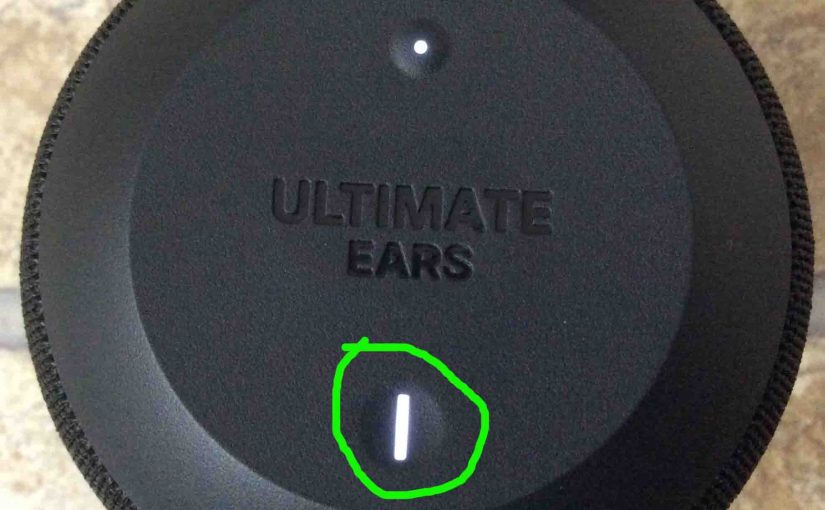
Ultimate Ears Wonderboom 1 Light Flashing
The Ultimate Ears Wonderboom 1 has two light LEDs that may be flashing. There’s the Bluetooth pairing lamp. Also there’s the charging lamp, in the Power button. These are both on the top of the unit. The pairing lamp flashes when pairing mode is active, and the charge lamp flashes when the Ultimate Ears Wonderboom…
-
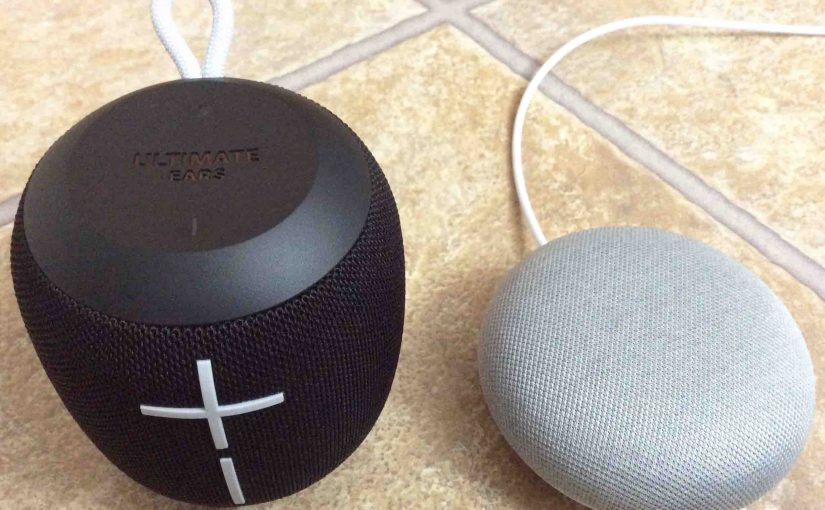
How to Reset Ultimate Ears Wonderboom 1
Here, we describe how to reset Ultimate Ears Wonderboom 1. This restores the factory default settings to the unit. This works as follows. Resetting Ultimate Ears Wonderboom 1 speakers wipes any memorized Bluetooth devices from memory. Clearing this data prevents the UE from pairing to any nearby Bluetooth devices after the reset. Further, you might…
-

How to Check Charge on Ultimate Ears Wonderboom 1
Covers how to check charge on Ultimate Ears Wonderboom 1, and also, how to know if the charge holding capacity is shortening over time. How to Check Charge on Ultimate Ears Wonderboom 1: Step by Step 1. First, Turn ON the Ultimate Ears Wonderboom 1 You won’t be able to read charge status unless the…
-
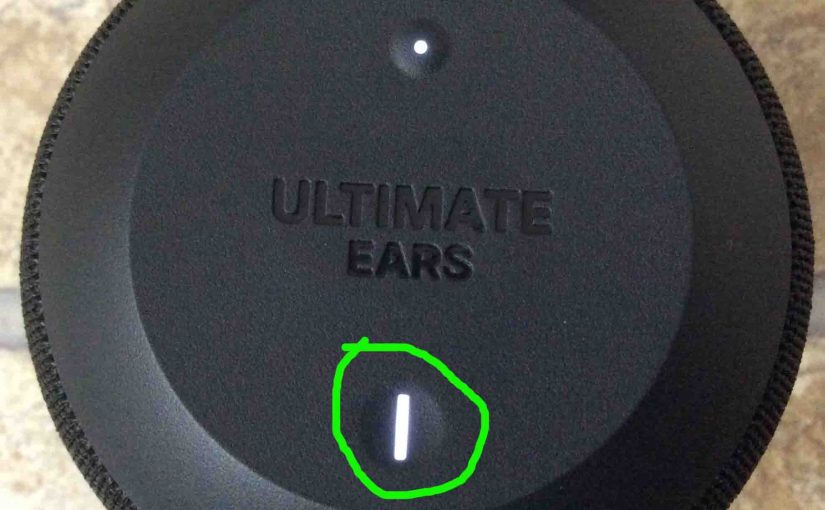
Ultimate Ears Wonderboom 1 Won’t Turn ON
When the Ultimate Ears Wonderboom 1 Won’t Turn ON, this likely means one or more things as follows. Ultimate Ears Wonderboom 1 Won’t Turn ON: Causes and Fixes The battery may simply be dead. So try to recharge the unit with an AC power cord. But if that doesn’t fix this, then check out the…
-

Ultimate Ears Wonderboom 1 Pair
This post offers a general Ultimate Ears Wonderboom 1 Pair routine. First off, start with your speaker powered OFF (all dark top panel LEDs). Then, follow these steps to pair it with most any Bluetooth source device. Now in this demo, we show how this pairing works on an iPad Air tablet. But a like…
-
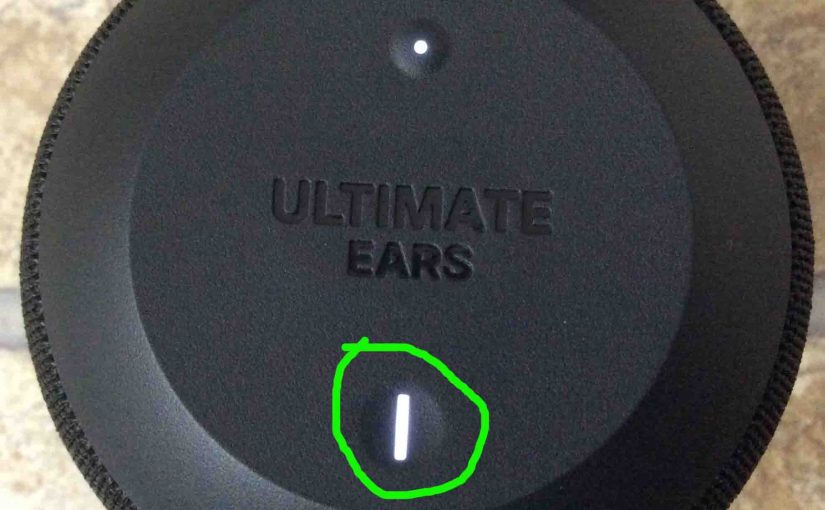
Ultimate Ears Wonderboom 1 Won’t Turn OFF
When the Ultimate Ears Wonderboom 1 Won’t Turn OFF, this likely means one or more things as follows. Ultimate Ears Wonderboom 1 Won’t Turn OFF: Causes and Fixes Try to forcibly shut down the 1. Do this by pressing the Volume Up and DOWN and Pairing buttons, all at the same time. Hold a second…
-

Ultimate Ears Wonderboom 1 Reset
Here, we give Ultimate Ears Wonderboom 1 reset directions. These restore the default settings. Resetting works as follows. Ultimate Ears Wonderboom 1 reset wipes any memorized Bluetooth devices from memory. Clearing this data prevents the unit from pairing to any nearby Bluetooth devices afterwards. Plus, you might do this to re gift the unit. Or,…
-

Ultimate Ears Wonderboom 1 Factory Reset
Here, we give Ultimate Ears Wonderboom 1 factory reset directions. These restore the default settings. Factory resetting works as follows. Ultimate Ears Wonderboom 1 factory reset wipes any memorized Bluetooth devices from memory. Clearing this data prevents the unit from pairing to any nearby Bluetooth devices afterwards. Plus, you might do this to re gift…
-

Ultimate Ears Wonderboom 1 Hard Reset
Here, we give Ultimate Ears Wonderboom 1 hard reset directions. These restore the default settings. Factory resetting works as follows. Ultimate Ears Wonderboom 1 hard reset wipes any memorized Bluetooth devices from memory. Clearing this data prevents the unit from pairing to any nearby Bluetooth devices afterwards. Plus, you might do this to re gift…