Tag: Wonderboom 2 Logitech UE
-

UE Wonderboom 2 Check Battery
Covers the UE Wonderboom 2 check battery procedure, to tell if the battery life is shortening over time. UE Wonderboom 2 Check Battery: Step by Step 1. First, Turn ON the UE Wonderboom 2 You won’t be able to read battery charge status unless the 2 is ON. To turn on the unit, press and…
-

Logitech Wonderboom 2 Check Battery
Covers the Logitech Wonderboom 2 check battery procedure, to tell if the battery life is shortening over time. Logitech Wonderboom 2 Check Battery: Step by Step 1. First, Turn ON the Logitech Wonderboom 2 You won’t be able to read battery charge status unless the 2 is ON. To turn on the unit, press and…
-
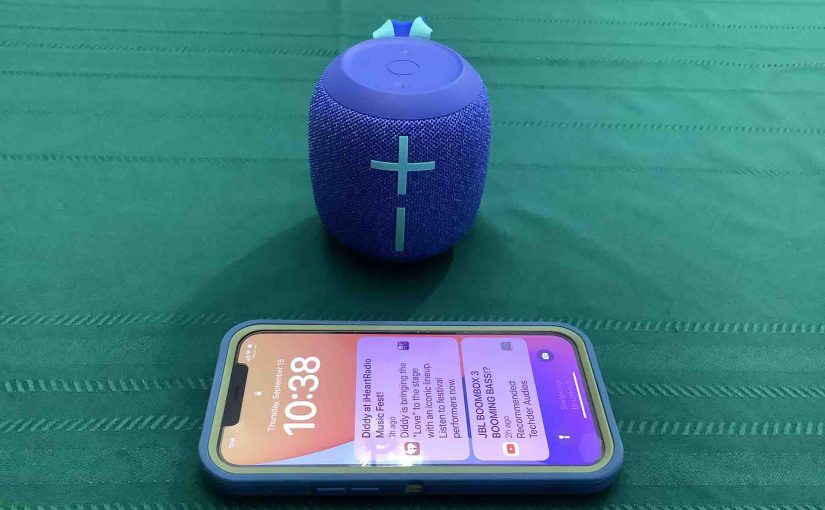
UE Wonderboom 2 Pairing
This post offers general UE Wonderboom 2 pairing directions, to get the unit playing from your phone, tablet, or other Bluetooth device. First, of course, for new Wonderbooms, unpack them and make sure that they have some charge in their batteries. Then, with your UE Wonderboom 2 turned OFF (all dark top panel LEDs), follow…
-
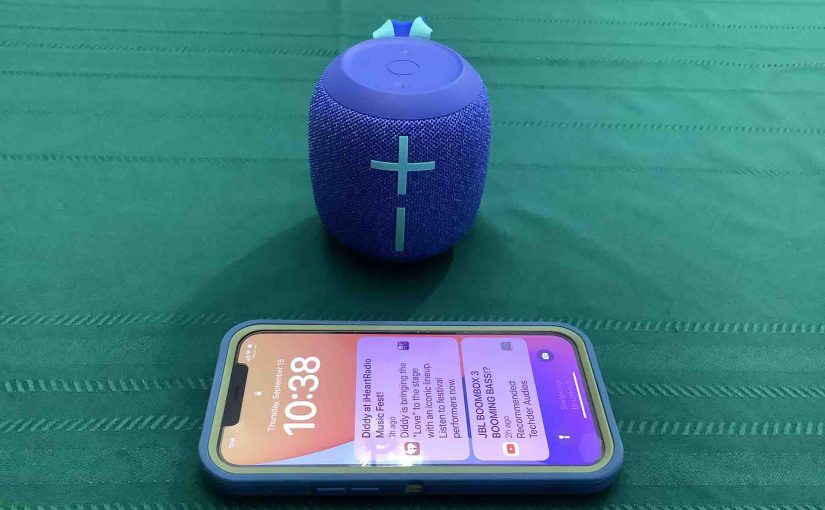
Logitech Wonderboom 2 Pairing
This post offers general Logitech Wonderboom 2 pairing directions, to get the unit playing from your phone, tablet, or other Bluetooth device. First, of course, for new Wonderbooms, unpack them and make sure that they have some charge in their batteries. Then, with your Logitech Wonderboom 2 turned OFF (all dark top panel LEDs), follow…
-

UE Wonderboom 2 Reset
Gives the UE Wonderboom 2 reset procedure, which returns it to its factory default settings. Resetting wipes any paired Bluetooth devices from memory. Moreover, clearing this data prevents the unit from connecting to any nearby BT devices after the reset. Further, you might reset to ready the speaker for sale or re-gifting. Or, perhaps you…
-

Logitech Wonderboom 2 Reset
Gives the Logitech Wonderboom 2 reset procedure, which returns it to its factory default settings. Resetting wipes any paired Bluetooth devices from memory. Moreover, clearing this data prevents the unit from connecting to any nearby BT devices after the reset. Further, you might reset to ready the speaker for sale or re-gifting. Or, perhaps you…
-
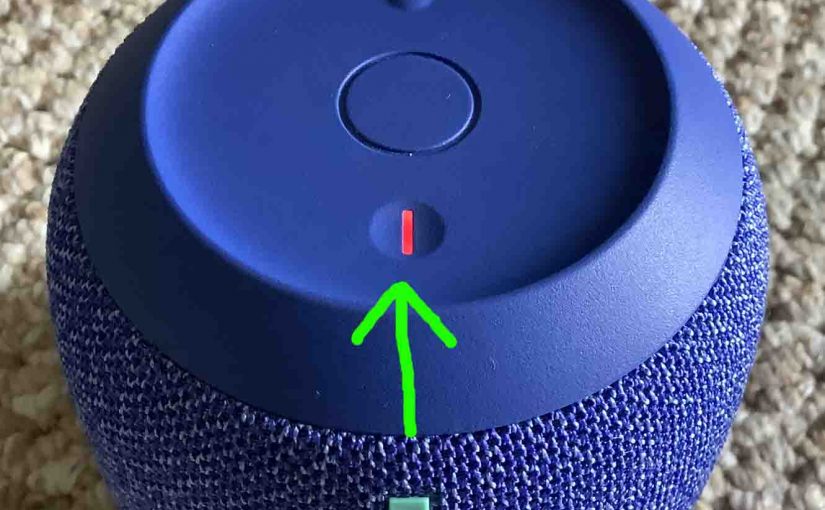
Check UE Wonderboom 2 Battery
Gives the check UE Wonderboom 2 battery procedure, and also, how to tell if the battery is losing capacity over time. When you press the right buttons while the speaker is running, it emits one or more sound pulses to tell you how full the battery is, as described below. Check UE Wonderboom 2 Battery:…
-
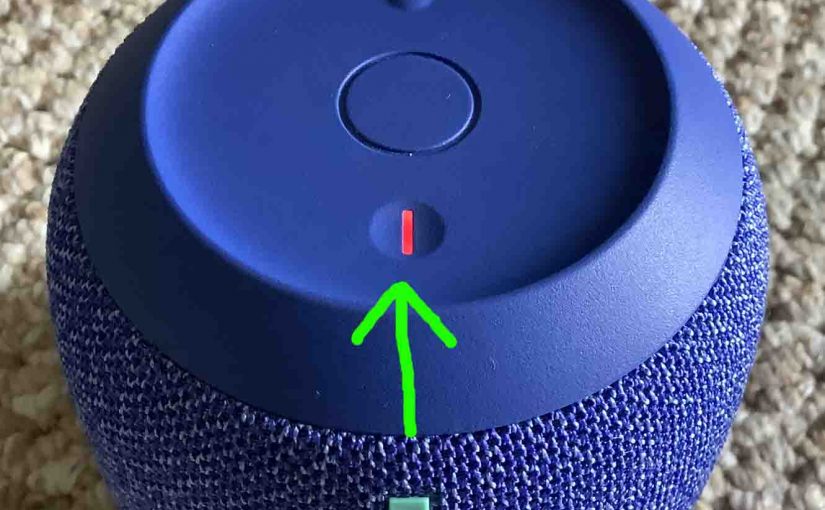
Check Logitech Wonderboom 2 Battery
Gives the check Logitech Wonderboom 2 battery procedure, and also, how to tell if the battery is losing capacity over time. When you press the right buttons while the speaker is running, it emits one or more sound pulses to tell you how full the battery is, as described below. Check Logitech Wonderboom 2 Battery:…
-

Logitech Wonderboom 2 Connect 2 Speakers
Explains the Logitech Wonderboom 2 connect 2 speakers routine, so that they both play the same audio content from one source device. In this demo, we use one Logitech Wonderboom 1, and one Logitech Wonderboom 2 to show how this works. You can indeed mix and match. Logitech Wonderboom 2 Connect 2 Speakers: Step by…
-

UE Wonderboom 2 Connect 2 Speakers
Explains the UE Wonderboom 2 connect 2 speakers routine, so that they both play the same audio content from one source device. In this demo, we use one UE Wonderboom 1, and one UE Wonderboom 2 to show how this works. You can indeed mix and match. UE Wonderboom 2 Connect 2 Speakers: Step by…