Tag: Wonderboom Logitech Ultimate Ears
-

How Do I Know If My Ultimate Ears Wonderboom is Charging
How to know if Ultimate Ears Wonderboom is charging? This unit with built in hanger loop has a two-color LED lamp on its top, in the Power button, as we show in the pictures next. This light not only gives speaker power OFF ON status. But it also shows battery level (whether it’s near dead…
-

Connect Ultimate Ears Wonderboom to Alexa
This post shows Connect the Ultimate Ears Wonderboom to Alexa devices. Since this pairing happens between the Ultimate Ears Wonderboom and Alexa directly, you need not turn Bluetooth on in the mobile device you’re using to set up this connection. Connect Ultimate Ears Wonderboom to Alexa: Step by Step With your Ultimate Ears Wonderboom powered…
-
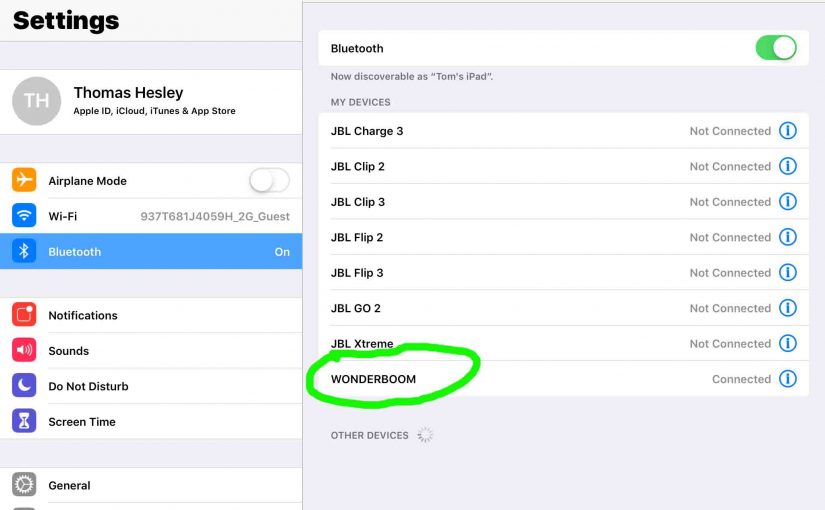
Connect Ultimate Ears Wonderboom
This post gives the connect Ultimate Ears Wonderboom procedure, that works with common Bluetooth devices. So first, start with this speaker OFF (all dark LEDs). Then, follow along to pair it with most any source device. So in this demo, we show how pairing works on our iPad Air mobile computer. But like procedures work…
-

Connect To Ultimate Ears Wonderboom
Explains the connect to Ultimate Ears Wonderboom procedure, from typical Bluetooth devices like Apple iOS and iPadOS devices. Similar directions work on Android as well. So start with your speaker OFF (all dark LEDs). Then, follow along to connect to it. In this demo, we show this on an iPad Air tablet. Connect to Ultimate…
-

Connect Ultimate Ears Wonderboom to iPhone
Gives the connect Ultimate Ears Wonderboom to iPhone procedure. Now this can also work with other iOS devices such as an iPod Touch and iPad. Start with your speaker shut OFF (all dark LEDs). Then, follow along to connect it with iPhone. Connect Ultimate Ears Wonderboom to iPhone: Step by Step 1. Visit the Home…
-

Connect iPhone to Ultimate Ears Wonderboom
Gives the connect Ultimate Ears Wonderboom to iPhone procedure. Now this can also work with other iOS devices such as an iPod Touch and iPad. Start with your speaker shut OFF (all dark LEDs). Then, follow along to connect it with iPhone. Connect iPhone to Ultimate Ears Wonderboom: Step by Step 1. Visit the Home…
-

Connect 2 Ultimate Ears Wonderboom
Explains the connect 2 Ultimate Ears Wonderboom procedure, so that each one plays the same audio content from the same source device. In this demo, we use one Ultimate Ears Wonderboom 1, and one Ultimate Ears Wonderboom 2 to show how this works. You can indeed mix and match. Connect 2 Ultimate Ears Wonderboom: Step…
-

Check Battery on Ultimate Ears Wonderboom
Gives the Check Battery on Ultimate Ears Wonderboom routine, and also, how to know if the battery life is shortening over time. Check Battery on Ultimate Ears Wonderboom: Step by Step 1. First, Turn ON the Ultimate Ears Wonderboom You won’t be able to read battery charge status unless the speaker is ON. To turn…
-

Charging Ultimate Ears Wonderboom
Here are our charging Ultimate Ears Wonderboom procedure. Use the concealed micro USB power input on the speaker back, near the bottom. In short, first select a powerful enough USB power adapter. Why? Because Logitech does not include this with the Wonderboom as a standard accessory. But you can buy one from them for roughly…
-
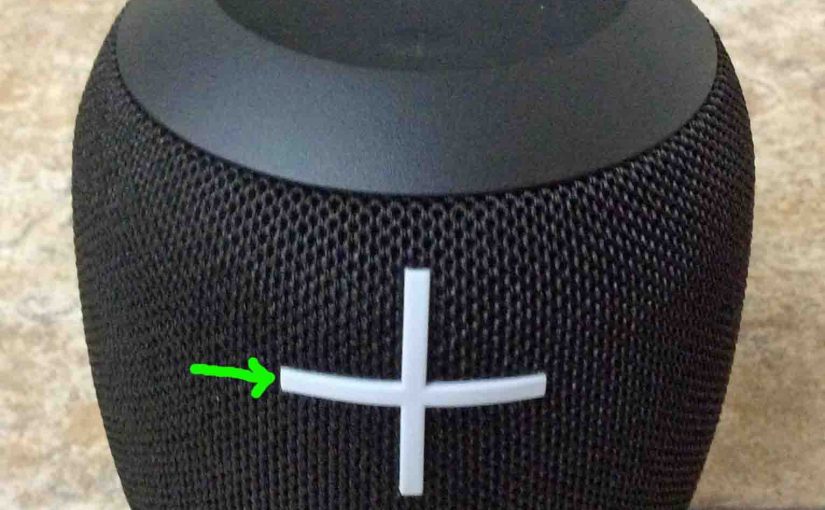
Adjust Volume on Ultimate Ears Wonderboom
There are a few ways to adjust volume on Ultimate Ears Wonderboom. But these depend on the app(s) you’re streaming from mostly. Indeed, many apps provide loudness setting control. However this UE has two buttons for volume control as well. They are the BIG + and – buttons on the front of the unit. Here…