Here, we give UE Roll firmware update on the this Ultimate Ears Bluetooth speaker. First, this upgrade can take up to five minutes depending on the speed of your internet. Plus, it cannot easily be undone. Finally, you won’t be able to downgrade to the last firmware version once you complete this upgrade. So, be sure that you indeed wish the update and have considered all of its particulars before going ahead with it.
Prepare for UE Roll Firmware Update
You must have an internet connection, a Bluetooth enabled mobile or desktop computer device, and the UE app, as well as the UE Roll Volcano speaker itself.
So, connect your mobile device to the internet and install the UE app if you haven’t already.
Also, plug your UE Roll into AC power. Why? Because we don’t want its battery running low during the update. This mishap could corrupt the firmware in the speaker’s memory, and thus, brick the speaker, leaving it useless.
Then, pair your mobile device with the Roll Volcano speaker.
You are now ready to begin the firmware updating process.
UE Roll Firmware Update, How To
1. Find the UE App on your Mobile Device
First off, we found ours on the fourth home page in our iPad Air, as shown next.
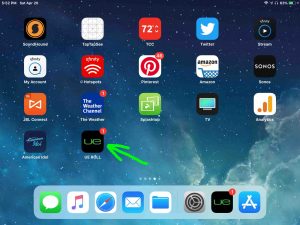
2. Run the UE App
Next, the app finds your paired UE Roll Bluetooth speaker and shows you its status screen, as shown next.
Note the red notification circle with the number 1 inside in the bottom right corner of the page, as circled in green. This means that there are important messages about this speaker pending for you to read and act upon.
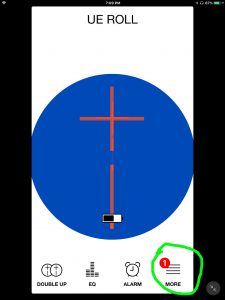
Note that if there are no current messages or firmware updates available for the UE Roll, then there will likely be no notifications.
3. Tap the More Hamburger Control
Then, tapping the More hamburger control brings up the More screen. Note the fourth menu item down from the top, about the UE Roll. This tells us that a firmware update is available.
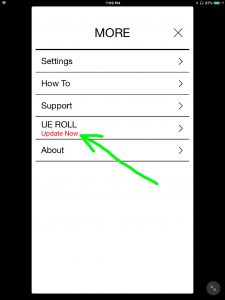
4. Tap the Update Now Option
Touching Update Now brings up the Updater screen, as shown next.
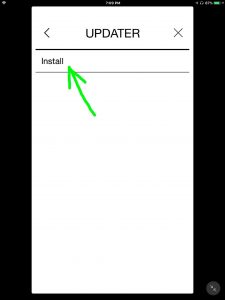
5. Tap the Install Option
Next, touching the Install item brings up the UE Roll firmware upgrade confirmation prompt page, as shown next.
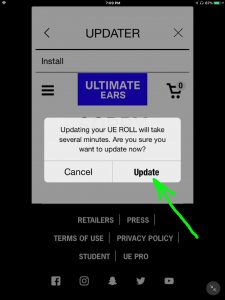
6. Touch the Update Button
Tapping Update then begins the firmware update process on the speaker. To show this, the app displays the Update In Progress page, as shown in the next few screen shots.
6a. UE Roll Firmware Update Begins

Copying the file from the internet to the speaker is the slowest part of the firmware upgrade process. But as shown in these screenshots, the UE app shows a percentage number that increases in value from zero to a hundred percent as the firmware update proceeds.
6b. Firmware Update at Fourteen Percent Complete
Now we’re probably about a minute into the firmware update at this point.
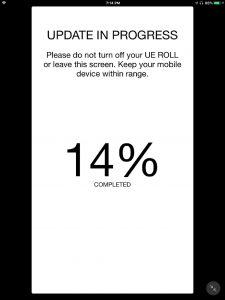
6c. Firmware Update at Half Done
The next screen shows that the UE Roll firmware update process is fifty percent finished.
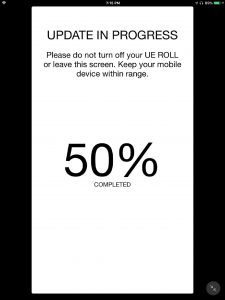
6d. Firmware Upgrade Done, UE Roll Restarting
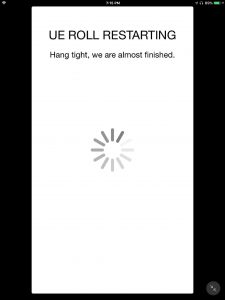
7. Wait for the UE Roll to Finish Rebooting
As the speaker restarts, watch the power light on the speaker, as shown next.
Eventually it goes dark, as shown next, pointed at by the green arrow.

Now the speaker may or may not turn itself back on again. Ours did.
But if yours did not come back up after the firmware upgrade, then go ahead with the next step (Step 10). But if yours DID come online again, then skip Step 10 and pick up with Step 11.
8. Power On the UE Roll
Then, press the dark Power button to turn this Bluetooth speaker on again.
Upon power up, it should again pair with your mobile device where you’re running the UE app. The Power button turns solid white, as shown next.

Also, the Bluetooth button glows solid white as shown above, circled, when the speaker pairs with a source Bluetooth device.
9. UE Roll Powers Up Again
Once the UE Roll comes back on after the firmware upgrade, the UE app displays a firmware update success message, as shown next.
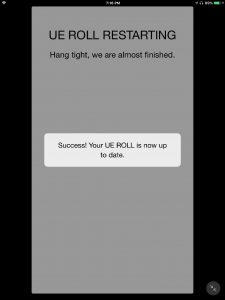
The app then displays the UE Roll status screen once again. However, this time, note that there’s no longer the red circle notification symbol as shown next. This means that the firmware update succeeded and that the speaker is now running the current firmware version.
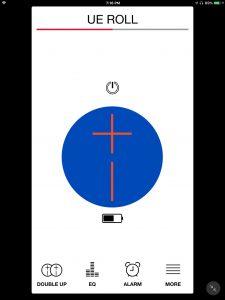
10. Done with UE Roll Firmware Update Instructions !
Lastly, you’re now successfully updated the firmware to the current version in your UE Roll portable Bluetooth speaker. Enjoy !
Related Posts to UE Roll Firmware Update Instructions
- JBL Xtreme Firmware Update Instructions
- Forcing a Firmware Update on the Amazon Echo Alexa Smart Speakers
- JBL Charge 4 Firmware Update Instructions
- Amazon Echo Force Firmware Update Instructions, How To Help
- JBL Flip 3 Firmware Update Instructions
References for UE Roll Firmware Update
Revision History
- 2019-04-20: First posted.
