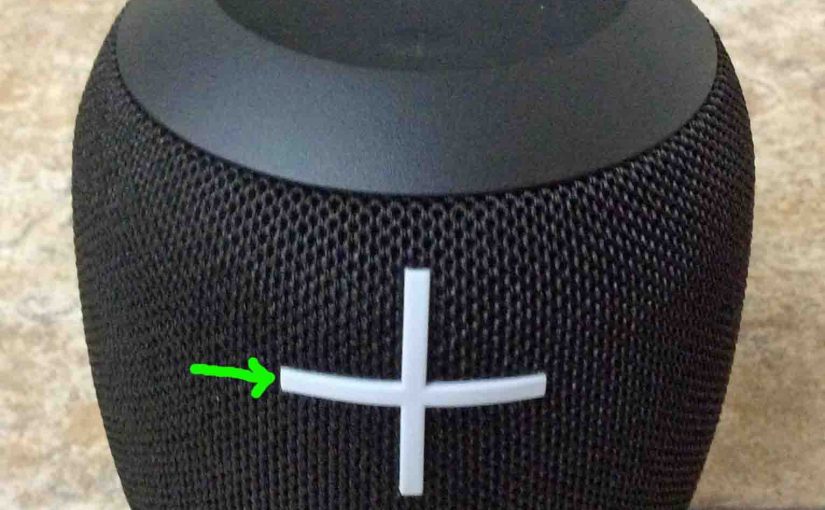eThe UE Wonderboom portable Bluetooth speaker features five buttons on the top and front. It also has two lamps in those buttons, and one USB port on the back. The status lamp lights in one color and flashes to show speaker charging is occurring. There’s also a lamp in the Bluetooth button that shows pairing status. In this UE Wonderboom buttons guide, we discuss all buttons on this speaker. We point out where they are on the unit with lots of pictures. Then we explain what each button does when you press it and when to press it to get various actions. Further, we also detail the two status lamps as well as the charger input port as well.
UE Wonderboom Buttons Guide: Button Functions, Descriptions, and Where to Find Them
1. The Power Button
First off, the Power button switches the Wonderboom ON and OFF. This button also contains an LED that shows power and battery status. When the UE Wonderboom is ON, and the battery has at least a little charge, this lamp glows solid white. But when the battery runs down very low, this lamp glows solid red. This signals that it’s time to charge the speaker before it runs completely dead.

2. Bluetooth Discovery Pairing Mode Button
Next, we have the Bluetooth discovery mode button, as circled in the next picture. This is the smaller of the two top panel buttons.
With this UE powered on, press the Bluetooth button to place the speaker into discovery / pairing mode. When in pairing mode, the Wonderboom broadcasts its name and other connection information. This allows nearby Bluetooth devices to find it and connect to it.

When speaker is in pairing mode, this button rapidly flashes white. Then after the speaker connects, this button glows steady white for several seconds, to tell that pairing was successful. Then, it goes OFF to save battery power. It remains OFF as long as the BT connection remains intact. Note though that this button does not glow when the speaker is running and not in a pairing. Again, it only lights during discovery. And it also glows for a brief time after you establish a pairing.
UE Wonderboom Buttons Guide: The Play / Pause Button
The Play / Pause button is a bit hidden on the top of the Wonderboom. There is no visual icon on this panel for it. This differs from the other two buttons, that do have raised icons.

The Play / Pause button does not stick out. But you can find it just beneath the Ultimate Ears logo. See that area, in the green circle above.
Stopping and Resuming Music with the Play / Pause Button
Press near the center of the UE logo ONCE to stop or resume playback.
Move Back and Fourth in a Playlist with the Play / Pause Button
Finally, you can skip forward to the next song in a playlist with the Play-Pause button on the UE Wonderboom. As the song plays, do the following…
-
-
- To advance to the next song, quickly press and release the Play-Pause button twice. Upon doing that, your source device advances to the next song in the current playlist.
-
Volume UP and DOWN Buttons
The UE Wonderboom has volume controls too. What portable speaker doesn’t? Find these on the speaker front. These white controls look like large minus and plus symbols. When you press them, they lower and raise the volume. But these volume buttons never light up. Plus, the easiest places to press to get them to work, are in the centers of the controls.

The Reset Button Combination
With the speaker running but without an active session, press the Volume Down (-) and Power buttons together. Then hold for five to eight seconds. Then release when this triggers a factory reset. See our How to Factory Reset UE Wonderboom post for further details.

UE Wonderboom Buttons Guide: The Status Lamp
This LED light is dark when the Wonderboom UE is OFF and not charging. When ON, the status lamp glows steady white. This happens whether the speaker is in an active pairing or not.
Plus, It pulsates a dim-to-bright-to-dim pattern as the Wonderboom recharges. See the Power lamp in the next picture,

The Power Port Panel
The USB Power input port hides behind a flexible door on the back.

Pry the panel open it with a fingernail, coin, or other such small yet blunt instrument. Avoid overly pointy prying objects. These can mar the seal. And this could compromise the speaker’s water resistance.
The USB Power Input Port
This is a micro USB female plug, where the charger connects.