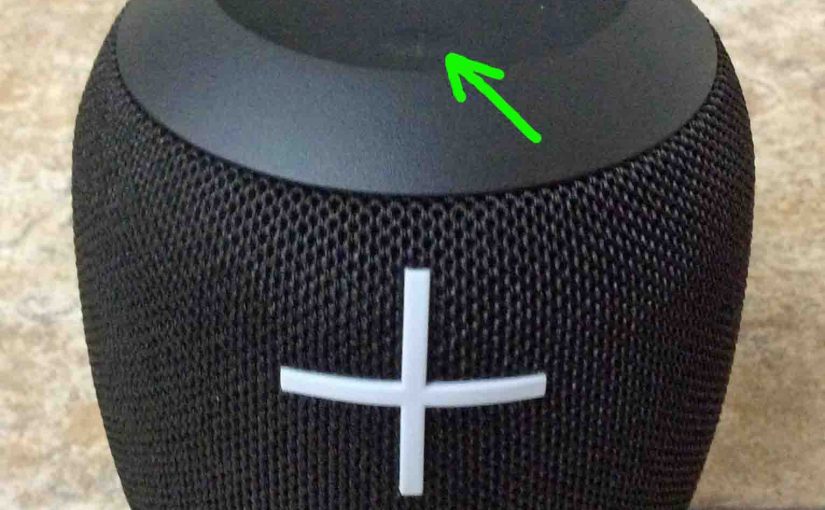Here, we demo UE Wonderboom hard reset instructions. These restore the default settings to this speaker. The hard reset works as follows.
Hard resetting wipes any memorized Bluetooth devices from the unit’s memory. Thus, this stops the UE from pairing to any close by Bluetooth devices. Further, you might hard reset the speaker to re gift it. Or, you just want to stop its auto pairing with devices you no longer play through lt.
UE Wonderboom Hard Reset Routine, Step by Step
1. Turn on the Speaker
Press and release the Power button. The status lamp in that button lights and you hear a power-up sound. We circle the Power button in the next picture.

Then, the status light comes on solid or it blinks, as shown next.

2. Wait for the Power Up Sound
The UE Wonderboom makes a unique sounding turn-on noise. The speaker is then ready for hard reset when this sound ends.
Now it may or may not pair with a device. That depends on whether you have any in-range Bluetooth devices that know about this speaker and that it have previously paired with as well. Yet whether paired or not, this hard reset procedure works the same way, as follows.
3. Be Sure the UE Wonderboom is Not Connected with Anything
This UE speaker does not appear to respond to hard reset requests while linked with a source Bluetooth device. So, unpair it before you hard reset it.
4. Press the Power and the Volume DOWN Button Together for Up to Eight Seconds
Find the Power and Volume DOWN buttons. E.g. The Power button is on the top of the speaker, near the front. Volume DOWN is the long vertical line on the front, near the bottom. See these both that we point out with the green arrows in the next picture.

The UE Wonderboom then enters hard reset.
Next, in a few seconds, the unit shuts down as the hard reset completes. The falling electronic ka-plunk sound plays.
Finally, the status lamp in the Power button goes dark, as we picture next.

5. Check that your UE Wonderboom Did Indeed Hard Reset
Next, power on the UE again, as detailed in step 1 above.
After a hard reset, the UE Wonderboom comes up in ready-to-pair mode again, with the pairing lamp rapidly flashing white.
6. UE Wonderboom Hard Reset Now Complete !
Hard reset is done now. So go ahead and let a friend or stranger use this speaker. Or pair it again with your favorite Bluetooth devices.
Then, the UE no longer auto connects with any previously paired Bluetooth devices. Thus, to restore automatic BT pairing, you pair this speaker by hand with your desired device(s). After that, any time that both the UE and device have Bluetooth turned on, pairing again occurs without you having to do anything.
Don’t forget to delete any now-invalid connections to UE Wonderboom from your source Bluetooth devices that you set up prior to hard resetting. These will no longer work. So you’ll want to “forget” them in your source device’s settings pages.
Other Posts About the UE Wonderboom Speaker
- How to Pair UE Wonderboom with Google Home
- Connecting the UE Wonderboom to iPhone
- How to Put UE Wonderboom in Pairing Mode
- Making UE Wonderboom Discoverable
- Recharging the UE Wonderboom Speaker
Related Posts to UE Wonderboom Hard Reset
- Sony SRS XB12 Hard Reset Instructions
- Sony SRS XB10 Hard Reset Instructions
- Netgear Extender Hard Reset Instructions
- JBL Xtreme 3 Hard Reset Instructions
- JBL Xtreme Hard Reset Instructions
References for UE Wonderboom Hard Reset
Change Log
- 2021-08-12: First posted.