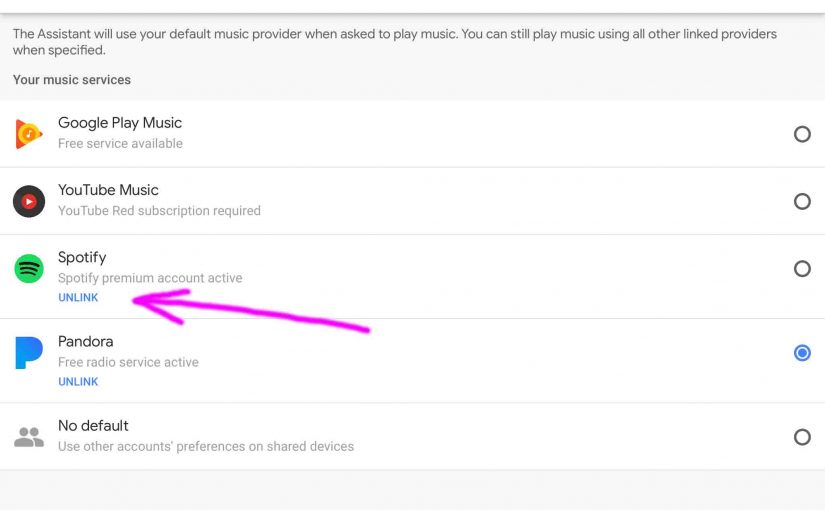In this post, we discuss how to unlink Spotify from Google Home Mini Smart Speaker. Now you may wish unlink (remove, delete) your Spotify account from your Google Home Mini smart speaker because either:
-
- You’ve cancelled your Spotify subscription, and just want to get rid of its records from your Google Home app settings, to de clutter.
- You’re giving the speaker to your parent / child / friend, and wish to prevent him / her from learning what you hear on Spotify. Yet you still wish to allow access to other music services set up on your Google account.
- You like different versions of music than what Spotify offers, and so, you temporarily wish to remove Spotify from your list of searchable music sources. Then, the songs you request will not be found by Google Home on Spotify, but instead, on one or more of your other active music services, which DO offer your desired song versions.
These unlink instructions assume that you’ve previously set up and linked a Spotify account to your Google Home Mini assistant. If you have not, then you do not yet require this information. But if you have, then please. Read on.
How to Unlink Spotify from Google Home Mini Smart Speaker
So, to get your tablet ready for this work, be sure the Google Home app is present on it. Further, check that the Google account on which the Spotify account you wish to unlink resides the app signs into. Then, perform the following instructions:
1. Locate the Google Home App on your Tablet
On our iOS based iPad, this app is located on page three of the home screen, as illustrated in the next picture by the pink arrow.
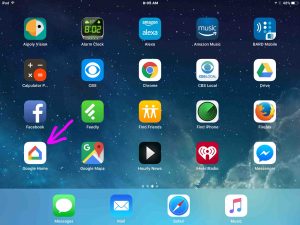
2. Run the Google Home App
Tap the Google Home app icon on the tablet home screen. After a short pause, the app displays its home screen, as shown next.
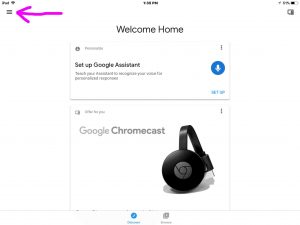
3. Tap the Hamburger Link to Continue with Unlink Spotify from Google Home Mini
Located in the top left corner of the home screen, as pointed at by the pink arrow in the previous picture. The Google Home app then displays its main menu, as shown next.
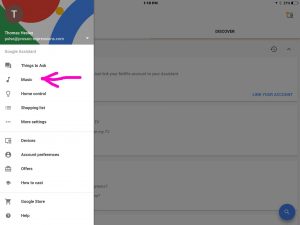
4. Tap the Music Link on the Main Menu Screen
The pink arrow points this out in the last picture. The Music Service Choices screen then appears, as shown below.
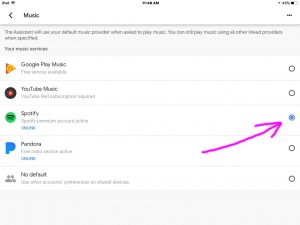
5. Change your Default Music Provider if it’s Currently Spotify
You won’t be able to unlink Spotify as long as your default provider is Spotify. In our demonstration here, our Spotify is indeed the default, as the purple arrow in the previous picture shows. So, we had to make it a non default, as shown in the next picture.
Do this by simply tapping the radio button at the far left edge of the screen, that corresponds with a different music provider.
If your default music provider is not Spotify, then jump down to step 6.
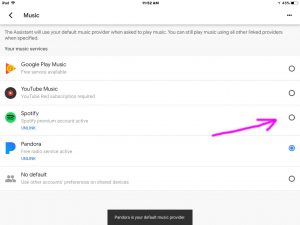
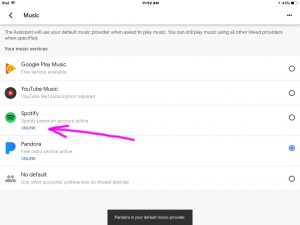
6. Tap the Unlink Item in the Music Services List for Spotify
The Unlink item is displayed in the previous picture and pointed at by the purple arrow. Then, you get the Spotify Unlink Confirmation screen as shown next.
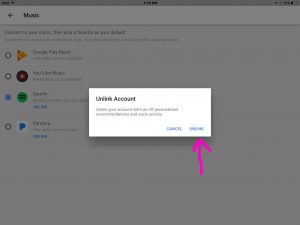
7. Finally, Tap the UNLINK Button
Find the UNLINK button in that confirmation window as pointed at by the pink arrow above. This removes your Spotify account information from the Google Home app and your Google Home Mini speaker device, and then returns you to the Music Service Choices screen, as displayed in the next step.
If however, you encounter an error message, someone else, who shares your Google account, may have already deleted your Spotify profile from it for you. If concerned, check with anyone who has access, just to be certain that the information was not removed due to any sort of security breach.
8. Verify that the Spotify Music Service has Indeed been Unlinked from your Spotify Account
On the Music Service Choices screen, find the Spotify entry. If it appears under the More Music Services heading, then the unlinking is complete.
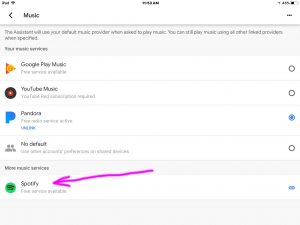
You can also verify that your Google Home Mini speaker no longer plays music on Spotify, by requesting a song through it, from Spotify. For example, try something like
“Okay Google, play Little Drummer Boy by Jennifer Nettles on Spotify.”
If you successfully removed your Spotify profile from the Google Home Mini assistant, she’ll say back,
“Your Spotify account needs to be linked first. You can do that in the Google Home app.”
9. Done with How to Unlink Spotify from Google Home Mini !
But if you experience a change of heart, and would like to reinstate Spotify streaming on your Google smart speakers, then simply add back your Spotify account info into Google Home. We’ll write up a post describing how to do that presently.
Enjoy!
Related Posts to How to Unlink Spotify from Google Home Mini
Other Posts About the Google Home Mini Smart Speaker
References
Revision History
-
- 2020-05-10: Added the Other Posts About… section.
- 2019-04-06: Removed ad code and updated key phrase targeting.
- 2018-04-09: Updated the post content.
- 2017-12-02: Originally published.