Here, we demonstrate updating firmware on JBL Charge 3 Bluetooth speaker. The process can take up to thirty minutes depending on the speed of your Wi-Fi internet connection. Plus, it’s irreversible once done. You won’t be able to return to the previous firmware version once you complete this software upgrade. So, be sure that you indeed wish the upgrade and have considered all of its ramifications before proceeding.
Updating the Firmware on JBL Charge 3: Prep Steps
You’ll need and internet connection, a Bluetooth enabled mobile or desktop computer device, and the JBL Connect Plus (Connect+) app, as well as the JBL Charge 3 speaker itself.
So, get your mobile device connected to the internet and install the Connect+ app if you haven’t already.
Connect your JBL Charge 3 to AC power. Why? Because we don’t want its battery power bank going dead during the update. This sort of mishap could leave a corrupted version of the firmware in the speaker’s memory, and brick the speaker, rendering it useless and not repairable.
Then, pair your mobile device with the JBL Charge 3 Bluetooth speaker.
You are now ready to begin the firmware updating process on that JBL Bluetooth speaker.
Updating Firmware on JBL Charge 3, Step by Step
1. Find the JBL Connect App on your Mobile Device
We found ours on the fourth home page in our Apple iPad Air, as shown next.
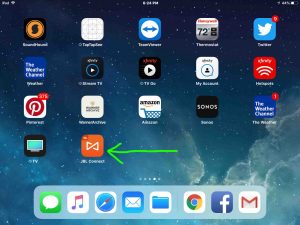
2. Run the JBL Connect App
The app takes a few seconds to show you some pretty animations when you first start it. But then it locates your paired JBL Charge 3 Bluetooth speaker and shows you its status screen, as pictured next.
Note the explanation point inside the orange circle in the top right corner of the speaker’s picture, as pointed at by the dark green arrow. This means that there are important messages about this speaker pending for your to read and act upon.
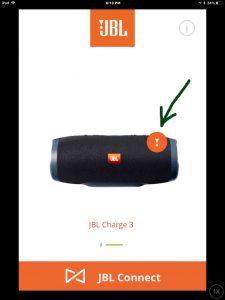
Note that if there are no current messages or firmware updates available for this particular wireless speaker, then you will see no explanation point.
3. Tap the Orange Circled Explanation Point (!) to Continue with Updating Firmware on JBL Charge 3
Tapping the Important Messages (!) circle brings up the first IMPORTANT NOTICE screen about the available firmware upgrade, as shown next.
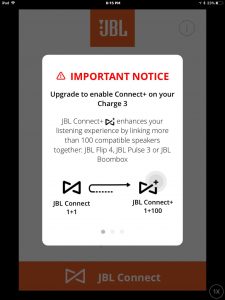
This screen gives details about the available firmware update. In our case here, it tells us that we need this upgrade to enable JBL Connect+ functionality on our Charge 3 speaker. Specifically, this software upgrade enhances the speaker operation by allowing it to connect into a group of up to a hundred JBL Connect+ compatible wireless speakers, such that they all stream the same content, in synchronization with each other. You would do this when you wish to blanket a large area with music for dancing for example.
4. Flick to the Left to See the Next IMPORTANT NOTICE Page
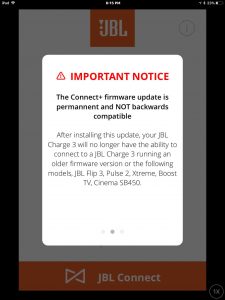
This page warns us that this particular JBL speaker firmware cannot be undone, and that once done, this software upgrade is permanent in the speaker. It also says that after this upgrade, the speaker we’re updating will no longer be able to connect with other JBL Charge 3 Bluetooth speakers that are running older versions of the firmware. You will also lose connectivity with older speakers such as the JBL Flip 3, JBL Pulse 2, JBL Xtreme, JBL Boost, and Cinema 5B450.
5. Flick Once More to the Left to See the Next IMPORTANT NOTICE Page
Another left flick brings up the JBL Charge 3 firmware upgrade confirmation prompt screen, as shown next.
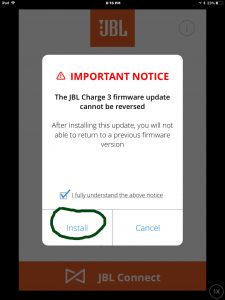
This prompt again warns us that we won’t be able to fall back to the old firmware version once this upgrade is complete. It then asks us to decide whether to install the new software or to cancel out. We’re going ahead, in the next step.
6. Tap the INSTALL Button to Continue with Updating Firmware on JBL Charge 3
Touching the INSTALL button brings up the Upgrade Speaker screen as shown next.
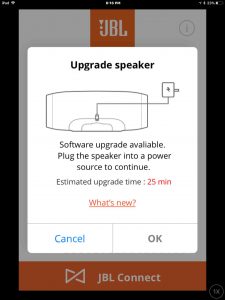
This page tells us to connect our Charge 3 speaker to AC power if we’ve not done so already (You would have already done this if you were following the instructions in the preliminaries section above).
7. Connect the JBL Charge 3 to AC Power if Not Done Already
We connected our JBL Charge 3 to an AC outlet via the included power adapter and cable, as shown in the next picture.

8. Tap the OK Button to Continue with Updating Firmware on JBL Charge 3
Next, go back to the JBL Connect+ app running on your mobile device, and tap the OK button. See this button in the last screenshot picture.
The firmware update then begins, with the download of the firmware update file from the internet, through your mobile device, to the speaker via the Bluetooth connection, as shown in the next screenshots.
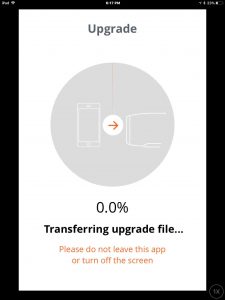
8a. Firmware Update Begins
Copying the file from the internet to the speaker is the slowest part of the firmware upgrade process. But as shown in these screenshots, the JBL Connect+ app shows you a progress pie-chart picture, that gradually becomes more orange as the firmware file transfer proceeds.
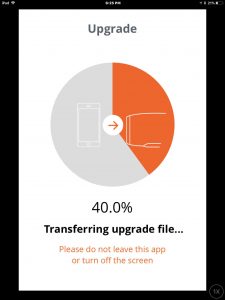
8b. Updating Firmware on JBL Charge 3 at Forty Percent Complete
We’re probably about fifteen minutes into the firmware update at this point in the process.
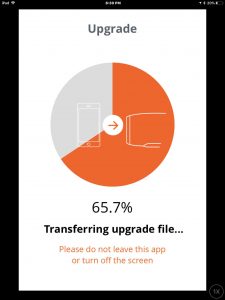
8c. Firmware Update at 65.7 Percent Done
The next screen shows that the firmware file transfer to the speaker has finished (100 percent done). The pie chart is completely orange now.
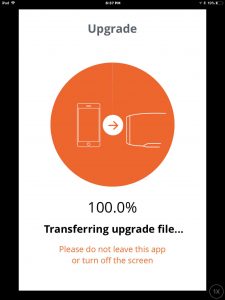
8d. Firmware Update of JBL Charge 3 File Transfer 100 Percent Complete
Once the app copies the upgrade file to the JBL Charge 3, you get the Upgrade Successful screen, as shown next. However, note that the speaker is still in the process of installing the new firmware for nearly a minute after you first see this green and white screen. Thus, this screen warns us that our speaker will restart automatically, and it asks us not to unplug the speaker while it’s running the upgrade.
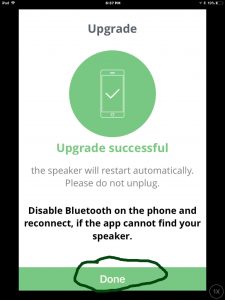
9. Wait for the JBL Charge 3 to Shut Off
Watch the power light on the speaker, as shown next. Eventually it will go dark, as shown next, pointed at by the green arrow.

The speaker may or may not turn itself back on again. Ours did not. If, like ours, yours did not come back up after the firmware upgrade, then go ahead with the next step (Step 10). But if yours did come back online though, then skip Step 10 and pick up with Step 11.
10. Power On the JBL Charge 3
Press the dark Power button to turn this Bluetooth speaker on again. It should again pair with your mobile device where you’re running the JBL Connect Plus app. The Power button turns solid blue with your speaker has successfully paired again with your tablet or phone, as shown next.

11. Press the Done Button to Continue with Updating Firmware on JBL Charge 3
With your speaker successfully paired to the JBL Connect+ app again, press the green Done button, as shown in the last screenshot.
The app then displays the JBL Charge 3 status screen once again. However, this time, note that there’s no longer the orange circled explanation point (!), as shown next. This indicates that the firmware update succeeded and that the speaker is now running the current firmware version.
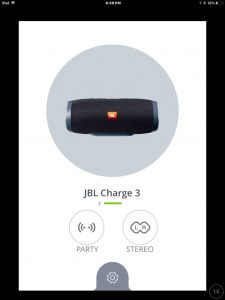
12. Done with Updating Firmware on JBL Charge 3 !
You’re now successfully updated the firmware to the current version in your JBL Charge 3 Bluetooth speaker. Enjoy the new multi speaker connectivity features.
