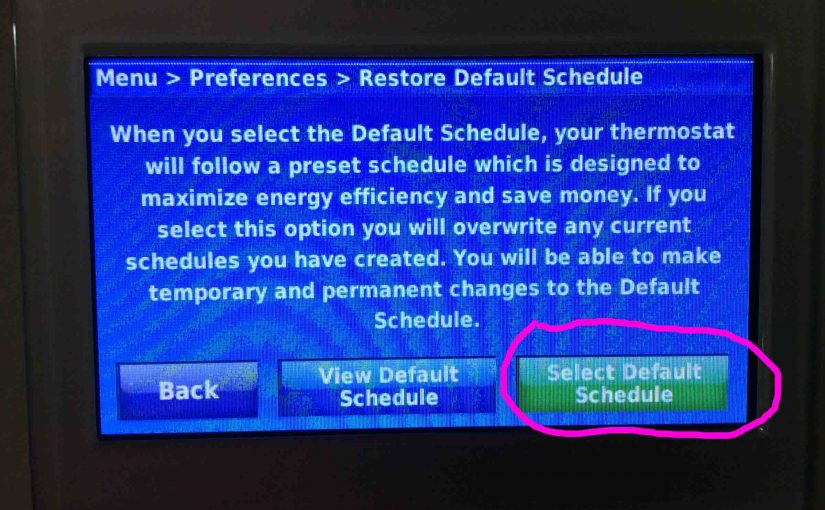This piece covers the procedure to Clear Schedule on Honeywell Home Thermostat. Here, we explain doing this on the RTH9580WF t-stat. But other models with a screen work similarly At any rate, you could clear thermostat schedules by resetting it, which also clears every other customized setting like lock screen passwords and screen color customization. But on the RTH9580WF, there’s a much less destructive way to return the t-stat to the built-in default program schedule, without erasing any other setting. You clear a user-defined schedule by following the directions next.
Clearing the t-stat schedule returns the RTH9580WF to the default daily heating and cooling programs, including temperature settings for heating and cooling, and the times that those temperatures should be set. So again, program your preferred schedule in again to fit your specific energy needs.

Clear Schedule on Honeywell Home Thermostat: Step by Step
1. Visit the Thermostat’s the Main Menu
Tap the Menu button on the touch screen, as shown above at the top right side of the Home page.
Then, scroll down by pressing the Down arrow key. Then, stop at the Preferences button, as shown next.

2. Tap the Preferences Button
Touching the Preferences button brings up the Preferences page. When you see it, scroll with the down-arrow key. Then stop at the Restore Default Schedule button as circled in red in the next picture.

3. Then, Tap the Restore Default Schedule Button
Touch the Restore Default Schedule item. The RTH9580WF them prompts you to say that you indeed want to clear the current schedule, as shown next.

4. Next, Tap the Green Restore Default Schedule Button
WARNING: Touching this button button clears the current thermostat schedule. So DO NOT do this until you’re sure you know how to program in a new schedule, if you want a custom one. But if the default schedule is good for you, then proceed.

5. Touch the Yes Button
Now if you clearly wish to switch back to the default t-stat schedule, then tap the green Yes button. Or, press the red No button.
Pressing Yes starts the RTH9580WF clearing its user-programmed schedule. The display shows the Please Wait While the System Saves your Changes screen for some seconds, as shown next.

6. Next, the RTH9580WF Clears the Current Schedule
Once the thermostat restores the default schedule, it takes you back to the Preferences screen face, as pictured next.

7. Finished with Clear Schedule on Honeywell Home Thermostat !
You have now cleared the schedule on your Honeywell thermostat, and restored it to the default, built-in one. You can now make changes to this to suit your environmental needs.
Other Posts About the Honeywell Home Thermostat
- How to Remove Hold
- How to Unlock
- Reset WiFi on This Thermostat Explained
- Fixing Connection Failures
- Cancel Temporary Hold