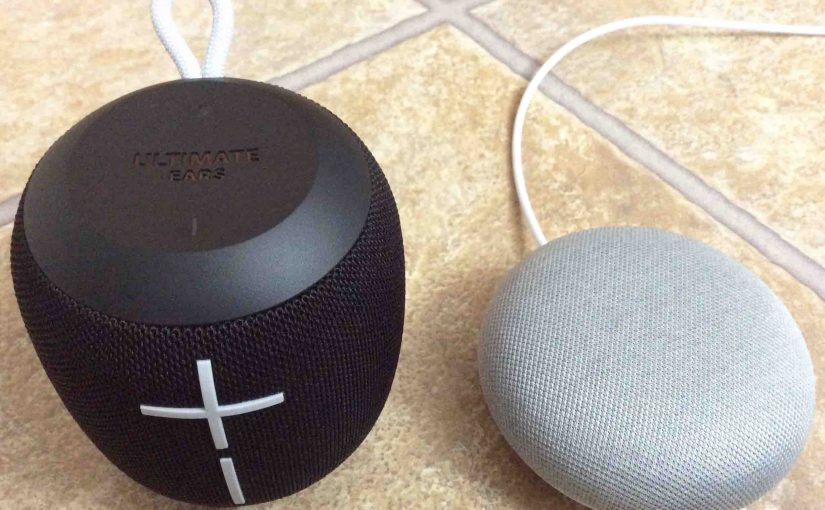This post gives the Connecting JBL Wonderboom 1 routine for common wireless devices. Start with your JBL Wonderboom 1 shut OFF (all dark LEDs). Then, follow along to pair it with most any source device. In this demo, we show how this connecting works on our iPad Air mobile computer. But like procedures work for iPhones, iPods, and Android phones and tablets as well.
Connecting JBL Wonderboom 1: Step by Step
1. Visit the Home Screen on your Source Device
Press the Home button to get to the Home page. See our Home screen as shown next.
2. Find the Settings App
Practically all mobile devices have a Settings app.
We found ours on the second page of the Home screen on our tablet.

3. Bring up the Settings App
Tap the Settings app icon.
For this demo, the iPad Air then displays the first page of its Settings screen, as shown in the next screenshot

4. Go to the Bluetooth Settings Page to Continue with Connecting JBL Wonderboom 1
Tap the Bluetooth item, as pointed at by the dark green arrow in the last screenshot above.
Our Bluetooth Settings screen then appears as follows. Note that our Bluetooth is switched ON here. But since the JBL Wonderboom 1 is currently OFF, it does not show in either the My Devices or Other Devices lists on the tablet yet, Why? Because we’ve not yet paired it with this iPad before. Plus, the speaker is not yet transmitting its BT connection info. See this scenario, that appears as shown next.

Note in this picture that there’s no JBL Wonderboom 1 listed yet.
5. Turn ON your JBL Wonderboom 1
Turn on the speaker by quickly pressing its Power button. See this button, circled in green, in the next picture.

The speaker then comes on.

6. Start Up Pairing Mode on the JBL Wonderboom 1
Now, to see your JBL Wonderboom 1 on a mobile device, place it into BT pairing mode. For that, press and release the Pairing button, as circled in the next picture. You may have to hold it in for a few seconds until this mode starts running.

When the speaker enters pairing mode, it makes a distinctive sound several times. Plus, a lamp in this button starts rapidly flashing white. See this in the last picture above.
7. Then, Find the Speaker on your Mobile Device to Continue with Connecting JBL Wonderboom 1
See the picture next. We found ours, as circled in green.

8. Pair with your JBL Wonderboom 1
Tap the listed JBL Wonderboom 1 in the Other Devices section of the Bluetooth Devices list, shown above.
Your iPad Air then pairs with the JBL Wonderboom 1 (it appears as “WONDERBOOM” in this demo).
The Bluetooth Settings screen then changes to display something like the following.

Note that the JBL Wonderboom 1 now appears as connected, as circled inside the green oval in the last picture.
9. Done with Connecting JBL Wonderboom 1 !
We have now successfully paired our JBL Wonderboom 1 with a typical mobile device. Now, audio output from that source device plays on this wireless speaker, which is what you want. The same happens with most other devices.