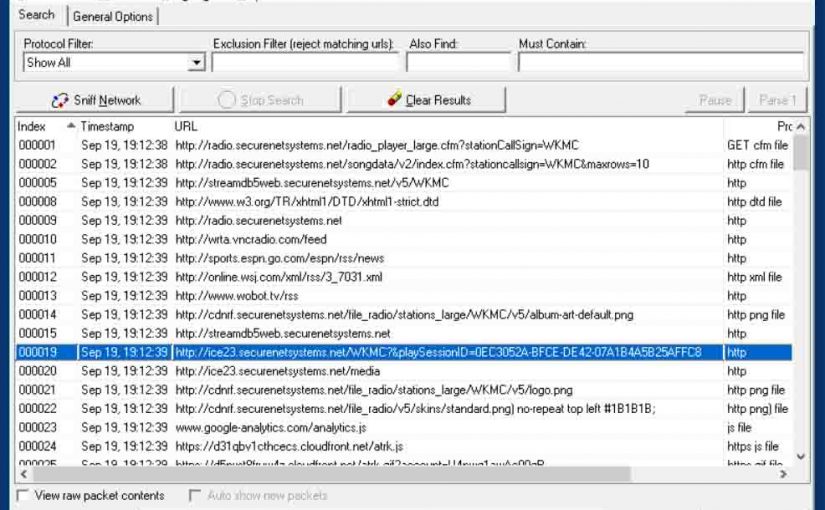Perhaps you like listening to an internet radio station on your computer on the station’s web site. But you would also like to play it on an internet radio that does not contain a web browser for playing. To do this, you may need to know the actual radio stream URL. Indeed, if your radio’s station provider (E.g. Reciva, OOTunes, Radio Demon, et al) does not have the station in their database, your radio cannot “tune in” to it by default. So this post discusses finding a radio stream URL using the URL Snooper 2 radio stream URL finder software.
However, most of these station aggregator web sites, allow you to add stream URLs to a “My Stuff” section on the radio’s menus, that they’ve not yet added to their public database. But to do that, you must first find out what that stream URL is. The URL Snooper 2 network sniffer freeware program for Windows, greatly simplifies this task, as shown below.
Finding Radio Stream URL Using URL Snooper 2 for Windows
We’ve used URL Snooper 2 for several years now on Windows XP, Vista, 7, 8, and 10 to locate such multimedia URLs. The program works well, it’s simple, and it hides most irrelevant network details and data, of which there are plenty.
First, make sure your computer is connected to your network that has Internet access.
1. Install URL Snooper 2 on your Windows PC
Download
Download the URL Snooper 2 here. We use version 2.38.01 with WinPcap 4.1.3.
Next, Install the URL Snooper Program
The installation occurs in two phases; the first is the URL Snooper 2 program itself, and next, the installer installs the WinPcap network engine, which the program needs to access low-level network data flowing in your computer. Run the URLSnooperSetup.exe file as Administrator; else the WinPcap installation may fail. The installation completes in less than a minute. Just accept the default values for adding a desktop icon, installation directory, Etc.
The installation places the URL Snooper startup icon on your desktop; the picture of the red dog.
2. Prepare your Computer
Exit or close any non essential programs on your computer that access the Internet. This step helps minimize network traffic, which means that we have less data to peruse below, when looking for the stream URL.
Also, close all open tabs in your web browser, as open ones can generate lots of URL access traffic as well.
Finally, turn up the volume to a comfortable listening level on your multimedia speakers so that you’ll be able to hear when the Internet station begins playing below.
3. Run URL Snooper 2 to Continue with Finding Radio Stream URL
Double click this icon. The program then runs and displays the main screen as shown next. Actual network data capture does not yet occur here; not until you press the Sniff Network button, as we’ll do in the steps below.

4. Bring Up your Web Browser
Then point your browser at the desired station’s web site.
In this scenario, we want to find the audio stream URL for station WKMC AM 1370 in Roaring Springs, PA. So, we can either link to their main web site from our favorites or recent sites lists, or run a search for it. In this case, the WKMC web site we found is http://www.1370wkmc.com/ So we enter that site into the address bar, and then see the following page. Note that the site URL displayed next is NOT the same as the audio stream URL that we’ll play below.

5. Start Network Sniffing in URL Snooper 2
Press the ALT-Tab key combination to bring forward the URL Snooper 2 windows again.
Then, click the Sniff Network button, as shown in the next picture.

You may begin seeing URLs appear in this window, as shown next. If you do not, then set the Protocol Filter to Show All. We’ve found that the Multimedia URLs setting often filters out the stream URLs we’re after. So to be safe, just display all of them. We’ll find the actual stream one in the steps that follow.

6. Quickly Press the Station’s Play / Listen Live Button to Continue with Finding Radio Stream URL
Do this without doodling, because once the URL Snooper 2 starts sniffing the network, URL data accumulates very quickly, as shown in the previous picture. We got the above pictured list of URLs just from a couple seconds of sniffing.
This usually brings up the station’s live player, as displayed next. Some stations may bring up Windows Media Player, Winamp, or some other player. This depends on what players you have installed on your computer. However, in this scenario, the live player provided by the station comes up.

7. Stop URL Snooper 2 from Network Sniffing
As soon as you hear the station begin to play through your speakers, quickly ALT-TAB back to the URL Snooper 2 program, and press the Stop Search button, as highlighted by the pink arrow in the next picture. Doing so halts data collection and accumulation of possible stream URLs.

8. Inspect URLs the URL Snooper Got for Possible Audio Streams
They may not always be easy to recognize amongst all the other graphic and other object URLs. However, here are a few tips to help you zero in on them.
For stations that feature a browser-based stream player as WKMC here does, look for the URL in the list that resembles the player invocation. They often contain the word Player in their URLS, or Radio Player. In this case, it’s the first one in the list, as pictured next, at http://radio.securenetsystems.net/radio_player_large.cfm?stationCallSign=WKMC

The actual stream URL occurs very close to the player URL in the list. So at the point you first see mention of the player URL in the list, begin looking at subsequent URLs for possible streamers. Such URLS can take many forms, and you can recognize them through various means. Since we’ve been doing this for a while, we’ve become familiar with several streaming service provider URL names and formats. In this case, we recognize the URL that contains ice23.securenetsystems.net as an often seen stream provider. We’ve highlighted it in the next picture.

This may or may not be a valid stream URL. So it’s handy to have a software player like Windows Media Player or Winamp available, into which to plug the URL to see if it plays the station.
9. Test the Possible Streamer URLs to Continue with Finding Radio Stream URL
Until you become adept at spotting potential streaming URLs in the list, you may have to try them all in a software player. We test ours in Winamp.
In Wimamp therefore, you bring up the main menu by clicking the top left corner symbol in the player window and locate the Play menu item as shown next.

Expand the Play sub menu.
The Play sub menu then displays, showing the URL menu item, as shown next.

Select the URL menu item.
The Open URL window then appears, as shown below.

Then, copy the possibly valid stream URL into the edit field. Note that we’ve shortened the URL to http://ice23.securenetsystems.net/WKMC We determined through testing that all URL parameters (the strings from the ? on) can be safely omitted.
Once the URL has been entered, click the Open button. The Open URL dialog box then disappears, and Winamp then attempts to play the URL.
In this case, the URL we entered did in fact play correctly, as shown next.

Note that if the URL you selected fails to play, then jump back up to step 8 and choose another, plug it into your player, as illustrated in this step, and see if it plays. Repeat this operation for all the possible URLs that the URL Snooper found until you find the one that plays.
10. Test the Streaming URL you Found in your Radio
Follow whatever methods your radio manufacturer lays out, to plug the URL into your Internet radio. You may have to visit the station aggregator site to which your particular Internet radio is linked, and enter the URL there to get it to appear in the menu selections on the radio itself.
Note that the URL may not play in your radio, even though it played in your software player. For instance, if the URL you played on your computer is AAC+, but your radio does not support AAC+, then it will not play on your radio. In this case, you may have to look for alternative URLS. MP3, WMA, and AAC URLS (AAC without the Plus sign) are the most popular currently. Many stations offer numerous streaming URLs in these formats and numerous bitrates as well. So, know what format streams your radio can play, and look for streaming URLs keeping that in mind. Enjoy.