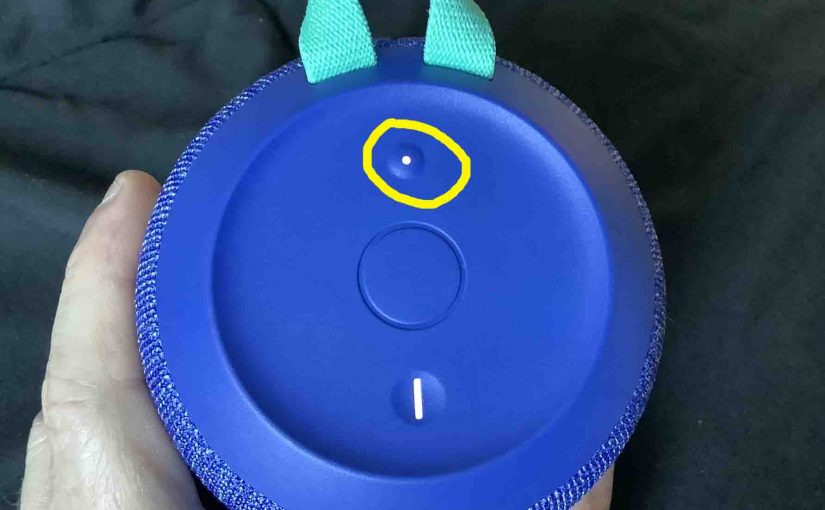To pair your JBL Wonderboom 2 with a Bluetooth source device for the first time, or to update stale connection information in that device, you have to know how to start pairing mode on the speaker. Why? Because in this mode, the speaker transmits its name and currently valid connection data over the Bluetooth airwaves, which enables other nearby Bluetooth devices to pair to it. So in this post, we show you how to put the JBL Wonderboom 2 speaker inpairing mode, to allow you to link it with phones, tablets, computers, and smart speakers.
How to Put JBL Wonderboom 2 in Pairing Mode: Step by Step
1. Turn On the Wonderboom
Firstly, turn on the speaker by rapidly pressing its Power button.
E.g. See this button that we point at with the yellow arrow, in the next picture.

The speaker then comes on, as pictured next.

2. Press the Pairing / Discovery Mode Button for Two to Three Seconds
Secondly, to be able to discover your speaker on your source Bluetooth device, place it in pairing mode. For that, press and hold the the Pairing button, as circled in the next picture.

When you press this Pairing button, the speaker makes a cool pairing sound. Plus, a lamp in this button starts rapidly flashing white. See this in the last picture, circled in yellow.
3. Done with How to Put JBL Wonderboom 2 in Pairing Mode
Finally, while the Pairing button is blinking, the JBL Wonderboom 2 is now in pairing mode. So you should see your JBL Wonderboom 2 on any in-range phone, computer, tablet, or smart speaker, that is within several feet of it, as shown next.