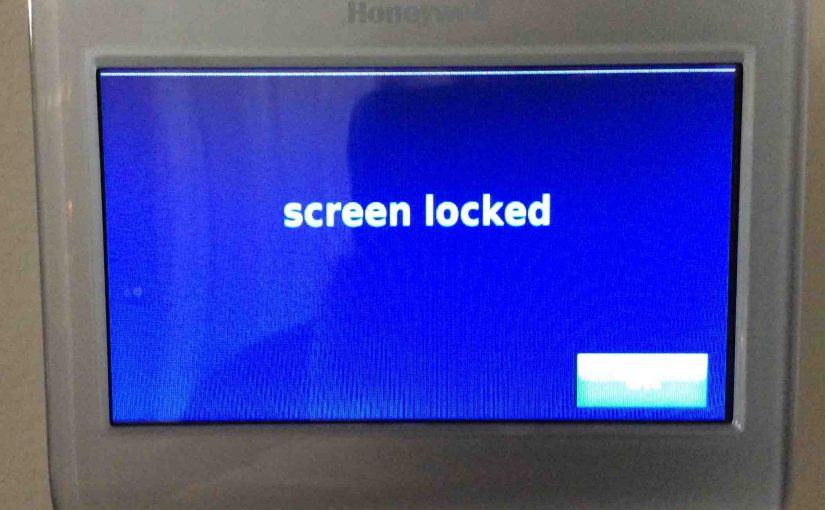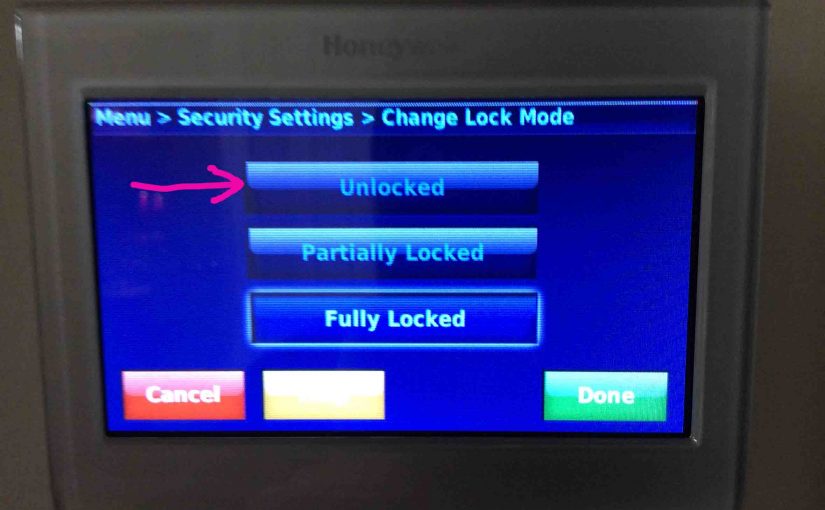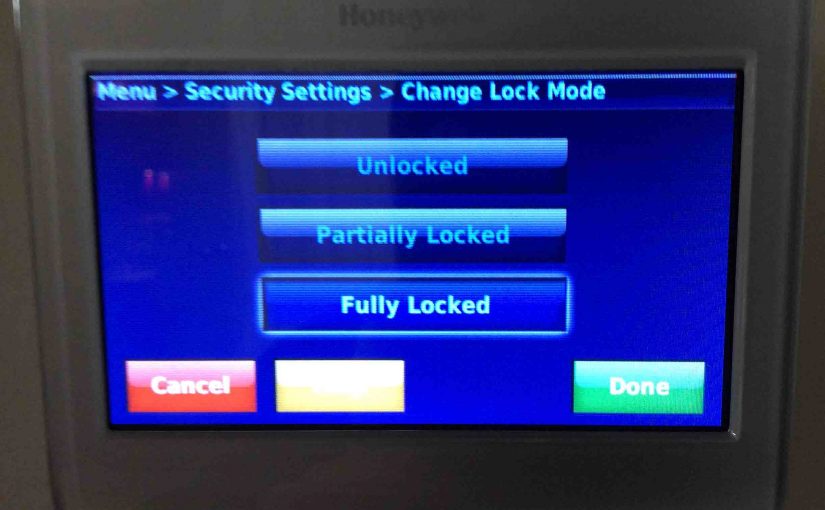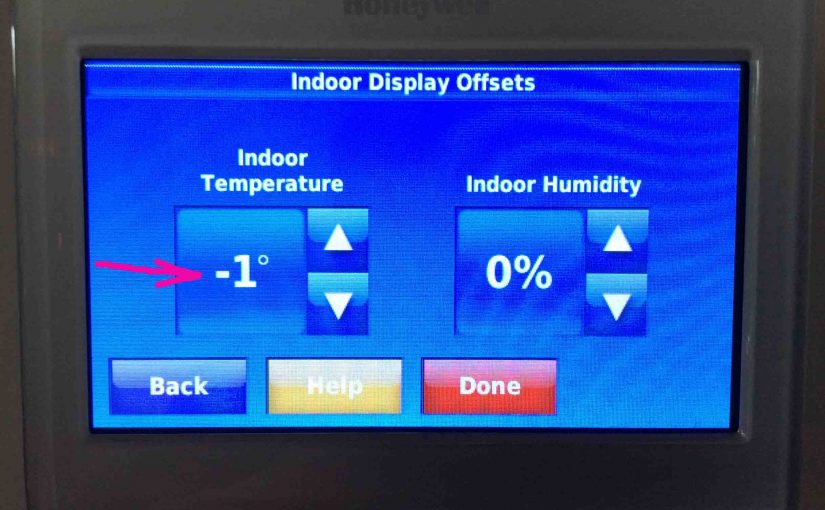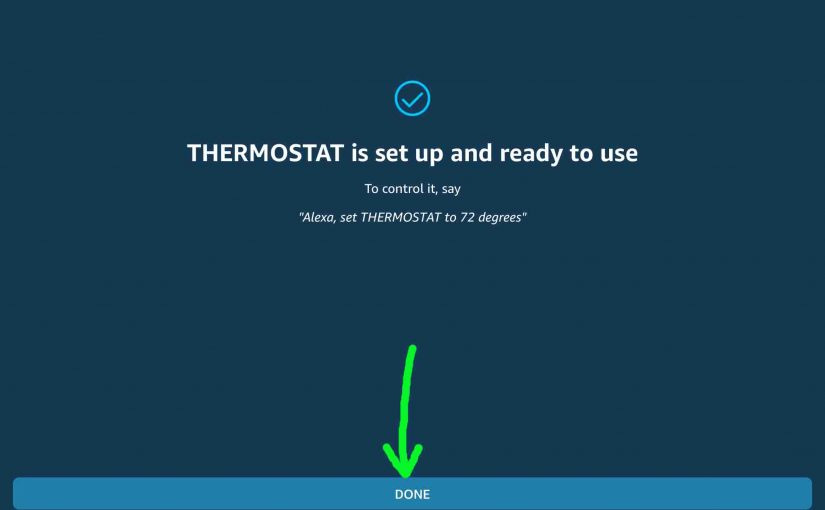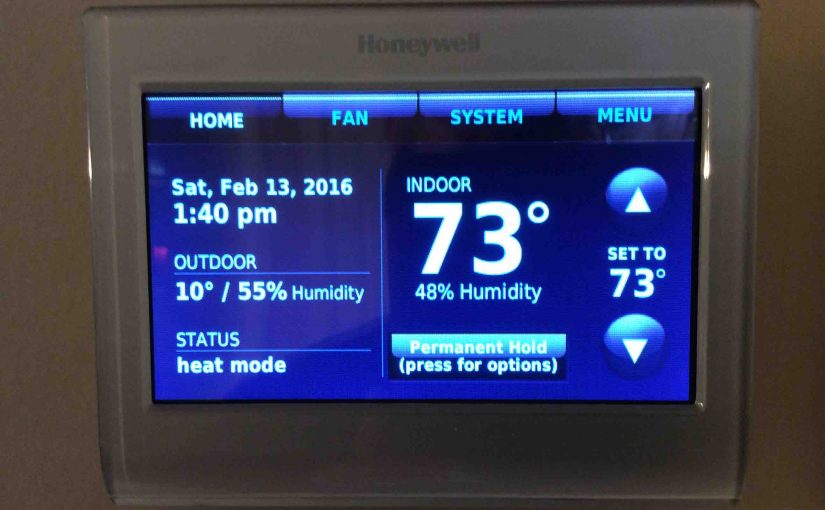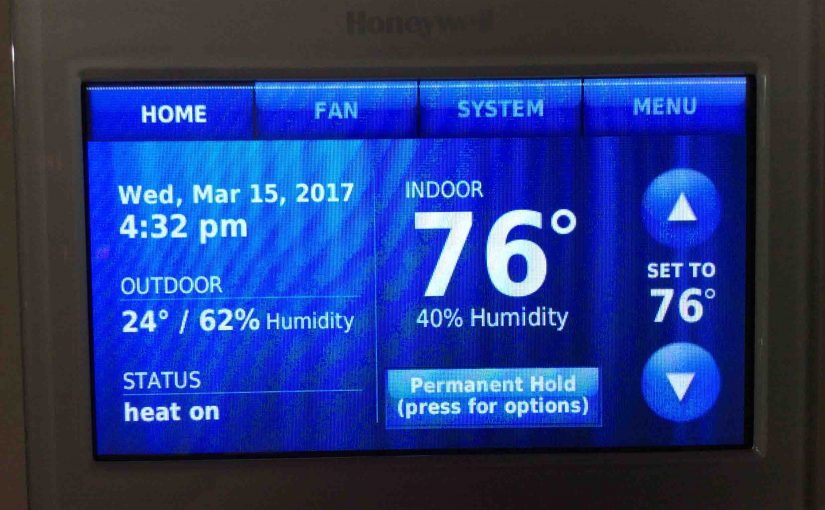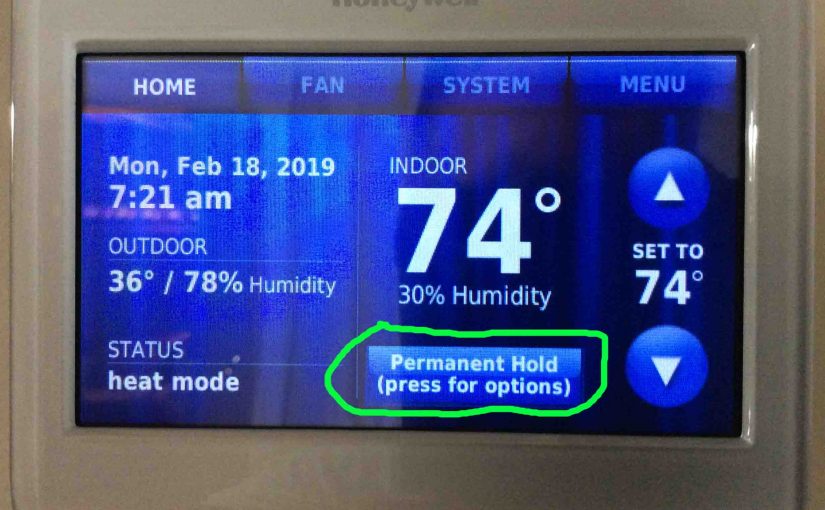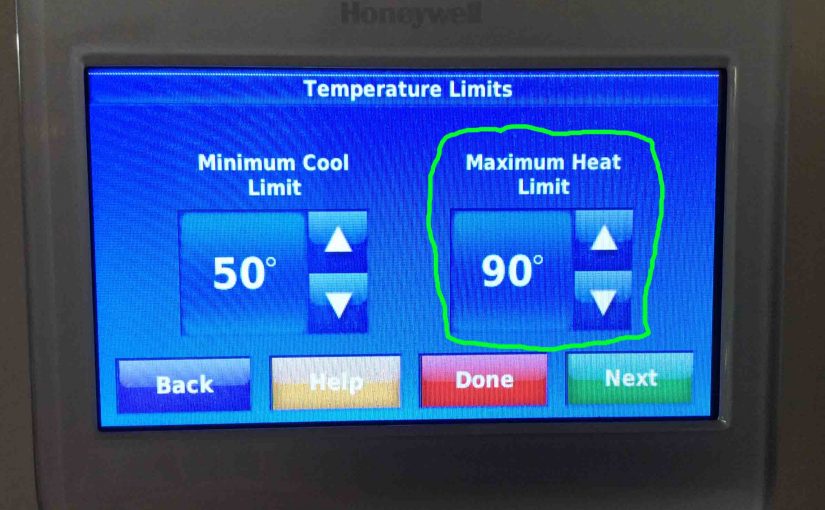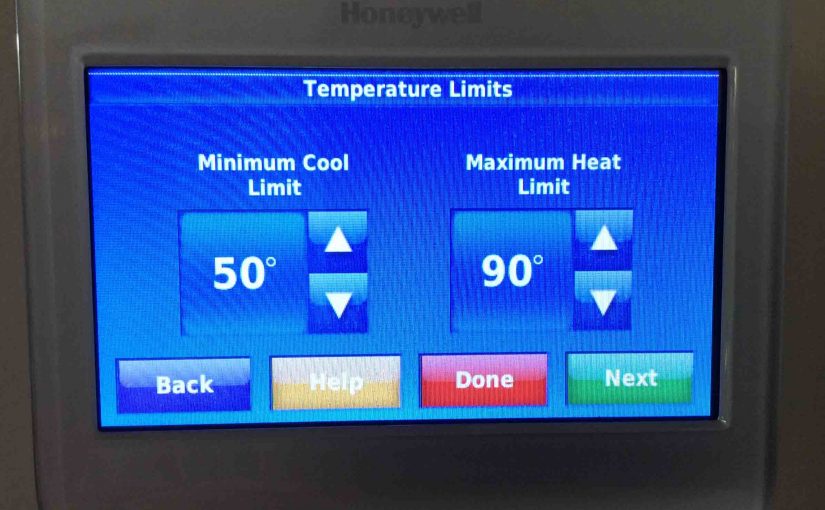Some models of the Honeywell smart thermostats including the RTH9580WF we discuss in this post, feature a screen lock mode. This prevents anyone from changing thermostat settings without first entering a pass code. You create this pass code when you request to lock your thermostat. Subsequently, the t-stat asks you to enter this password to … Continue reading How to Lock and Unlock a Honeywell Thermostat
Tag: How To
How to Unlock Honeywell Home Thermostat
Many Honeywell home thermostats have a lock screen mode. This keeps anyone from messing with t-stat settings without first putting in a password. You set this pass code when locking your t-stat. Then, to unlock it, the t-stat asks you to enter this secret code. Once you do that, you again have full control over … Continue reading How to Unlock Honeywell Home Thermostat
How to Unlock Honeywell Thermostat
Covers how to unlock Honeywell thermostat models including smart and wireless versions. Now Many Honeywell home thermostats have a screen lo mode. This keeps anyone from changing thermostat settings without first entering a password. First, you set this pass code when locking your t-stat. Then, to unlock it, the t-stat asks you to enter this … Continue reading How to Unlock Honeywell Thermostat
How to Calibrate Honeywell Thermostat Temperature
In this post, we show how to calibrate Honeywell thermostat temperature RTH9580WF. Now why would you wish to calibrate the temp reading on a thermostat (t-stat)? Well, perhaps your Honeywell t-stat reads warmer or cooler than the room feels. So you’d like to bring the t-stat temp reading more inline with how it really is. … Continue reading How to Calibrate Honeywell Thermostat Temperature
How to Connect Honeywell Thermostat to Alexa
We have an Alexa smart speaker with the Amazon voice assistant. We find that we can connect those speakers to our Honeywell Total Connect Comfort (TCC) thermostat. So this allows asking Alexa to read and set the settings on our thermostat. Highly useful feature. Thus in this post, we show how to connect Honeywell … Continue reading How to Connect Honeywell Thermostat to Alexa
How to Reset Honeywell Thermostat RTH9580WF
Covers How to reset Honeywell thermostat RTH9580WF. This method does the following. First of all, it clears out all custom settings. Then, it resets the WiFi network. Lastly, it restores RTH9580WF back to factory default state. So, follow the steps below, to hard reset this remote controlled thermostat. We suggest this routine when fixing problems … Continue reading How to Reset Honeywell Thermostat RTH9580WF
How to Find Honeywell Thermostat Firmware Version
Here, we show how to find Honeywell thermostat firmware version that this wireless internet thermostat is currently running. Knowing this helps support people help YOU solve issues with remote connections, control from across the internet, and so on. This can aid them in troubleshooting smart thermostat issues. These include bizarre behaviors, touchscreen lockups, WiFi connection … Continue reading How to Find Honeywell Thermostat Firmware Version
How to Set Permanent Hold on Honeywell Thermostat
Here, we cover how to set permanent hold on a typical Honeywell thermostat. Now the permanent hold feature lets the user override scheduled temperature settings for an indefinite period. In permanent hold, you set the temperature manually. Then that setting remains in effect until you release the hold. On the other hand, when a thermostat … Continue reading How to Set Permanent Hold on Honeywell Thermostat
How to Set Temperature Range on Honeywell Thermostat
Shows how to set temperature range on Honeywell Thermostat. So why would you wish to do that? Well, perhaps you are a landlord wishing to control heating and fuel costs. Or, maybe you need to keep your kids from setting the temperature too high or low. But then again, perhaps you want to save on … Continue reading How to Set Temperature Range on Honeywell Thermostat
How to Set Honeywell Thermostat Temperature Limits
The common Honeywell thermostat offers several ways (at least) to cut your heating and cooling costs. Firstly, on the our test model here, you can set these temp limits. So this allows control of just how warm and cool the t-stat will make the home. Thus in this post, we detail how to set Honeywell … Continue reading How to Set Honeywell Thermostat Temperature Limits