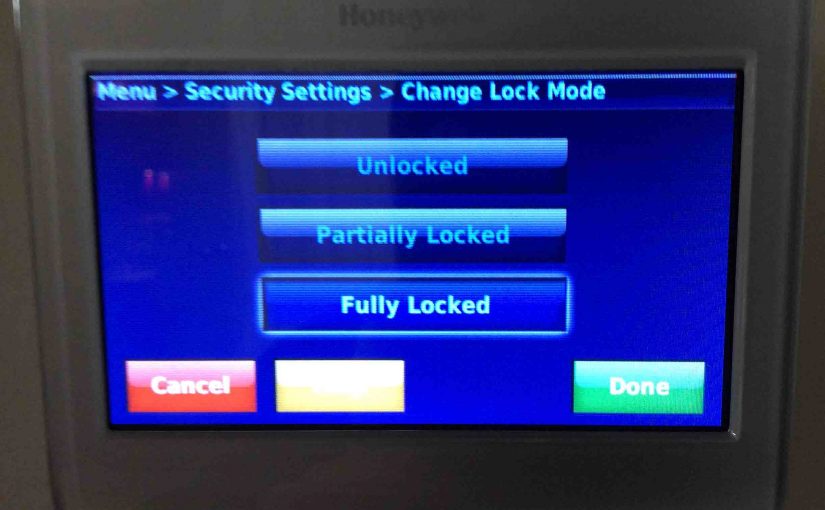Covers how to unlock Honeywell thermostat models including smart and wireless versions. Now Many Honeywell home thermostats have a screen lo mode. This keeps anyone from changing thermostat settings without first entering a password. First, you set this pass code when locking your t-stat. Then, to unlock it, the t-stat asks you to enter this secret code. This then grants full control over settings such as WiFi, temperature, scheduling, and other HVAC settings. So here we explain how to unlock the Honeywell thermostat. Explicitly, we show this on the RTH9580WF programmable WiFi thermostat.
So this demo begins with our thermostat locked. We also assume that the t-stat is showing its Home page.

How to Unlock Honeywell Thermostat: Step by Step
1. On the Home Screen, Tap the MENU Option
Find the MENU button in top right corner of that page. Note that even when the thermostat screen is in lock mode, the MENU button still works.
This then displays the main menu page. Moreover, you might have to press the down-arrow button several times to reach the Security Settings option.
E.g. The next picture shows the main menu, already scrolled, to show the Security Settings item.
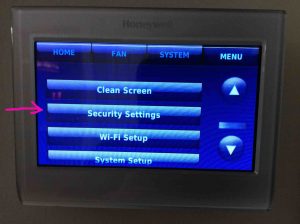
2. Tap the Security Settings Option
A Honeywell thermostat locked then shows the Please enter your password prompt screen.
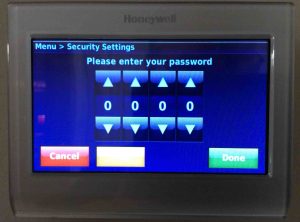
3. Enter the Pass Code
Enter the code you assigned when you set up the password. In this demo, our security code was 2752. So, we used the up and down arrows above and below each number position. Thus these allow us to enter the digits we want for each position.
Again, unlocking the screen allows access to the Security Settings menu. There you can either fully unlock, partially lock, or remove the password altogether.

4. Press the Done Button to Continue with How to Unlock Honeywell Thermostat
Tap Done once you’ve punched in the pass code, the thermostat then shows the Security Settings screen, as shown next.
From here, you could choose either of the following.
-
- Delete the Security Settings password.
- Change the lock mode while leaving the existing password in place.
You need not remove the password to unlock the home thermostat. Nor must you change the lock mode to remove the password.
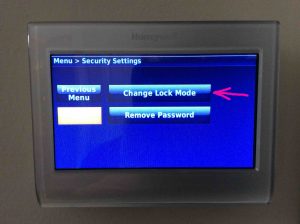
5. Tap the Change Lock Mode Button
Then this again displays the Change Lock Mode screen, that shows the Fully Locked option highlighted in blue.
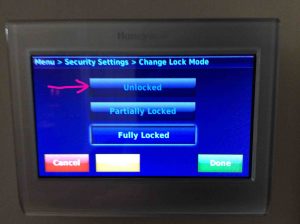
6. Tap the Unlocked Button
So this unlocks the Honeywell thermostat screen and returns you to the Security Settings screen, as shown next.
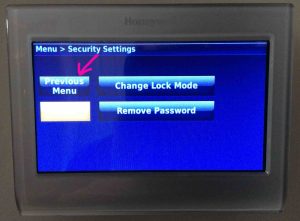
7. Tap the Previous Menu Button
Then this returns you to the main menu as shown next. Note that all menu items are now available. Check this by scrolling down through them. If you see the following items such as…
-
- Create Schedule.
- Color Themes.
- Preferences.
- Temporary Schedule Changes.
- WiFi Setup.
- System Setup.
If you do see these, then you have successfully unlocked the screen on your Honeywell thermostat.

8. Done with How to Unlock Honeywell Thermostat !
You are now free to change any setting you wish on the main menu. Thermostat unlocking is now complete.