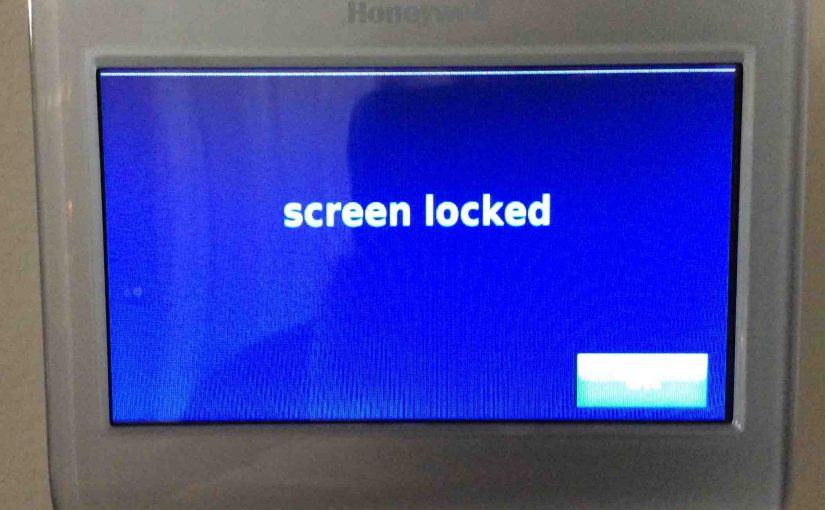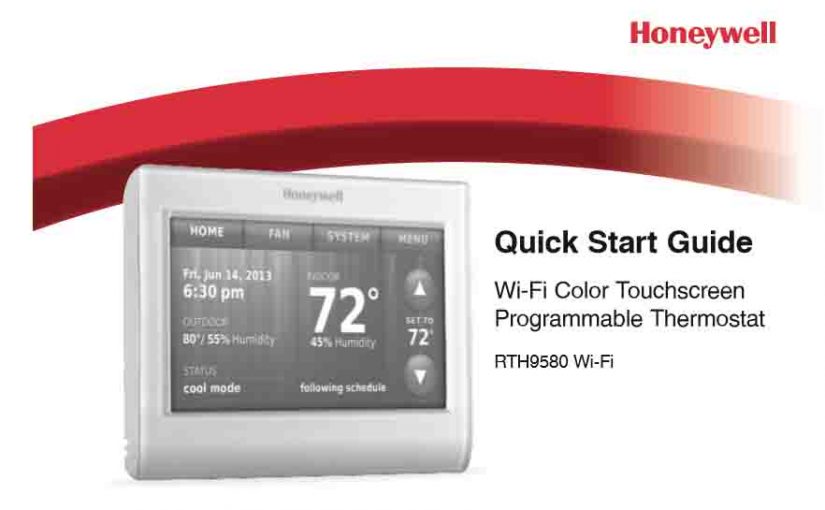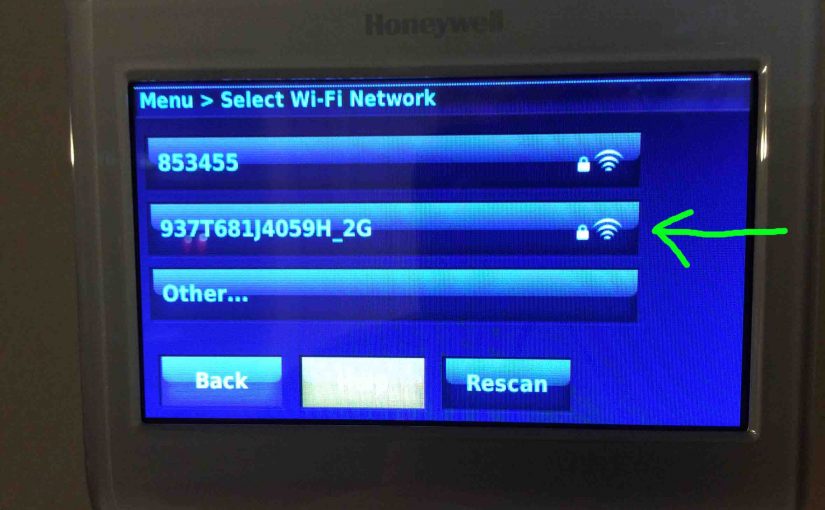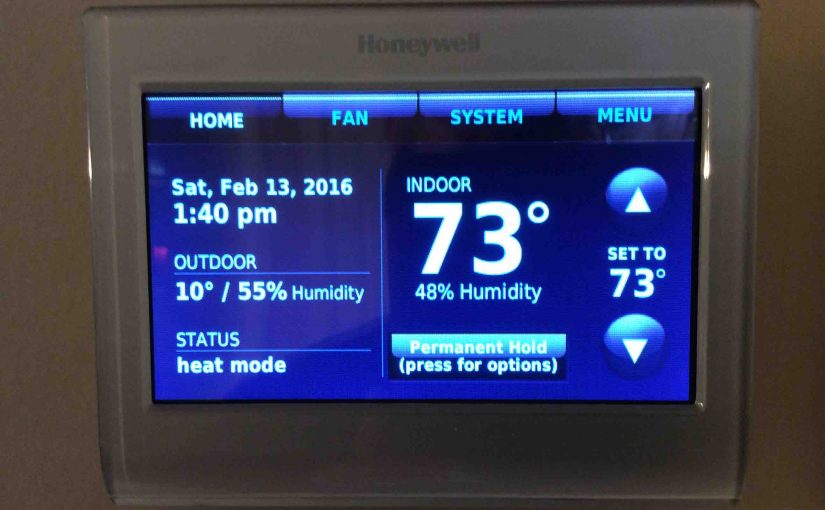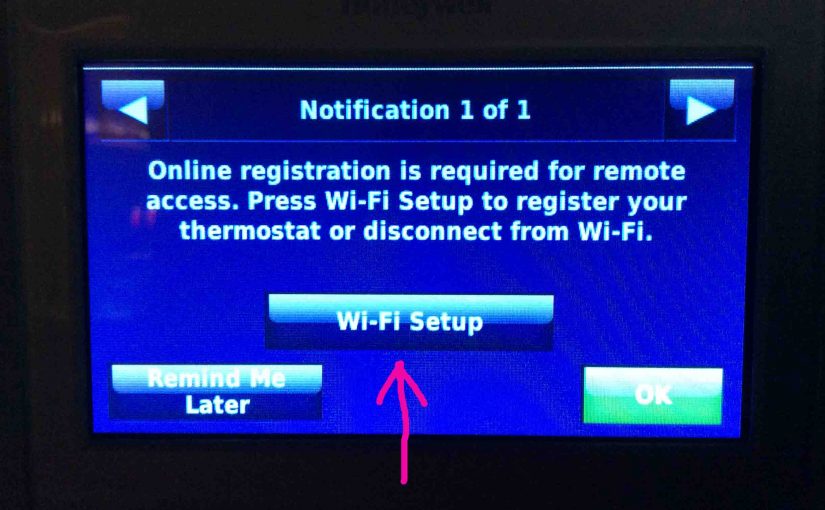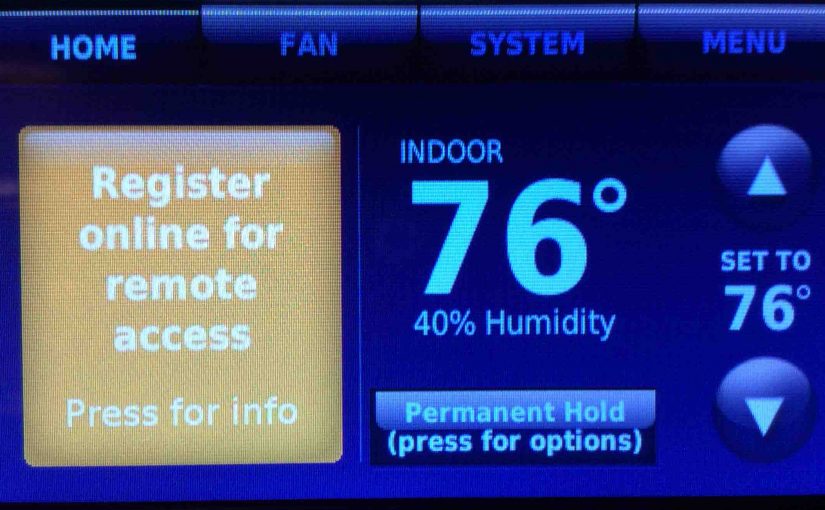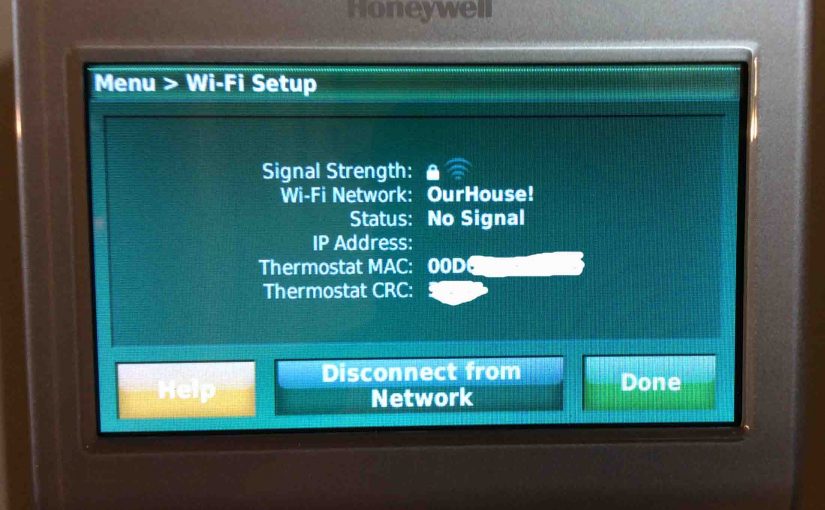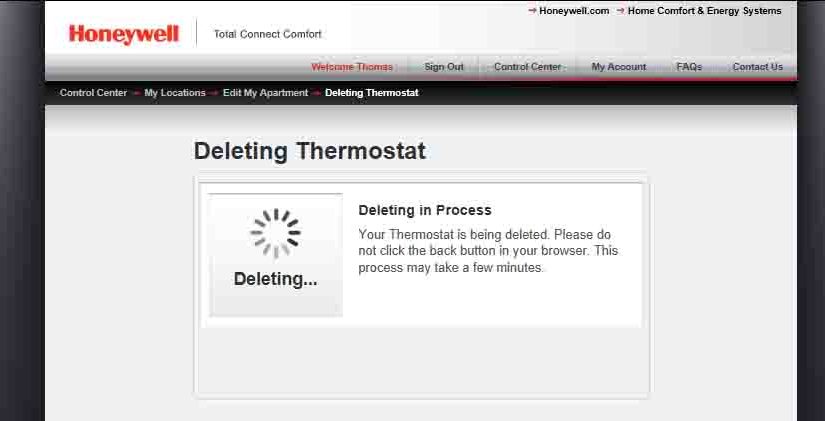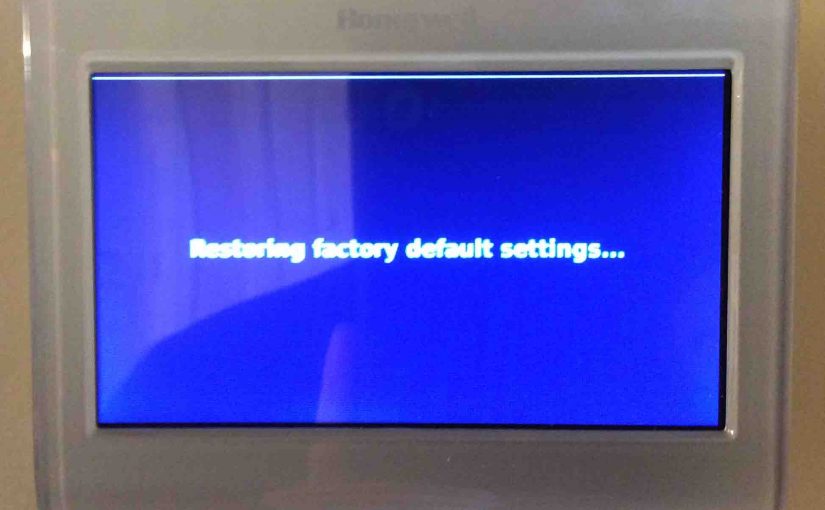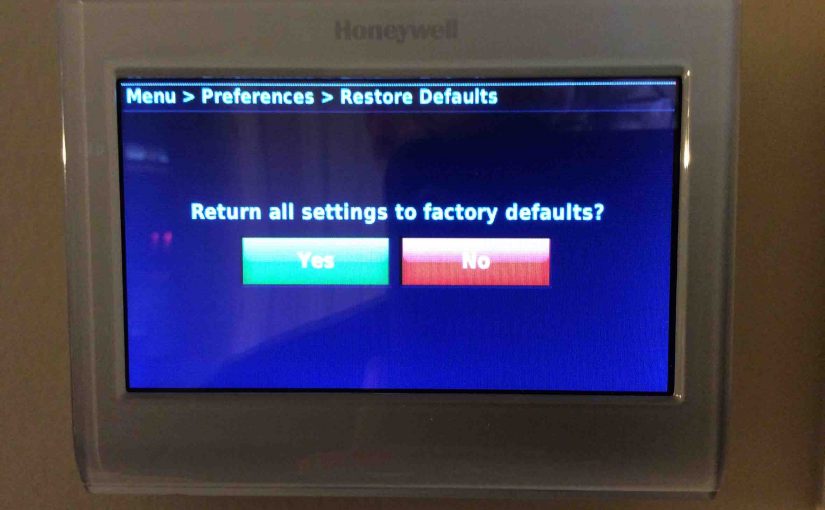Some models of the Honeywell smart thermostats including the RTH9580WF we discuss in this post, feature a screen lock mode. This prevents anyone from changing thermostat settings without first entering a pass code. You create this pass code when you request to lock your thermostat. Subsequently, the t-stat asks you to enter this password to … Continue reading How to Lock and Unlock a Honeywell Thermostat
Tag: Honeywell WiFi Thermostat RTH9580WF
Honeywell RTH9580WF Thermostat Manual
Honeywell provides good manuals for their WiFi smart thermostats. The same is true of the 9000 series RTH9580WF t-stat. These docs walk you through installation, setup, and everyday use. They write them in non tech, easy to follow language. So these docs are quite helpful. Thus in this piece, we give current links to all … Continue reading Honeywell RTH9580WF Thermostat Manual
Honeywell WiFi Thermostat Troubleshooting Help
This gives common Honeywell WiFi thermostat troubleshooting technics to solve common problems. We worked through some of these on our Honeywell RTH9580WF internet controlled t-stat. Note that this info works about as well to Honeywell’s other wireless models like the RTH8580WF, VisionPRO TH8320WF, VisionPRO 8000, et al. Here, we detail the answers we found. Honeywell … Continue reading Honeywell WiFi Thermostat Troubleshooting Help
Honeywell RTH9580WF Thermostat Review
The Honeywell RTH9580WF smart thermostat represents a clear advance from the RTH8580WF model, reviewed earlier. On this model, they improved the screen from the green color so common with older thermostats with black lettering. In this model, it’s now a full-color, brighter, higher contrast, LCD display. Honeywell RTH9580WF Smart Thermostat Introduction The Full Color Touchscreen … Continue reading Honeywell RTH9580WF Thermostat Review
Reconnecting Honeywell RTH9580WF
You might need to reconnect your Honeywell RTH9580WF smart thermostat (t-stat) to the internet, by changing a new WiFi network. Perhaps you moved the t-stat, and the WiFi it worked with before went out of range. So in this post, we cover reconnecting Honeywell Thermostat RTH9580WF to WiFi network, and offer how-to, step-by-step instructions to … Continue reading Reconnecting Honeywell RTH9580WF
How to Register Honeywell WiFi Thermostat
To control your Honeywell smart t-stat remotely, you must first register and connect to it at the Honeywell Total Connect Comfort (TCC) web site. So here, we show how to register Honeywell WiFi thermostat RTH9580WF online, on that site. How to Register Honeywell WiFi Thermostat RTH9580WF Online: Prerequisite Steps 1. Install your Honeywell WiFi … Continue reading How to Register Honeywell WiFi Thermostat
Change WiFi Network on Honeywell RTH9580WF
You might need to connect your Honeywell RTH9580WF smart thermostat (t-stat) to a new WiFi network. Perhaps you moved the t-stat, and the WiFi it worked with before went out of range. So in this post, we cover just how you do that, how to change WiFi network on Honeywell thermostat RTH9580WF. Then maybe, you have … Continue reading Change WiFi Network on Honeywell RTH9580WF
Unregister Honeywell Thermostat RTH9580WF
Perhaps you are moving but leaving your Honeywell smart thermostat at the old location. Or, you wish to sell it to someone else at a different location. Or maybe they have a different TCC account to assign the t-stat to. But in any case, please run through the unregister Honeywell WiFi Thermostat RTH9580WF process. Do … Continue reading Unregister Honeywell Thermostat RTH9580WF
How to Reset Honeywell WiFi Thermostat
This post gives reset Honeywell WiFi thermostat instructions. We demonstrate these on the RTH9580WF wireless t-stat. This method does the following. First of all, it clears out all custom settings. Then, it resets the WiFi network. Finally, it restores the WiFi thermostat back to factory default state. So, follow the steps below, to hard reset … Continue reading How to Reset Honeywell WiFi Thermostat
Honeywell RTH9580WF Thermostat Reset Instructions
These Honeywell Thermostat reset instructions (RTH9580WF model) clear all user changed settings in this thermostat. Resetting also erases lock screen passwords and screen color changes et al. Resetting restores it to factory default condition. You reset by following the routine below. We suggest this reset Honeywell thermostat settings action when fixing smart thermostat issues as … Continue reading Honeywell RTH9580WF Thermostat Reset Instructions