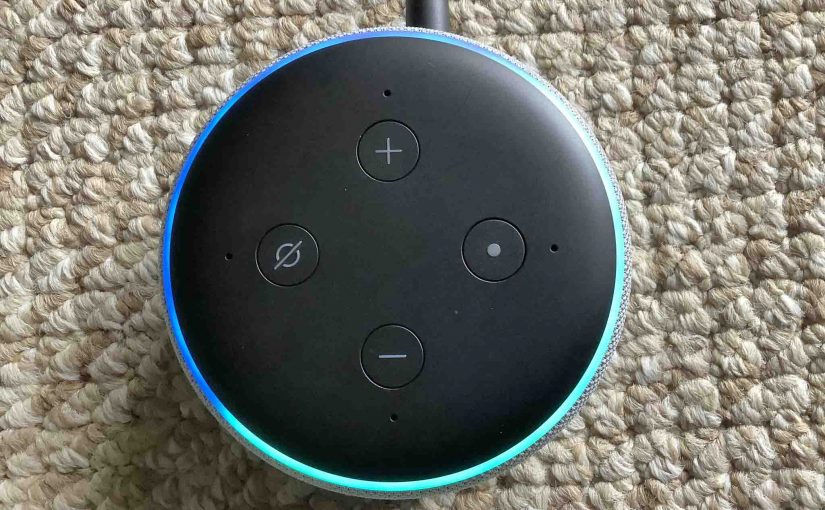We show here How to Restart Alexa Dot 3rd Generation. Restarting, otherwise known as rebooting, often corrects unexpected errors and behaviors that these devices may show.
How to Restart Alexa Dot 3rd Generation: No Power Button
Since none of these speakers that have come out so far have a power on / off button, you restart these assistants by unplugging them for a short time. That is, disconnect them from AC power for around fifteen seconds. Next, reconnect them to power again. Once the Alexa Dot finishes booting, and the light ring darkens, then successful restart is complete.

How to Restart Alexa Dot 3rd Generation: No Restart or Reboot Buttons
Note that this smart speaker has no physical reboot / restart button. Nor can you remotely restart it via the Alexa app. So currently, the only way to do this is to power it OFF then ON again, as described earlier. That is, power it down for, again, fifteen seconds, then power it up again.

Restarting Differs from How to Reset It
Also note that RESTARTING this speaker is not the same as RESETTING it. By restarting, we mean simply rebooting these speakers. But resetting does much more than this. Unlike a simple restart, resetting erases any stored settings and data in the speaker, and involves more work afterwards to get the unit running once more. So, please do not confuse the two terms, particularly if you wish not to change the Amazon account or WiFi network information that the Alexa Dot currently uses.