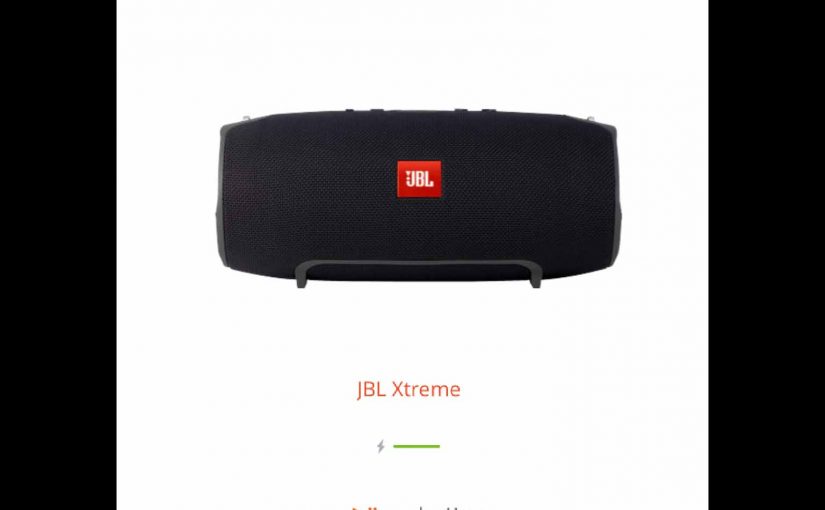This post gives the JBL Xtreme Factory Reset Instructions, that restore the speaker to its default settings. Factory resetting restores it to fresh-out-of-the-box operation. It clears any earlier paired Bluetooth devices from memory. Wiping old settings stops the JBL Xtreme from pairing to any close-by active Bluetooth devices. Also, you might factory reset to get the unit ready for sale or re gifting, or to stop it from pairing with phones and tablets you no longer wish it to link with.
JBL Xtreme Factory Reset Instructions: Step by Step
1. Turn on the JBL Xtreme
When the unit is off, all buttons are dark, including the Power button, as we see next.

Then, press and release the Power button. That button should right away light up as shown in the following pictures. Find the Power button, as shown in the last picture above, pointed at by the green arrow.
Next, the Power button comes on, as shown next. In our case, since we’ve paired the Xtreme with our tablet before this, it automatically pairs with it now. We know that because the Power button glows solid blue, rather than blinking blue or white. Yours may glow other colors or flash patterns depending on the speaker’s pairing state.

2. Wait for the Power Up Sound
The speaker makes a rising electric guitar strum sound when it powers up. You may begin the JBL Xtreme factory reset after this sound ends.
Now if your speaker pairs with an in-range Bluetooth device, you’ll also hear the three rising single guitar notes a few seconds after the startup cord. At any rate, whether or not the speaker pairs with any Bluetooth devices does not change the reset routine. In either case, the JBL Xtreme factory reset directions remain the same, as we list next.
3. Press the Volume UP and Play-Pause Buttons Together
See the next picture to find the Pause Play and UP Volume buttons.

The JBL Xtreme then enters factory reset, as we see in the next picture.
Note that both the Power and Connect buttons come on for a few seconds as the reset advances. The Power button glows a pale blue or white, and the Connect button glows gray-white for a second or two. We circled these buttons in green in the following photo.

Then after a short pause, JBL Xtreme factory reset finishes. Then the speaker shuts off. All lights go out just after it plays the guitar power-down noise.
4. Next, Check that the JBL Xtreme Factory Reset Did Indeed Occur
Next, power on the Xtreme again, as shown in step 1 above. In summary, press and release the Power button. See the Power button pointed out in the next picture.
Now this time, after JBL Xtreme factory reset, our speaker right away starts in Bluetooth pairing mode, as seen next.
Note that we did not press the Bluetooth button first. Why? Because after reset, the speaker automatically enters Bluetooth pairing mode. Note that the Power button blinks blue to mean Bluetooth discovery mode. When the Power button blinks blue or shows as solid white, the speaker is not currently paired. We expect it would not pair to anything after resetting.

5. Done with JBL Xtreme Factory Reset Instructions
The factory reset is now complete. So, you may pack the Xtreme up for resale, or pair it once again with your media playing Bluetooth devices.
Note about Automatic Pairing after JBL Xtreme Factory Reset
The JBL Xtreme will no longer pair with any previously paired in-range Bluetooth device without you manually pairing it again. So, to restore automatic pairing, you’ll need to forget the previously paired Xtreme listed in the Bluetooth devices section of your source device settings. Once done, then manually pair the Xtreme with that device again if you wish. Then any time that both speaker and that device have Bluetooth turned on, pairing automatically happens once again.
Other Posts About the JBL Xtreme
- JBL Xtreme Low Frequency Mode, How to Switch ON
- How to Pair JBL Xtreme with Amazon Alexa Echo Speakers
- JBL Xtreme Pairing Instructions, Pairing Xtreme Speaker
- JBL Xtreme Won’t Turn On Unless Plugged In
- JBL Xtreme Change Name Help