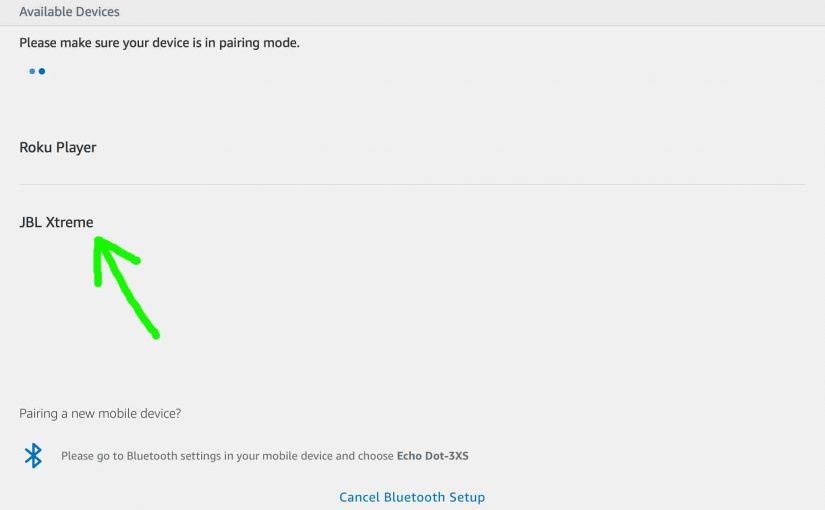This post demonstrates how to pair JBL Xtreme with Amazon Alexa Echo and Echo Dot speakers. These instructions include the Echo Dot generations 1, 2, and 3 smart speakers. And, since this pairing happens directly between the Xtreme and the Echo Dots, you need not turn Bluetooth on in the mobile device you’re using to establish this pairing.
How to Pair JBL Xtreme with Amazon Alexa Echo
With your JBL Xtreme powered off (power button is dark), run through this routine to pair it to your Amazon Echo. We’re using an iPad Air tablet to set up this Bluetooth connection.
1. Find the Alexa app on your Mobile Device
We located the Alexa app on our iOS iPad Air as seen in the next screenshot. In our case, the app is on the third home screen page. It’s pointed at by the blue arrow.

2. Run the Amazon Alexa App
The app then displays its Home screen as shown in the next screenshot.
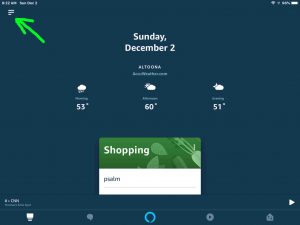
3. Tap the Hamburger Control
Find the hamburger item in the top left corner of the screen, pointed at by the blue arrow in the last screenshot.
This brings up the Alexa app’s main menu, as shown in the next screenshot.
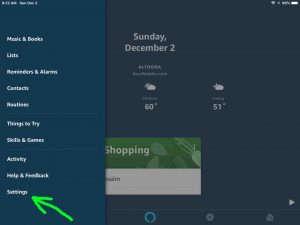
4. Tap the Settings Option on the App’s Main Menu
We point at the Settings item with the green arrow in the last screenshot.
This brings up the Settings screen, as shown in the next picture.
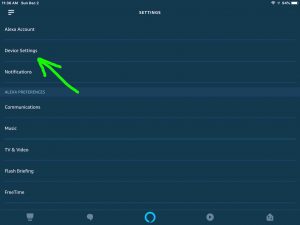
5, Tap the Device Settings Item
This brings up the All Devices screen, where all of your connected Amazon Alexa enabled devices appear in a list, as shown next.
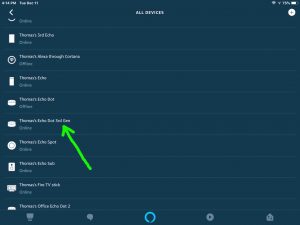
6. Tap the Echo Device you Wish to Pair to your JBL Xtreme Bluetooth Speaker
For this demo, we chose the Thomas’s Echo Dot 3rd Gen Alexa speaker, although pairing works similarly with all the other Bluetooth enabled Alexa speaker models.
Anyway, touching the listed speaker you wish to pair then takes you to the device-specific settings screen for that particular Echo , as shown next.
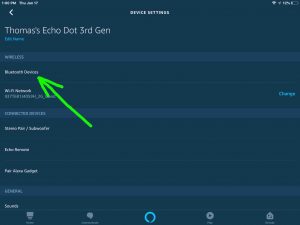
7. Tap the Bluetooth Devices Item
Find the Bluetooth Devices option pointed at by the green arrow in the last screenshot.
This brings up the Bluetooth Devices screen, as shown next.

At this point, your Alexa app is ready to begin a Bluetooth scan by your chosen Echo Amazon speaker. We selected our Alexa Dot 3 in the last step. So, that Dot will be the one that looks for Bluetooth devices when we press the Pair a New Device button.
BUT WAIT A MINUTE! Don’t press that button just yet. We must fire up the JBL Xtreme speaker first, and then make sure it’s in Bluetooth pairing mode. But if your Xtreme is already ON and ready to pair, then skip the next step, and move on to step 9 below.
8. Turn On your Xtreme JBL Speaker
Put down your mobile device for a moment, and turn on the JBL Xtreme by quickly pressing its Power button. See this pointed at by the green arrow in the next picture.

The Xtreme then powers up.
But since our Echo Dot 3 has never paired with this Xtreme before, it has no connection information for it in its previously paired Bluetooth devices list. Thus the Xtreme will not yet pair with this Dot automatically. So, the light that illuminates in the Power switch communicates this not-paired condition by glowing either solid white or flashing blue, similar to as seen next.

Note that your JBL Xtreme may blink blue instead of a steady white, especially if you’ve never paired it with a mobile device since its last hard reset. For that case, skip the next step (Step 9) and pick up with Step 10. But for this demo, ours glows solid white, since we have paired the Xtreme with devices since its last factory reset.
9. Put your Xtreme JBL Bluetooth Speaker into Pairing Mode
Now, to allow an Alexa Echo smart speaker to find the JBL Xtreme, place your Xtreme into pairing mode. Specifically, press and release the Bluetooth button on the JBL Xtreme, as shown in the next picture pointed at by the green arrow.

When you press the Bluetooth Discovery Mode button, the speaker makes a repeating single pluck guitar note sound several times. Also, the Power button changes from a solid white glow to flashing blue. See this in the last picture above, which depicts the Power button glowing blue after we pressed the Bluetooth button.
10. Now Go Back to your Mobile Device and the Alexa App
The screen with the blue Pair a New Device button should still be there, as in the next screenshot.

11. Tap the Pair a New Device Button
This starts your Echo smart speaker scanning for nearby Bluetooth devices that are in Bluetooth discovery mode themselves. Since your JBL Xtreme is now in Bluetooth discovery mode, the Dot should find it if close enough in range. Our Xtreme was indeed close enough to be received by our Gen 3 Dot.
Thus, after a brief period, you should get something like the screen we got. Shown next.
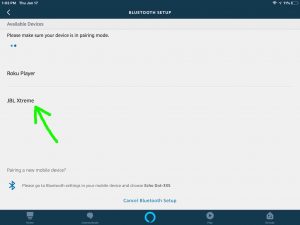
In our demo, the Amazon Alexa app, through our 3rd generation Dot, found our JBL Xtreme speaker, named JBL Xtreme.
12. Find your JBL Xtreme in the Discovered Devices List
See the screenshot above. Our scan discovered two Bluetooth devices. It found the JBL Xtreme speaker as well as our Roku media streamer.
So, we located our Xtreme speaker in the list, as pointed at by the green arrow in the last picture.
13. Finally, Pair your Echo Alexa with your JBL Xtreme
Pair with the JBL Xtreme by tapping that speaker entry on the Bluetooth Setup screen, shown in the last screenshot above.
The Amazon Echo Alexa device then pairs with the JBL Xtreme speaker.
Shortly thereafter, the Alexa App’s Bluetooth Settings screen then rearranges itself to appear something like the following.
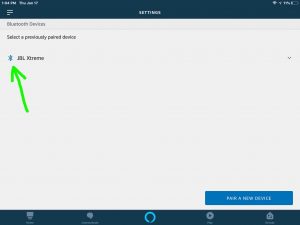
Also, the JBL Xtreme plays the Speaker Paired sound (the three escalating guitar notes). Note that the Bluetooth symbol to the left of the listed speaker item appears in the last screenshot, as pointed at by the green arrow. This shows you which memorized speaker in the Previously Paired Bluetooth Devices list is currently connected to your Alexa Echo speaker.
The Xtreme speaker Power button now glows solid blue to mean that successful pairing has occurred, as shown next.

14. Done with How to Pair JBL Xtreme with Amazon Alexa Echo !
We have now successfully paired our Xtreme with our Amazon Echo Dot 3 Alexa speaker. Thus, we may command Alexa to play music on this Dot, and then stream it to the JBL Xtreme. Thus, that music will play on the very full sounding Xtreme JBL wireless portable speaker instead of the Echo. The Xtreme generally has a fuller, louder sound than your run-of-the-mill Echo speakers. So pairing these devices has definite sound advantages. So enjoy!
Related Posts to How to pair JBL Xtreme with Amazon Alexa Echo
- How to Pair JBL Xtreme with Google Home Speakers, Home Max Mini, 2019
- How to Pair JBL Go 2 with Echo Alexa Speakers
- Pairing JBL Xtreme with iPhone iPod iPad iOS Tablets Phones
- JBL Xtreme Power Cord AC Adapter Charger Specs
- Pair Ultimate Ears Wonderboom Bluetooth Speaker Instructions
Other Posts About the JBL Xtreme Power Bank Speaker
- How to Reset JBL Xtreme Power Bank Speaker
- JBL Xtreme Reset Button Location, Where to Find It
- Pair JBL Xtreme to iPhone, How To
- JBL Xtreme Power Cord AC Adapter Charger Specs
- How to Connect JBL Xtreme with iPhone
Other Posts About Amazon Echo Alexa Speakers
- How to Find Echo Spot IP Address, for Amazon Alexa Spot
- Pairing JBL Charge 3 with Amazon Alexa Echo Dot
- Echo Spot Speaker Change WiFi Instructions, Amazon Alexa
- AC Adapter Specs for Amazon Echo Generation 1 Alexa
- Echo Dot 3 Setup Instructions for Amazon Alexa 3rd Generation Dot
References for How to Pair JBL Xtreme with Amazon Alexa Echo
- JBL Xtreme Splashproof Bluetooth Speaker Official Product Page on JBL.com
- Echo Dot (3rd Gen) – New and improved smart speaker with Alexa Product Page on Amazon.com
Revision History
- 2020-04-20: Added tags.
- 2019-05-05: Added tags. Tuned the targeting for ‘ How to pair JBL Xtreme with Amazon Alexa Echo’. Added tags.
- 2019-01-17: First published.