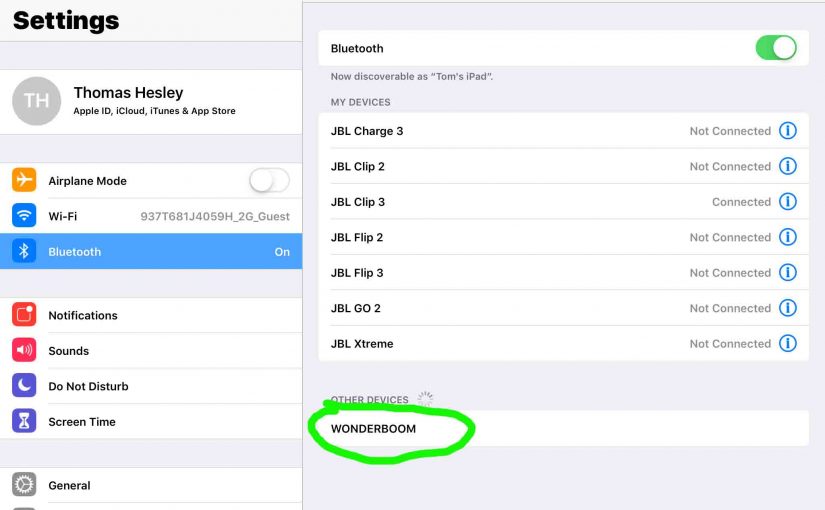This post offers general Ultimate Ears Wonderboom pairing instructions. First off, start with your speaker powered OFF (all dark top panel LEDs). Then, follow these steps to pair it with most any Bluetooth source device. Now in this demo, we show how this pairing works on an iPad Air tablet. But a like routine works for iPhones, iPods, and Android phones and tablets too.
Ultimate Ears Wonderboom Pairing Instructions, Step by Step
1. Visit the Home Screen on your Bluetooth Device
To begin, press the Home button to get to the Home page. See our Home screen as shown next on our iPad.
2. Find the iPad Settings App
We found ours on the second page of the Home screen on our tablet.

3. Bring up the Settings App
Then, tap the Settings app icon.
The iPad Air next displays the first page of its Settings screen, as shown in the next screenshot

4. Go to the Bluetooth Settings Page to Continue with Ultimate Ears Wonderboom Pairing
Then tap the Bluetooth item, as pointed at by the dark green arrow in the last screenshot above.
Our Bluetooth Settings screen then appears as follows. Note that we switched ON our Bluetooth on this tablet. But since the Ultimate Ears Wonderboom is currently OFF, it does not show in either the My Devices or Other Devices lists on the tablet yet, Why? Because we’ve never paired it with this iPad before. Plus, the speaker is not yet broadcasting its BT connection info. So this situation looks something like as shown next.

Note in this picture that no Ultimate Ears Wonderboom appears just yet.
5. Turn On your Wonderboom
Then, turn on the speaker by rapidly pressing its Power button.
See this button, circled in green, in the next picture.

The Ultimate Ears Wonderboom then boots.

6. Put your Ultimate Ears Wonderboom into Discovery Mode
Now, to see your speaker on your iPad Air, place it into BT pairing mode. For that, press and release the Bluetooth button, as circled in the next picture.

When you press this button, the speaker makes an offbeat but cool pairing sound. Plus, a lamp in this button starts rapidly flashing white. See this in the last picture above.
7. Find your Ultimate Ears Wonderboom on your iPad Air
See the picture next. We found ours, as circled in green.

8. Pair with your Speaker
Then tap the listed speaker in the Other Devices section of the Bluetooth Devices list, shown above.
Your iPad Air next pairs with the Wonderboom (appears as “WONDERBOOM” in this demo).
Furthermore, the Bluetooth Settings screen then changes to display something like the following.
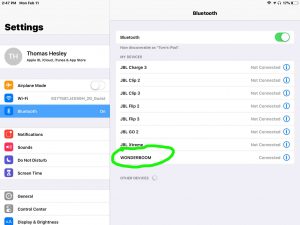
Note that the speaker now shows as paired, as circled inside the green oval in the last picture.
9. Done with Ultimate Ears Wonderboom Pairing !
Finally, we have now successfully paired our Ultimate Ears Wonderboom Bluetooth speaker with our iPad Air iOS device. Audio output from that iPad now plays on this wireless UE speaker, which is what you want. Pairing like this works with most other Bluetooth source devices as well.
Other Posts About the Ultimate Ears Wonderboom
Related Posts to Ultimate Ears Wonderboom Pairing
References for Ultimate Ears Wonderboom Pairing
Revisions and Changes
-
- 2023-01-27: Pruned tags list and revised the targeting.
- 2020-06-05: Modest modifications.
- 2020-04-12: Added more tags.
- 2019-05-31: Tuned the targeting for ‘Ultimate Ears Wonderboom Pairing’, and added more links and tags.
- 2019-03-24: First released.