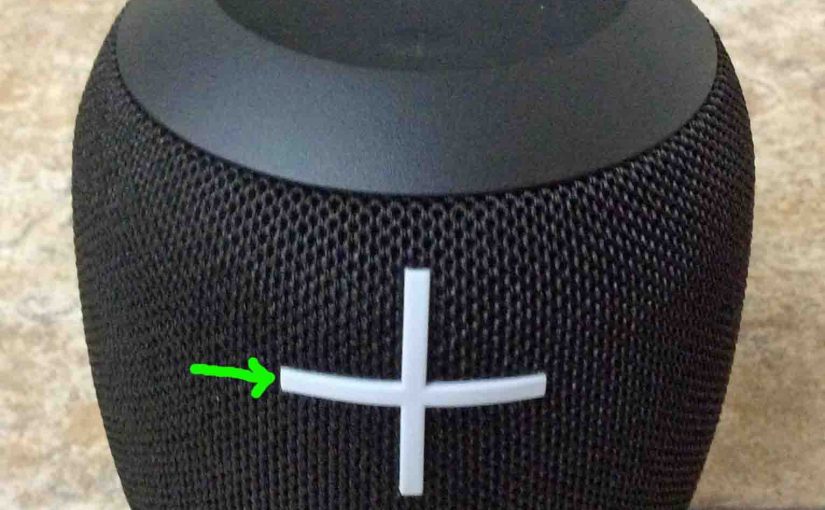Tag: Ultimate Ear Wonderboom
-
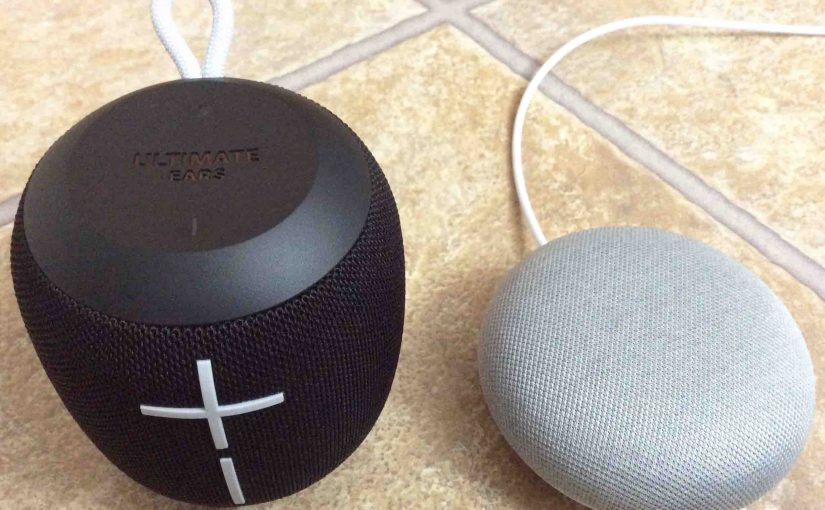
How to Reset Ultimate Ears Wonderboom
Here, we explain how to reset Ultimate Ears Wonderboom. This restores the factory default settings and can often fix some pairing errors. Reset works as follows. Resetting Ultimate Ears Wonderboom wipes any memorized Bluetooth devices from memory. Clearing this data prevents the UE from pairing to any nearby Bluetooth devices after the reset. Further, you…
-
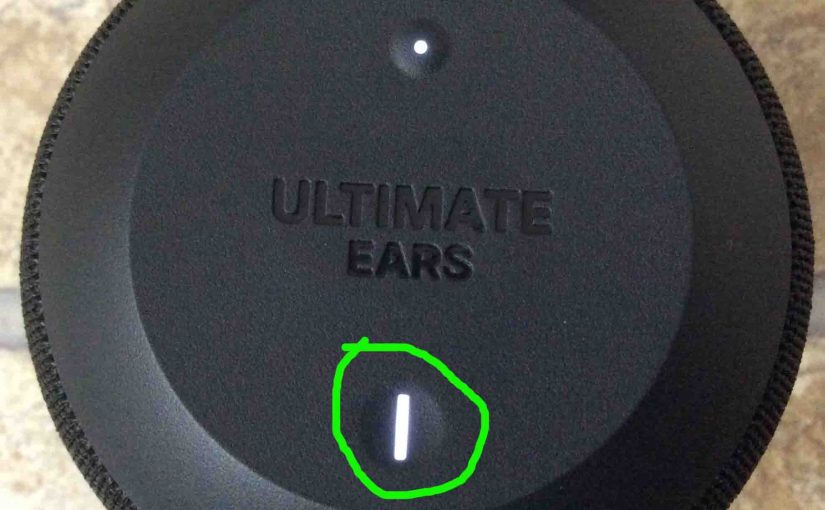
How to Charge Ultimate Ears Wonderboom
Covers how to charge Ultimate Ears Wonderboom through the hidden micro USB charge port on the back of the unit. In nut shell: First, select a hefty enough USB power adapter. Why? Because Logitech does not include this with the Wonderboom. But they do offer one for roughly $20 US. Next, connect a micro USB…
-

How to Check Battery on Ultimate Ears Wonderboom
Covers how to check how full the battery is on the Ultimate Ears Wonderboom, and also, how to know if the battery life is shortening over time. How to Check Battery on Ultimate Ears Wonderboom: Current Charge 1. First, Turn ON the Ultimate Ears Speaker You won’t be able to read battery charge status unless…
-

Ultimate Ears Wonderboom Charger
A decent Ultimate Ears Wonderboom charger is a USB AC charger that supplies at least 2.1 amps at 5 volts (12 watts or more). Note that currently, Ultimate Ears does not provide a compatible USB charger with this speaker. So, you’ll need to get one elsewhere. These typically cost between ten and forty US dollars.…
-

Ultimate Ears Wonderboom Setup Instructions
This post offers general Ultimate Ears Wonderboom setup instructions, to get your speaker playing music from your phone, tablet, or other Bluetooth source device. First, of course, for new speakers, unpack them and make sure that they have some charge in their batteries. Then, with your speaker turned OFF (all dark top panel LEDs), follow…
-
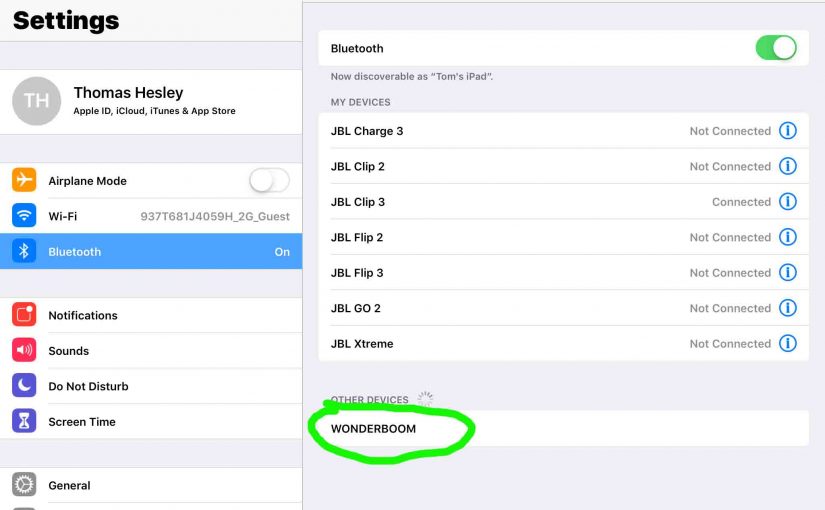
Ultimate Ears Wonderboom Pairing
This post offers general Ultimate Ears Wonderboom pairing instructions. First off, start with your speaker powered OFF (all dark top panel LEDs). Then, follow these steps to pair it with most any Bluetooth source device. Now in this demo, we show how this pairing works on an iPad Air tablet. But a like routine works…
-

Ultimate Ears Wonderboom Hard Reset
Here, we give Ultimate Ears Wonderboom hard reset directions. These restore the default settings. Factory resetting works as follows. Ultimate Ears Wonderboom hard reset wipes any memorized Bluetooth devices from memory. Clearing this data prevents the unit from pairing to any nearby Bluetooth devices afterwards. Plus, you might do this to re gift the the…
-

Ultimate Ears Wonderboom Factory Reset
Here, we give Ultimate Ears Wonderboom factory reset directions. These restore the factory default settings. Factory resetting works as follows. Ultimate Ears Wonderboom factory reset wipes any memorized Bluetooth devices from memory. Clearing this data prevents the unit from pairing to any nearby Bluetooth devices afterwards. Plus, you might do this to re gift the…