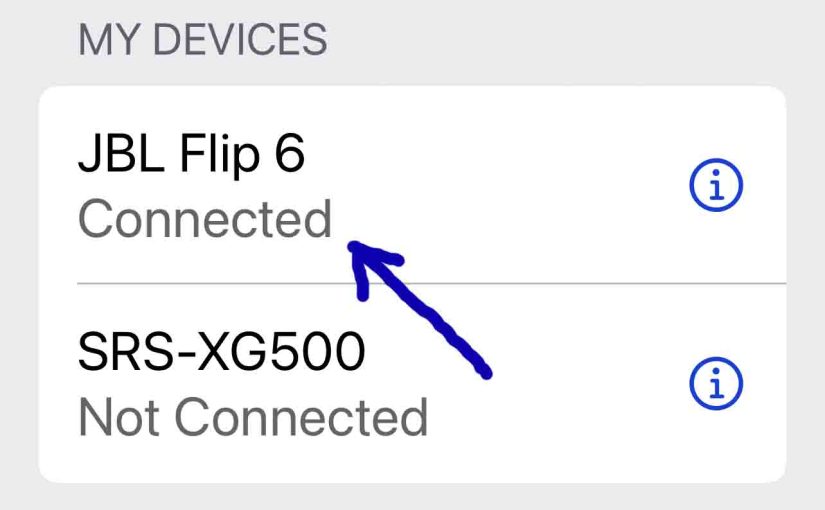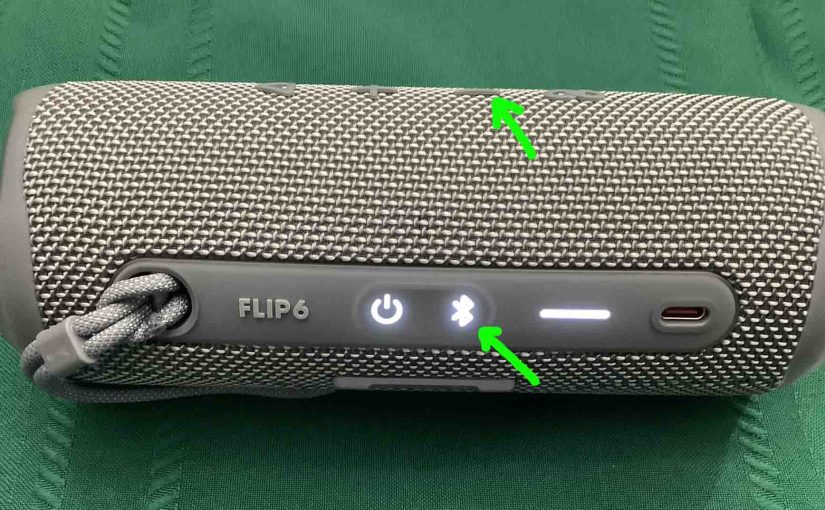Tag: JBL Flip 6 Functions
-

JBL Flip 6 Bass Boost Directions
Unfortunately, turning ON and OFF the bass boost on the JBL Flip 6 does not work. Hopefully, JBL will add this feature back on in a later version of the firmware. But if this did work, it might function as follows, just as it has on other JBL Flip speakers. Now when ON, this mode…
-
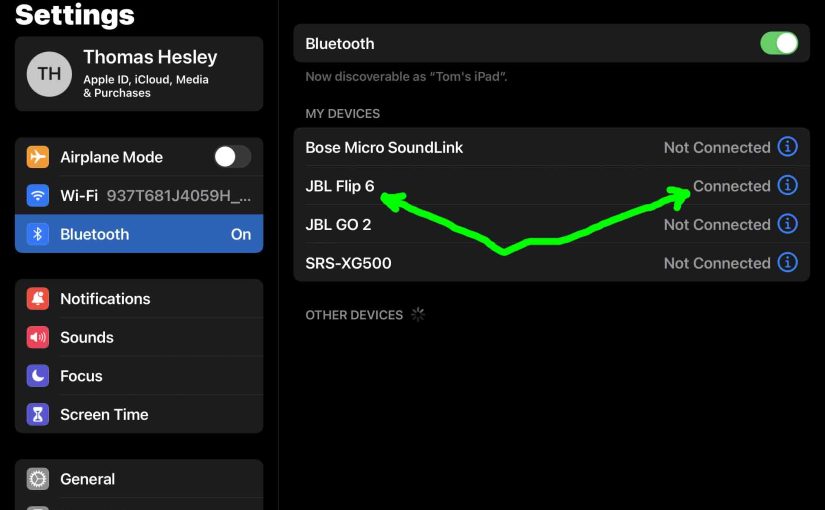
JBL Flip 6 Connect — How to Do It
This post gives a JBL Flip 6 connect routine. This works when connecting with the iPhone, iPod Touch, and the iPad line of Apple phones, media players, and tablets. However, a similar procedure applies to Android devices too. JBL Flip 6 Connect: Step by Step With your JBL Flip 6 OFF, run through this routine…
-
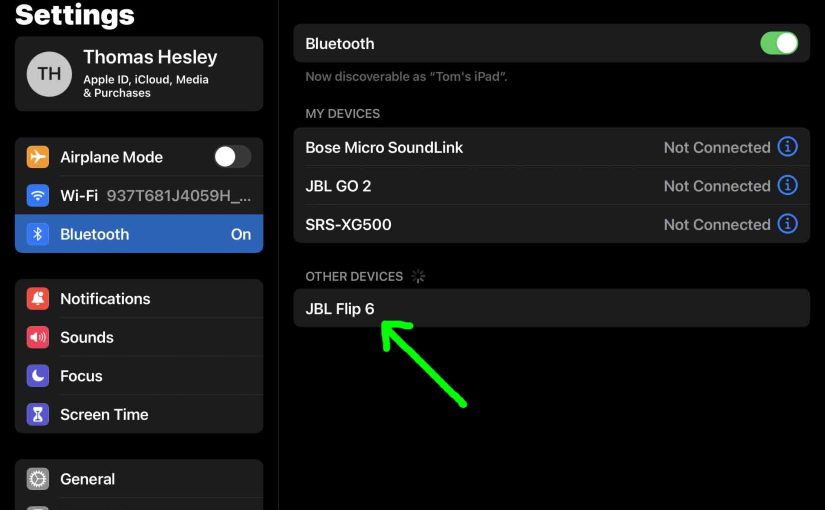
How to Connect JBL Flip 6
Explains how to connect a JBL Flip 6 with common mobile devices like the iPhone, iPad, and iPod. How to Connect JBL Flip 6: Step by Step With this speaker powered OFF, run through this routine to connect it to your mobile device. 1. Navigate to the Home Screen on your Mobile Device Firstly, press…
-

JBL Flip 6 Hard Reset Routine
Gives JBL Flip 6 hard reset directions to return the speaker to default settings. In summary, hard resetting wipes any earlier paired Bluetooth devices from the speaker’s memory. We may want to clear these because this stops the speaker from pairing to any nearby Bluetooth devices. Also, you might hard reset to prepare the speaker…
-
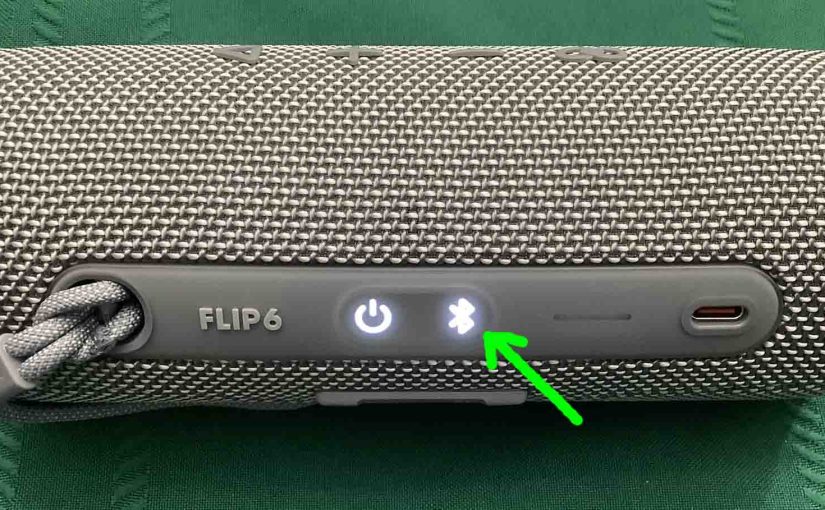
JBL Flip 6 Reset Bluetooth Directions
You perform a JBL Flip 6 Bluetooth reset as follows. Turn on the speaker. Then press the -Volume UP- and Play-Pause buttons. Finally, wait for all lights on the Flip 6 to go dark. Then when this occurs, the speaker has now reset. We detail this process below with pictures. JBL Flip 6 Reset Bluetooth:…